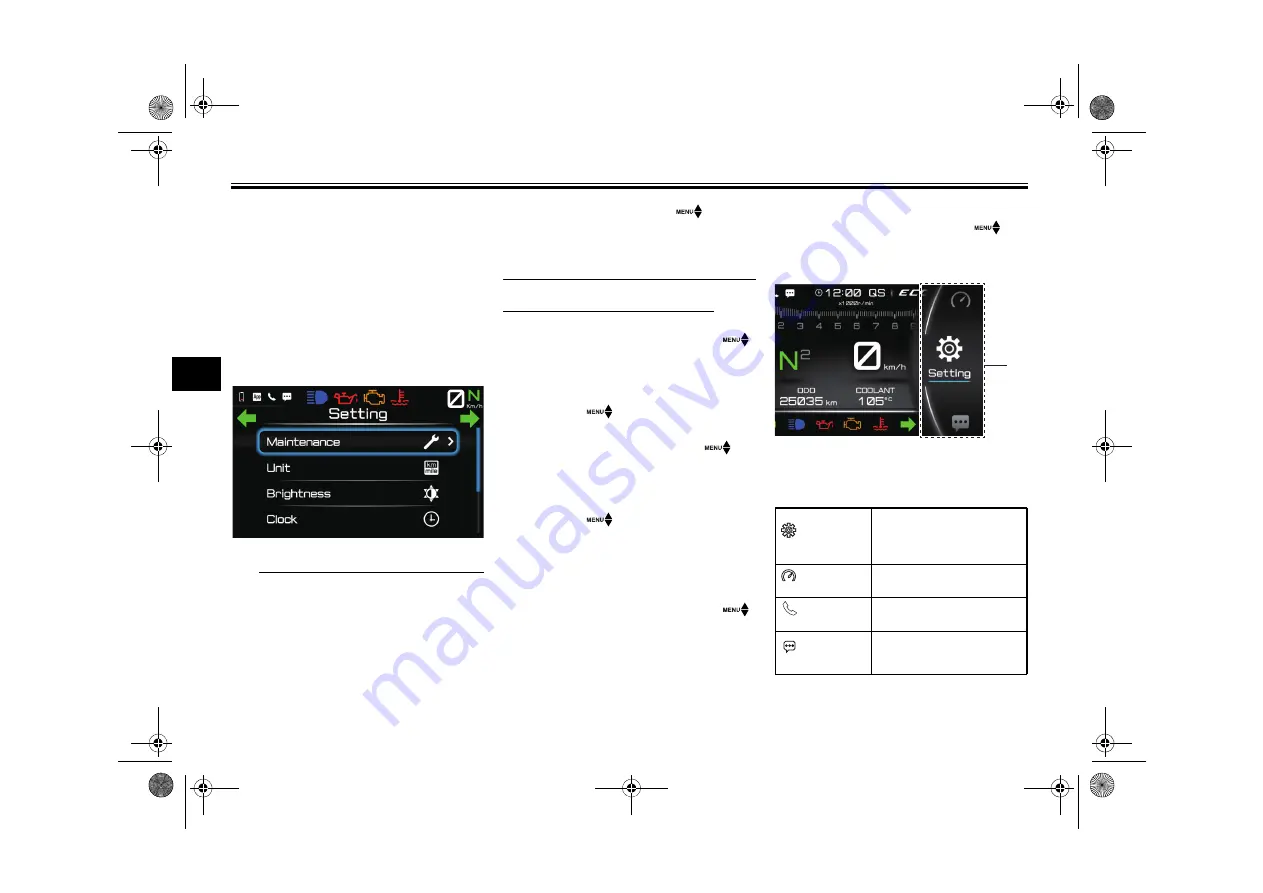
Instrument an
d
control functions
5-13
5
EAUM4795
Menu system
The first layer of the menu system is a
pop-out that appears on the right side
of the main display. (See page 5-7.) All
other menu screens replace the main
display screen with a full-screen view.
While the menu system is full-screen,
the main display items are relocat-
ed/hidden as shown:
TIP
The menu system cannot be ac-
cessed while the vehicle is in mo-
tion or if certain warning
lights/indicator icons are on. If this
occurs while the menu system is
already open, then the display will
return to the main screen.
If the wheel switch “
” is not
operated for 10 seconds the menu
system will close and the display
will return to the main screen.
Menu system general operation:
The menu system for this vehicle is
controlled with the wheel switch “
”
on the right handlebar:
While the main screen is dis-
played, long press the wheel
switch “
” to open the menu
system top layer.
Rotate the wheel switch “
” to
cycle/highlight different items or
adjust selected item values.
Short press the wheel
switch “
” to open a highlight-
ed module or select/de-select a
blue-highlighted item. When an
item is selected it will turn grey.
If a menu item is selected, long
press of the wheel switch “
”
will confirm the setting and return
the menu to the previous module.
If no menu item is selected, long
press the wheel switch “
” to
exit the menu system and return to
the main screen.
The menu system is divided into the
following main modules:
1. Pop-out menu
“Setting”
Adjust settings related to
the multi-function meter’s
operation. (See page
5-14.)
“Themes”
Change between display
themes. (See page 5-14.)
“Telephone”
Incoming/missed call set-
tings. (See page 5-14.)
“Message”
Incoming/missed notifica-
tion settings. (See page
5-14.)
1
UB4T20E0.book Page 13 Tuesday, April 4, 2023 9:44 AM
















































