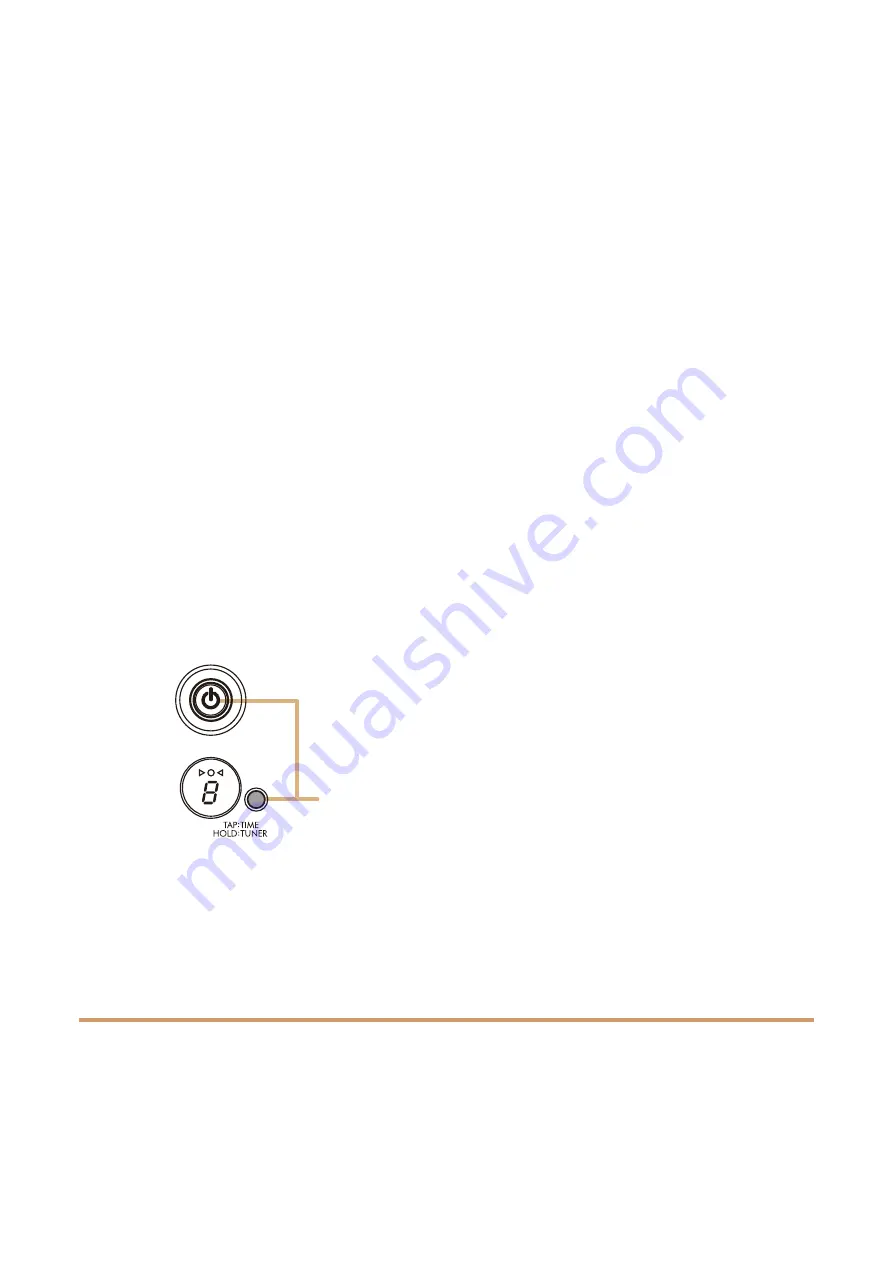
THR30IIA Wireless
Reference Manual
9
Connection
Charging the built-in battery
Connect the supplied power adaptor to the DC IN jack located on the rear side of the THR30IIA Wireless. The
LED of the power button lights in green while charging.
* For further details of the Power Button LED status, refer to the Power Button LED status list (
).
NOTICE
• When you use the THR30IIA Wireless in an environment of extreme temperatures, charging may
not be possible.
• Charge the built-in rechargeable battery once every six months to maintain the function.
Charging the Relay G10T
Connect the Relay G10T*
1
to the [GUITAR] jack located on the top of the THR30IIA Wireless. The built‐in
rechargeable battery starts*
2
charging automatically. If you have disconnected the Relay G10T from the [GUI-
TAR] jack of the THR30IIA Wireless and want to resume charging, wait for more than two seconds before recon-
necting the device to the [GUITAR] jack.
*
1
Refer to the manual of Relay G10T for explanations of the LED display indications on the Relay G10T.
*
2
If the supplied power adapter is not connected to the THR30IIA Wireless, charging of the Relay G10T will not start.
NOTICE
• After charging, unplug the Relay G10T from the THR30IIA Wireless.
• When the THR30IIA Wireless is turned off and the power adapter is connected, the Relay G10T is
charged by simply connecting. However, the THR30IIA Wireless is initially set to turn off the power
when the Relay G10T charging is finished. In this state, leaving the Relay G10T connected to the
THR30IIA Wireless may result in depletion of the Relay G10T’s battery power. Turn off the THR30IIA
Wireless’s ECO setting to prevent this.
Changing the Relay G10T’s ECO setting
*
1
*
2
1. Switch on the power of THR30IIA Wireless
2. Switch off the power of THR30IIA Wireless while holding the [TAP/TUNER] button
*
3
*
1
You can change the ECO setting from the THR Remote.
*
2
ECO on and ECO off are toggle. When you change the ECO setting, perform the steps 1 to 2 again.
*
3
Since the ECO setting changes to ECO off when charging is started on the Relay G10T, “C” will appear on the LED
display.
Connecting to guitar by wireless
The THR30IIA Wireless can connect with the Relay G10T by wireless. The optimal transmission channel is set
automatically when the Relay G10T to the [GUITAR] jack on the top of the THR30IIA Wireless has been con-
nected for at least 10 seconds. For details on wireless connection, refer to the reference manual.
Switch off the power while
holding the [TAP/TUNER]
button.


















