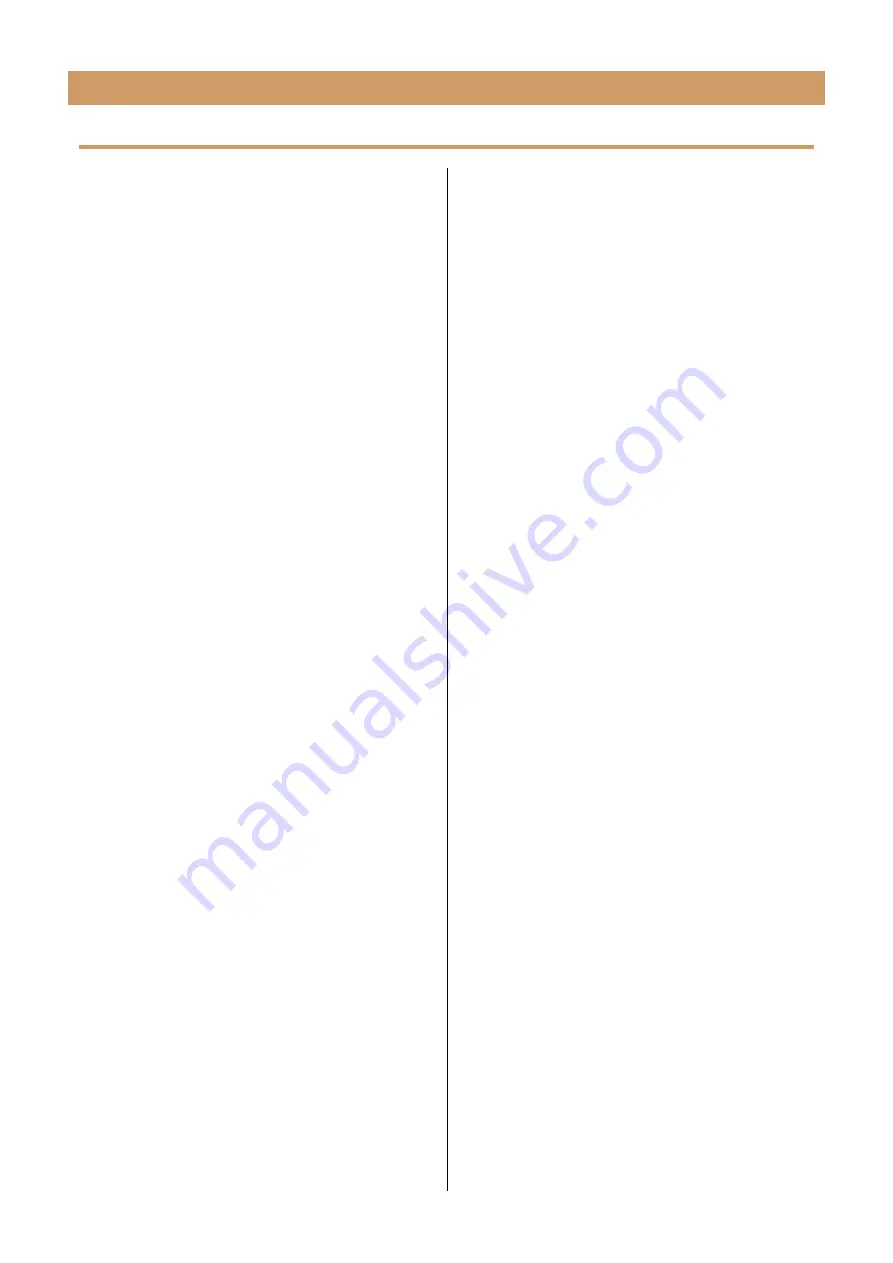
THR30IIA Wireless
Reference Manual
16
Technical Specifications
Digital Section
Built-in Tones
CONDENSER*, DYNAMIC*, TUBE*, NYLON STR,
FLAT
*
Mic simulation
Built-in Effects
• CHORUS, CHORUS/DELAY, DELAY
• SHORT REVERB, LONG REVERB
• COMPRESSOR
*
*
Only available on THR Remote.
Built-in Chromatic Auto Tuner
Knob/Switch
TONE SELECT, TONE BLEND, BASS, MIDDLE,
TREBLE, EFFECT, REVERB, VOLUME, MIC/INST
REVERB, MIC/INST VOLUME, USER MEMORY but-
ton x 5, TAP/TUNER button, STEREO IMAGER
switch, Bluetooth button
Display
LED × 1
Connections
GUITAR (Standard Monaural Phone Jack, Unbalanced),
MIC/INST (Combo Jack, XLR-type and phone-type,
Balanced/Unbalanced),
LINE OUT (Standard Jack, Balanced/Unbalanced),
PHONES (Stereo Mini Jack),
AUX (Stereo Mini Jack),
USB TYPE B,
DC IN (15V)
A/D Converter
24-bit
D/A Converter
24-bit
Sampling Frequency
48 kHz
Memory Allocations
User Memory: 5
Input Level
GUITAR IN: -10 dBu
AUX IN: -10 dBu
MIC IN: -50 dBu
INST IN: -10 dBu
PHONES Output Level
10 mW
Rated Output
30 W (15 W + 15 W)
Maximum output during built-in recharge-
able battery operation
15 W (7.5W + 7.5W)
Power Source
Power Adaptor or built-in rechargeable battery
Power Adaptor (YNT345-1530)
Built-in rechargeable battery
Power Consumption
22 W
Dimensions (W x H x D)
420 x 195 x 155 mm (16.5” × 7.7” × 6.1”)
Weight
4.4 kg (9 lbs. 11 oz.)
Accessories
• Power Adaptor (YNT345-1530)
• Quick Guide
• Safety Instructions Sheet
• Service Offices list
• Cubase AI Download Information
Bluetooth
Bluetooth Version: Bluetooth Ver. 4.2
Supported Profile: A2DP
Compatible Codec: SBC
RF Output Power: Bluetooth class 2
Maximum Communication Range: 10m (33ft) (without
obstacles)
*
The contents of this manual apply to the latest
specifications as of the publishing date. To
obtain the latest manual, access the Yamaha
website then download the manual file. Since
specifications, equipment or separately sold
accessories may not be the same in every locale,
please check with your Yamaha dealer.
Specifications



































