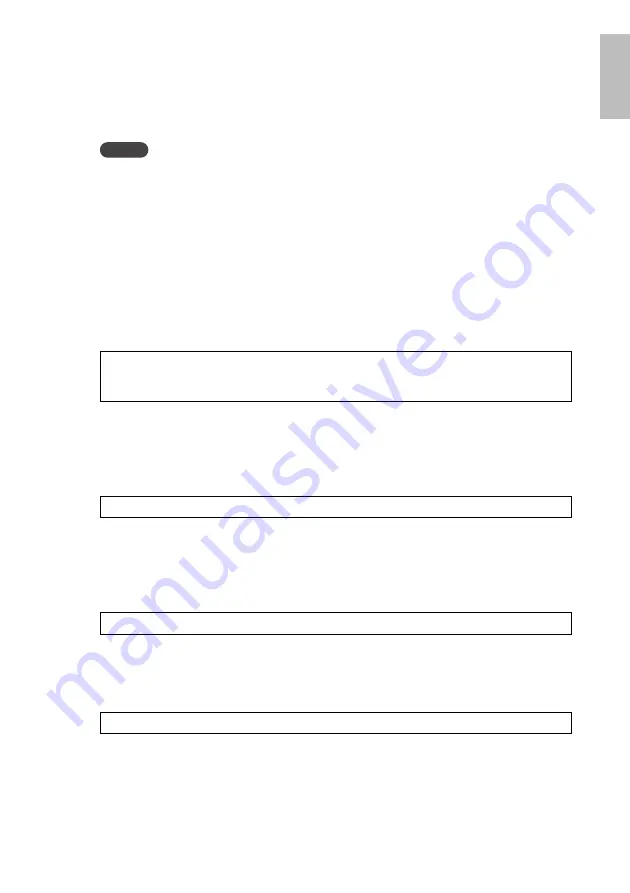
English
Settings
SWR2310-28GT SWR2310-18GT SWR2310-10G
29
°
Logging in from a computer connected to the CONSOLE port
1.
Using a console cable, connect this unit to the computer.
Connect the computer to the CONSOLE port of this unit using a USB cable or an RJ-45/DB-
9 console cable.
Notice
• The LAN ports and the RJ-45 CONSOLE port all use the same 8-pin connector. If you
connect these wrongly, hardware damage or malfunction might occur.
Take care when making connections.
• If you use the mini-USB CONSOLE port, do not use a USB hub. If multiple Yamaha
switches are connected to one computer, the COM port numbers assigned to the con-
nection might be inadvertently exchanged. Take care that you are not changing the set-
tings of an unintended unit.
2.
Check the power supply of this unit.
If this unit is not powered-on, turn on the power as described in “Turning the power on”
(page 33). When this unit powers-on and the command line is usable, a startup message
appears in the console screen of the computer.
If the power is already on, a startup message does not appear.
3.
Press the <Enter> key.
The system waits for a user name to be entered.
If a user name has already been specified, enter the user name.
When the unit is shipped from the factory, a user name has not been specified, so it need
not be entered.
4.
Press the <Enter> key.
The system waits for a password to be entered.
If a password has already been specified, enter the password.
When the unit is shipped from the factory, a password has not been specified, so it need not
be entered.
5.
Press the <Enter> key.
If password authentication is successful, the command prompt appears, allowing you to
enter commands.
For details on the commands, refer to the command reference.
SWR2310 Rev.2.04.01 (Mon Sep 4 16:28:06 2018)
Copyright (c) 2020 Yamaha Corporation. All Rights
Reserved.
Username:
Password:
SWR2310>






























