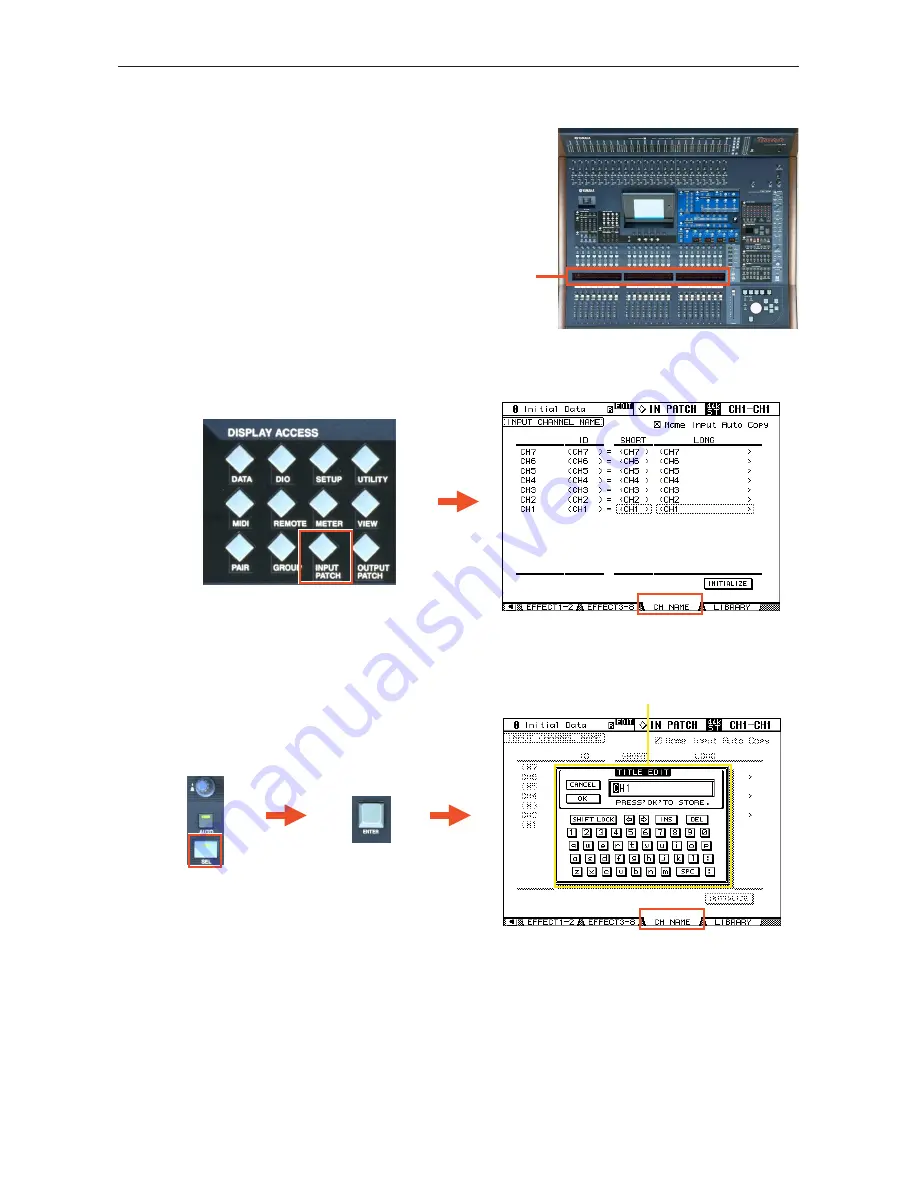
DM2000V2 Quick Start Guide
8/28
CHANNEL NAMES
Each channel on the DM2000 can be given a name, which is displayed
in the fluorescent window (
1
) above the faders. Also the name of the
currently selected channel is always displayed in the top-right corner
of the LCD.
To input a channel name, first access the CH NAME page by pressing the [INPUT PATCH] DISPLAY ACCESS button.
Then press the [SEL] button for the required channel, and press [ENTER] to display the TITLE EDIT window on the
LCD. If a computer keyboard is connected to the rear panel, then a name can be typed. Otherwise, use the cursor keys and
[ENTER] button to navigate around the LCD keyboard.
1
TITLE EDIT window









































