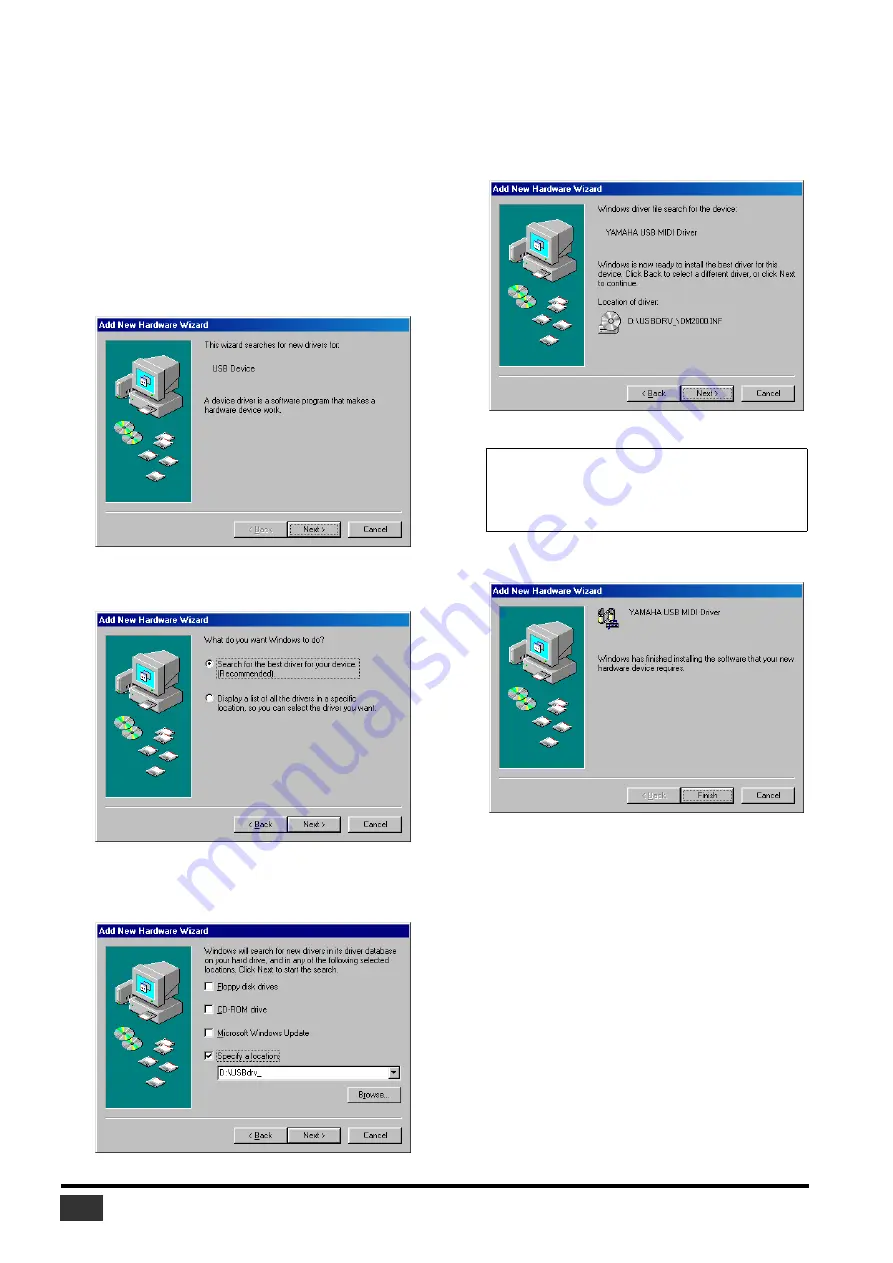
Studio Manager V2 Installation Guide (for DM2000/02R96/DM1000/01V96)
6
Windows 98 & 98SE
1
Start your computer and Windows, and then
insert the included CD-ROM into your computer’s
CD-ROM drive.
2
Turn off your Yamaha mixing console, and then
use a USB cable to connect its USB TO HOST port
to a USB port on your computer.
3
Turn on your Yamaha mixing console.
The “Add New Hardware Wizard” appears. If it doesn’t
appear, try disconnecting and reconnecting the USB cable.
Alternatively, open the Add New Hardware control panel.
4
Click [Next].
The following window appears.
5
Select “Search for the best driver for your device
(Recommended),” and then click [Next].
The following window appears.
6
Select “Specify a location,” and specify
“D:\USBdrv_” (replacing “D” with the drive letter
of your CD-ROM drive), and then click [Next].
When the driver is located, “YAMAHA USB MIDI Driver”
is displayed, as shown below.
7
Click [Next].
The driver is installed, and the following window appears
when the installation is complete.
8
Click [Finish], and then restart your computer.
NOTE:
You may be prompted to insert your Windows
CD-ROM. Do not insert it! Click [OK], and in the “Copy files
from” section of the subsequent dialog box, enter
“D:\USBdrv_” (replacing “D” with the drive letter of your
CD-ROM drive), and then click [OK].















