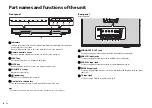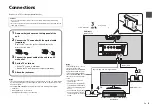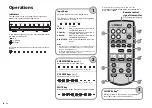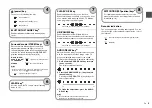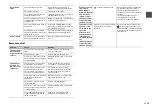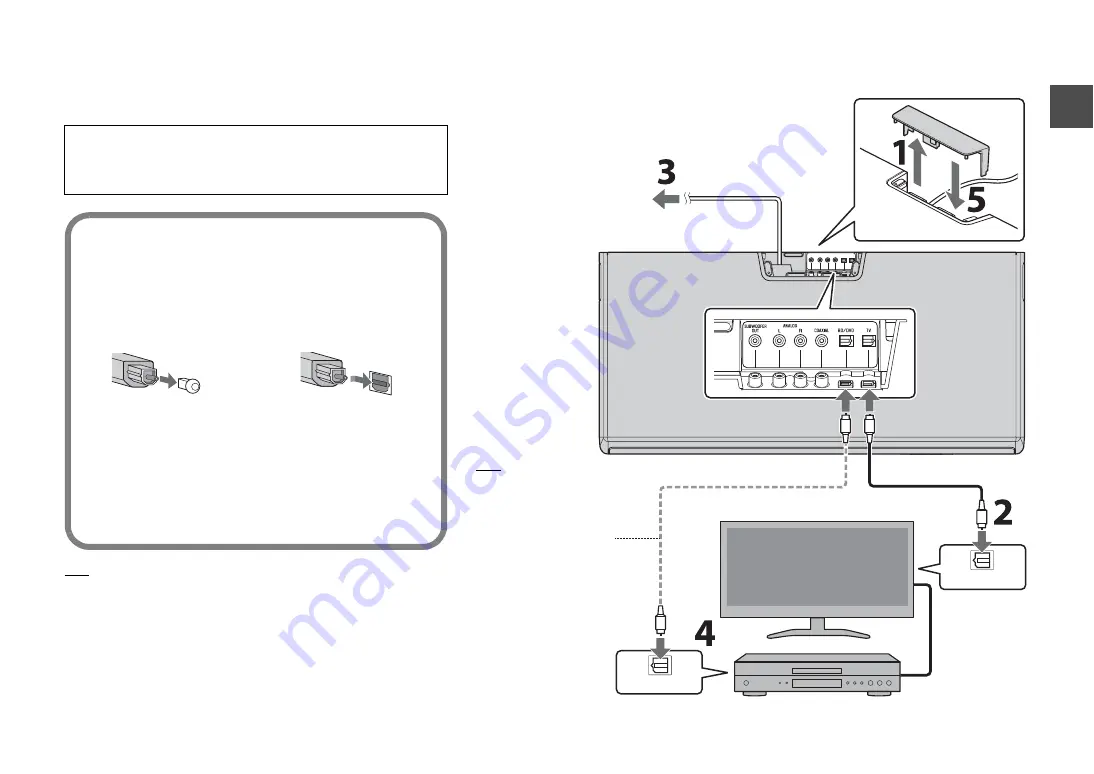
5
En
Connections
Power cable
Unit (rear)
Overhead view
Optical cable
Optical cable (commercially available)
Playback device (such as a BD player)
Set top box
OPTICAL OUTPUT
OPTICAL OUTPUT
TV
HINT
In the following cases, connect
the optical output of the
playback device to the BD/DVD
input of the unit with an optical
cable (commercially available),
then select the BD/DVD key on
the remote control for the input
source.
• The TV does not have an
optical output.
• The TV does not output audio
(or outputs low volume audio)
from the connected playback
device.
• The audio from the playback
device connected to the TV
cannot be heard as surround
sound.
Connect to a TV (or other peripheral device).
HINT
• If a setting to disable the speaker output is not available on your TV, you may disable it
by connecting headphones to the headphone jack on the TV. For details, refer to the
manuals of the TV.
• The TV, BD/DVD and COAXIAL input jacks support the following audio signals.
− PCM (2ch)
− Dolby Digital (up to 5.1 channels)
− DTS Digital Surround (up to 5.1 channels)
Cautions
• Do not connect the power cable of the unit to the AC wall outlet before making
connections.
• Do not use excessive force when inserting the cable plug. Doing so may damage the
cable plug or terminal.
1
Remove the jack cover on the top panel of the
unit.
2
Connect the TV and unit with the optical cable
(supplied).
Remove the cap of the optical cable and check the
direction of the plug.
3
Connect the power cable of the unit to an AC
wall outlet.
4
Set the TV as follows.
• Set the TV volume to minimum.
• Disable the TV built-in speaker output (if available).
5
Attach the jack cover.
HDMI cable (etc.)
To AC wall outlet
Jack cover