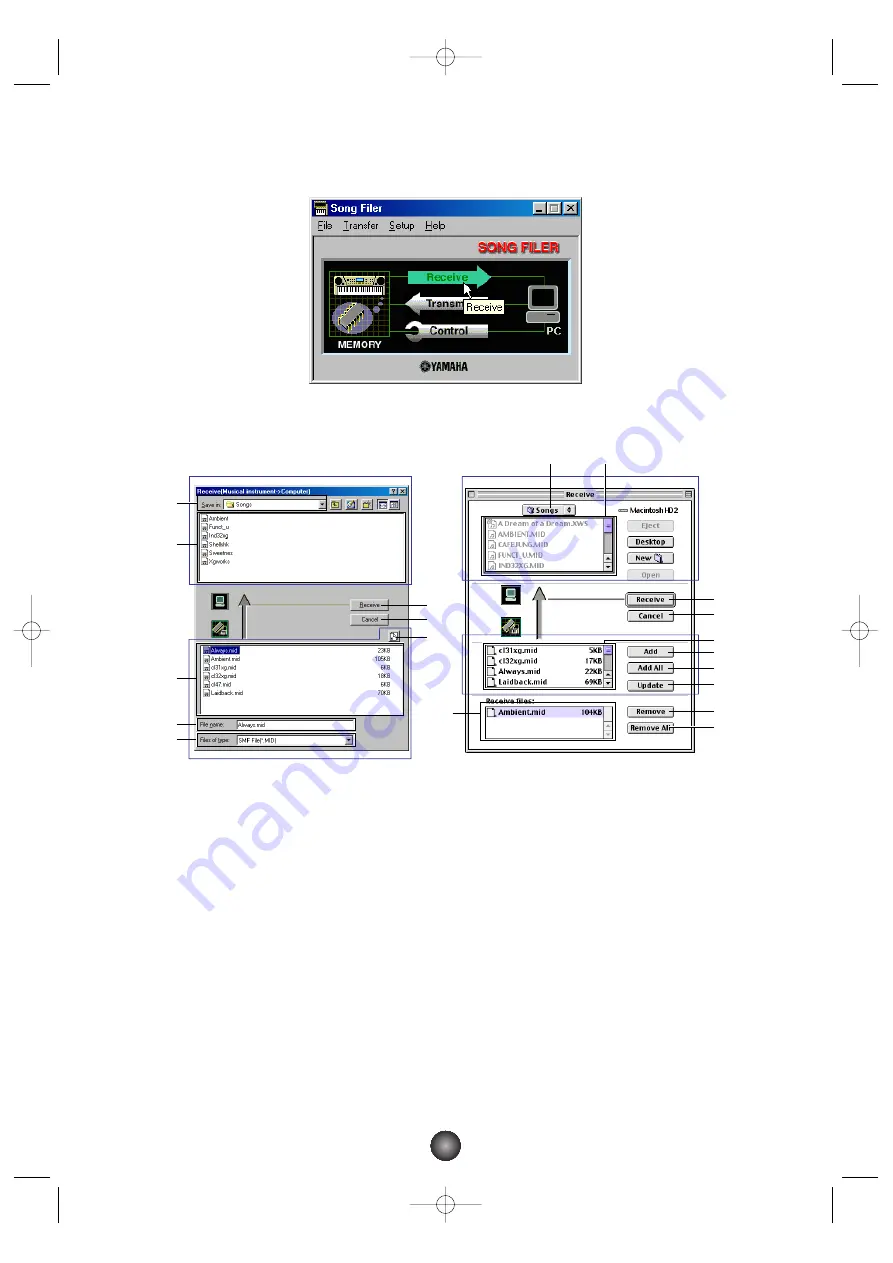
1. Open the “Receive” window.
Click [Receive] in the top display.
The “Receive” window will open.
Computer
1
“Save in:”:
Click this and choose the destination folder (to save to) from the drop-down list.
2
File/folder list:
This shows the contents of the destination folder.
Musical Instrument
3
[Refresh (Update)]:
Click this to update the contents.
4
File list:
This shows the contents.
5
“File name (Receive files)”:
This shows the name of the file selected from the File list.
6
“Files of type:”:
Click this and choose the file type from the drop-down list, if necessary.
7
[Receive]:
Click this to begin receiving the file.
8
[Cancel]:
Click this to cancel the file transfer.
9
[Add]:
Choose a file and click this to add it to the “Receive files” list.
)
[Add All]:
Click this to add all files to the “Receive files” list.
!
[Remove]:
Choose a file and click this to remove a file from the “Receive files” list.
@
[Remove All]:
Click this to remove all files from the “Receive files” list.
Musical
Instrument
1
2
8
3
7
7
8
!
@
4
3
9
)
1
2
5
5
6
4
Computer
Windows
Macintosh
Musical Instrument
Computer
6
SongFiler_E.qx 4/12/01 4:14 PM Page 6











