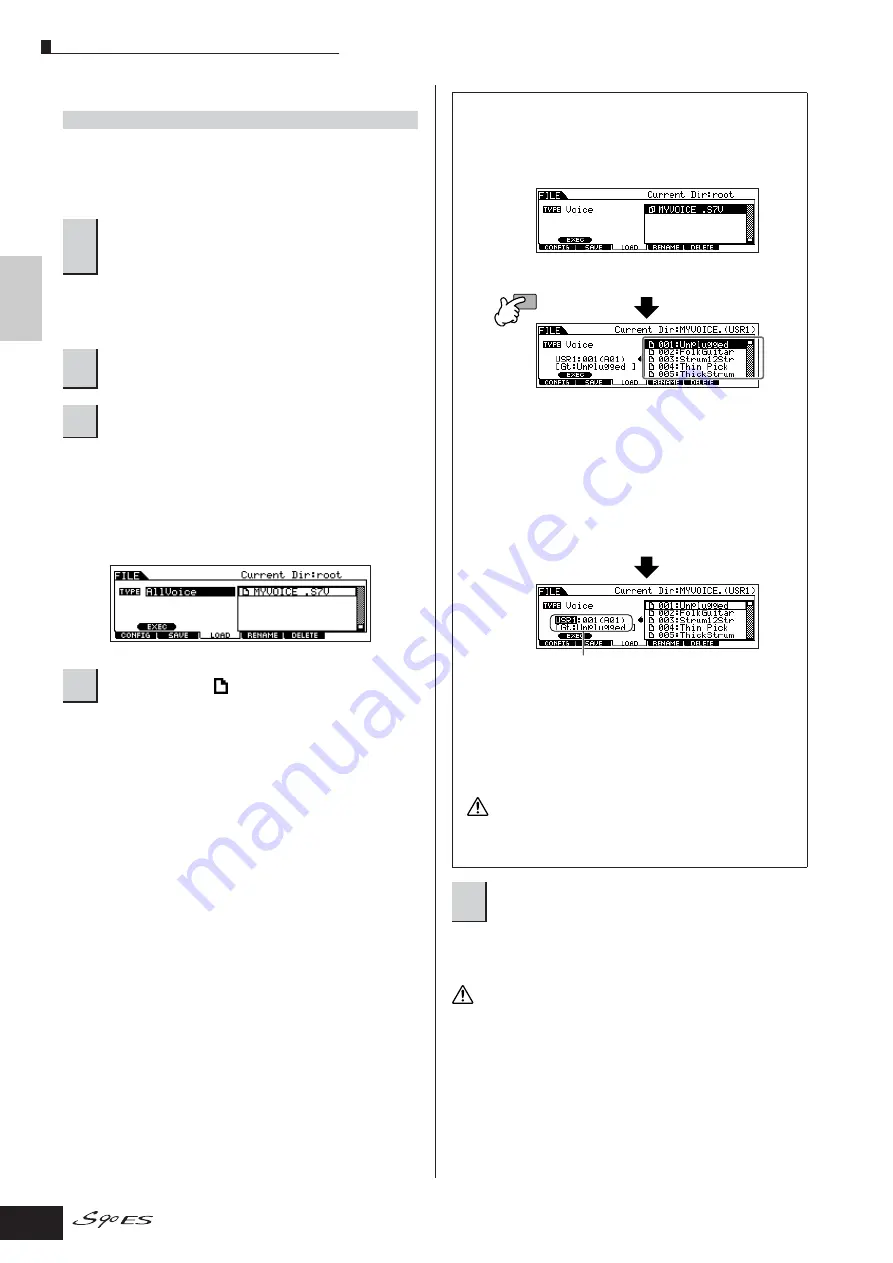
Editing a Voice
52
Owner’s Manual
Quic
k Guide
Editing a Pr
ogram
■
Loading Voice data from a USB storage device
In the previous section, we saved Voice data as an “All
Voice” file to a USB storage device. Here, we’ll recall that
Voice data and load it to the instrument with the Load
operation.
If the device is divided into several partitions, select the
specific partition for use. If the device has several media
(e.g., discs) inserted, select a specific Slot number.
The file saved in operation explained on the previous page
has all the User Voices.
If you wish to load all the User Voices, set Type to “All
Voice.”
If you wish to load only a specific voice, set Type to
“Voice.”
Move the cursor to the file (extension: S7V) saved in the
operation explained on the previous page. If you set the
Type parameter to “AllVoice” in step 3, go to step 5. If the
desired file was saved in specific folder, enter the folder
and select the file. For information on how to select a folder,
see the section “Supplementary information” on page 170.
If you set the Type parameter to “Voice” in step 3, execute
the operations in the following box, then go to step 5.
After the data has been loaded, a “Completed” message
appears and operation returns to the original display.
While the data is being saved/loaded, make sure to follow these
precautions:
• Do not remove or eject the media from the USB storage device.
• Do not unplug or disconnect the USB storage device.
• Do not turn off the power of the instrument or the relevant devices.
[FILE]
→
[F3] LOAD
1
Press the [FILE] button to enter the File mode.
Then press the [F1] CONFIG button and [SF2]
CURRENT button.
2
Press the [F3] LOAD button to call up the Load
display.
3
Select the file type to be loaded.
4
Select the file (“
”) to be loaded.
When Type is set to “Voice”:
When Type is set to “Voice,” you can specify and load
a specific Voice from a file (with the extension S7V or
S7A).
Loading data to this instrument automatically erases and
replaces any existing data in the User memory.
5
Press the [SF1] EXEC button to actually load
the file.
ENTER
EXECUTE
Move the cursor to the file (extension: S7A) saved
in the operation explained on the previous page.
Select a source Voice Bank from the selected file
with the following operation.
To select a User Normal Voice Bank, press one of
the [USER1] and [USER2] buttons. To select a
User Drum Voice Bank, simultaneously hold the
[DRUM KITS] button and press the [USER1]
button. To select a User Plug-in Voice Bank,
press one of the [PLG1], [PLG2] and [PLG3]
buttons.
After selecting a source Voice Bank, all the
Voices contained in the selected Bank are listed
in the display. Move the cursor to the desired
Voice to be loaded.
Select a destination Voice Number.
Select a Voice or a Plug-in Voice by moving the
cursor to the location of “USR1” in the above
display and using the data dial. When loading
Plug-in Voice data, note that the Plug-in Board
for the source Voice Bank should match the
one for the destination Voice Bank.
When a source Voice Bank is created for the
PLG150-AN, for example, you should select
the Voice Bank for the PLG150- AN as the
destination.
CAUTION
CAUTION






























