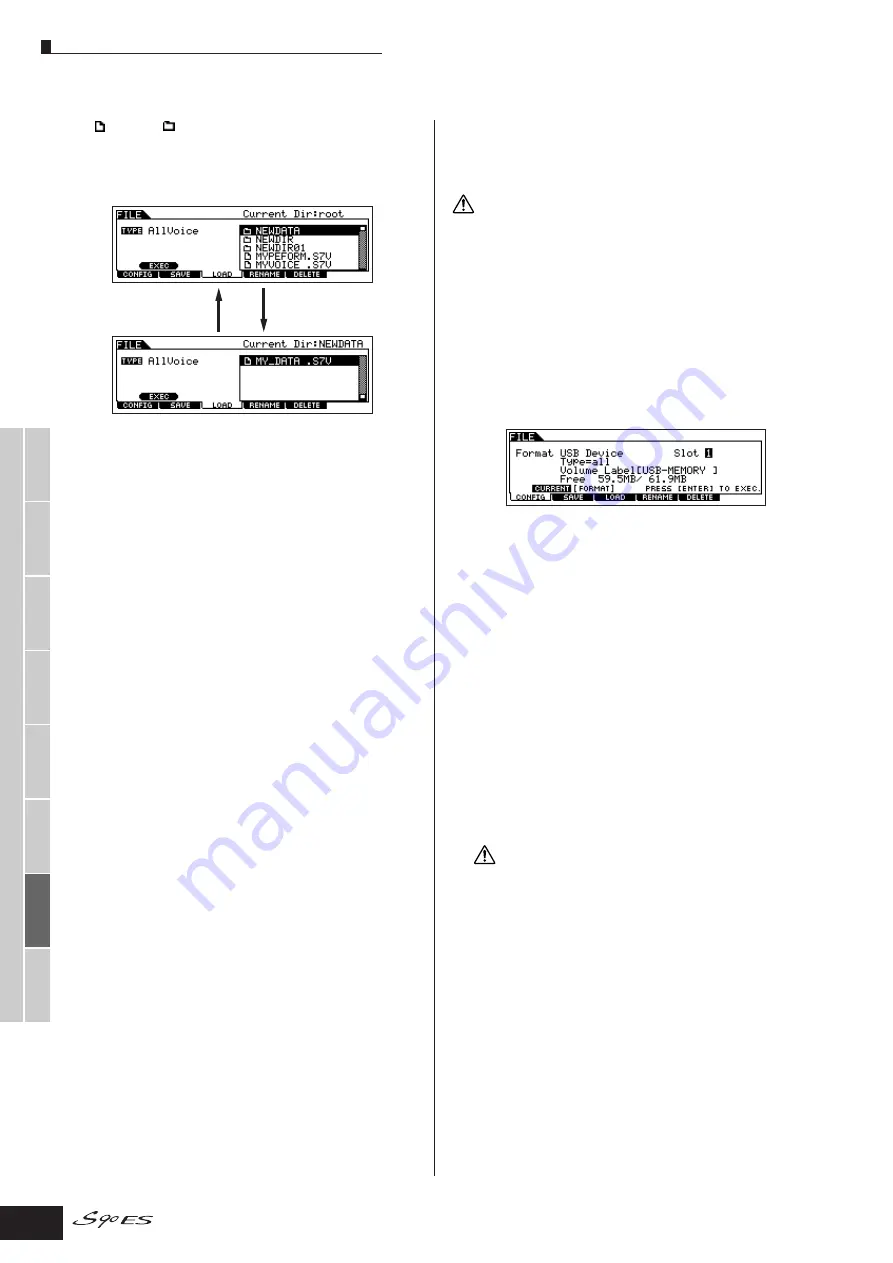
Supplementary information
170
Owner’s Manual
V
oice mode
Performance
mode
Multi mode
Utility mode
File mode
Master mode
Multi V
oice
mode
Sequence Play
mode
Refer
ence
■
Supplementary information
File ( )/Folder ( ) selection
The instructions and illustrations below show you how to select
files and folders on the USB storage devices within the File mode.
Formatting a USB storage device
Before you can use a new USB storage device with this
synthesizer, you will need to format it. Follow the instructions
below.
If data is already saved to the USB storage device, be careful not to
format it. If you format the USB storage device, all previously recorded
data will be deleted.
1
Connect a USB storage device to the USB TO DEVICE
connector.
If necessary, insert the proper media into the slot of the USB
storage device.
2
Press the [FILE] mode to enter the File mode.
3
Press the [F1] CONFIG button, then the [SF2] FORMAT
button to call up the Format display.
4
Select the slot and partition to be formatted.
Specify the slot number at the right top of the display as
necessary and select the partition to be formatted at the Type
value location in the second line of the display.
5
Set the Volume Label.
Move the cursor to the “Volume Label” and input a Volume
Label.
For instructions on naming, refer to page 53 in the Basic
Operation section.
6
Press the [ENTER] button. (The display prompts you
for confirmation.)
Press the [DEC/NO] button to cancel the Format operation.
7
Press the [INC/YES] button to execute the Format.
After formatting has been completed, a “Completed” message
appears and operation returns to the original display.
While formatting is in process, make sure to follow these
precautions:
• Never remove or eject the media from the USB storage device.
• Never unplug or disconnect any of the devices.
• Never turn off the power of the S90 ES or the relevant devices.
n
By executing the Format operation in the File mode, the USB
storage device will be formatted to MS-DOS or Windows format.
The formatted USB storage device may not be compatible with
other devices such as a Macintosh computer or a digital camera.
Move the cursor to the desired file or folder by using the [INC/YES] and
[DEC/NO] buttons or the data dial.
To return to the next
highest level, press
the [EXIT] button.
To call up the contents of a
desired folder, highlight the
folder and press the [ENTER]
button.
Move the cursor to the desired file or folder by using the [INC/YES]
and [DEC/NO] buttons or the data dial.
CAUTION
CAUTION






























