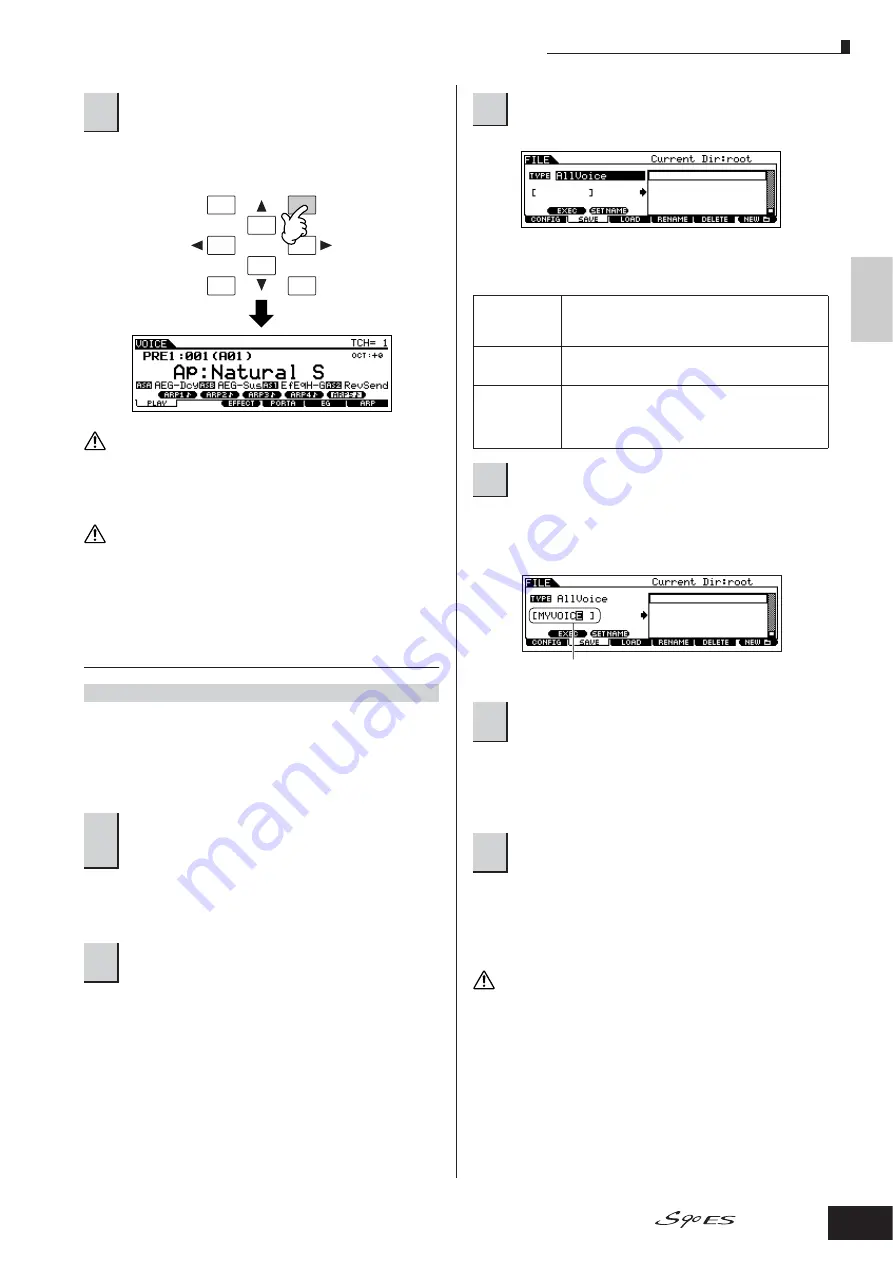
Editing a Voice
51
Quic
k Guide
Editing a Pr
ogram
Owner’s Manual
After the Voice has been stored, a “Completed” message
appears and operation returns to the Voice Play display.
Never attempt to turn off the power while an “Executing...” or “Please
keep power on” message is shown. Turning the power off in this state
may cause the system to freeze and prevent normal startup the next
time the power is turned on, as well as resulting in the loss of all user
data.
If you select another Voice without storing, the currently edited Voice
will be lost. Make sure to store the edited Voice before selecting another
Voice.
Saving the edited Voices to a USB
storage device
Connect the USB device and follow the instructions below.
n
When a USB storage device is connected or media is inserted, an
error message “USB device unformatted.” may appear in the LCD
display, indicating that the device must be formatted for use in the
File mode (page 168).
If the device is divided into several partitions, select the
specific partition for use. If the device has several media
(e.g., discs) inserted, select a specific Slot number.
The following three file types are available for saving Voice
data. Here, select “All Voice.”
Move the cursor to the file name field, then input the
desired file name. For detailed instructions on naming a
voice, refer to page 27.
For information on how to select a folder, see the section
“Supplementary information” on page 170. For information
on how to create/delete a folder and change the folder
name, see the section “File mode” on page 168.
If you are about to overwrite an existing file, the display
prompts you for confirmation. Press the [INC/YES] button
to execute the Save operation to overwrite the existing file,
or press the [DEC/NO] button to cancel it.
While the data is being saved/loaded, make sure to follow these
precautions:
• Do not remove or eject the media from the USB storage device.
• Do not unplug or disconnect the USB storage device.
• Do not turn off the power of the instrument or the relevant devices.
4
To execute the Store operation, press the
[INC/YES] button.
[FILE]
→
[F2] SAVE
1
Press the [FILE] button to enter the File mode.
Then press the [F1] CONFIG button and [SF2]
CURRENT button.
2
Press the [F2] SAVE button to call up the Save
display.
DEC/NO
INC/ YES
EXIT
ENTER
EXECUTE
CAUTION
CAUTION
3
Set the Type parameter to “All Voice.”
All
When this is selected, execute the Save operation to
save all the created data including the User Voices as
a single file (extension: S7A).
AllVoice
When this is selected, execute the Save operation to
save all User Voices as a single file (extension: S7V).
Voice Editor
When this is selected, execute the Save operation to
save all User Voices as a single file (extension: S7E)
which can be exported to the Voice Editor software
(page 77).
4
Input a file name.
5
If you have created a destination folder, select
the folder.
6
Press the [SF1] EXEC button to actually save
the file.
File name
CAUTION






























