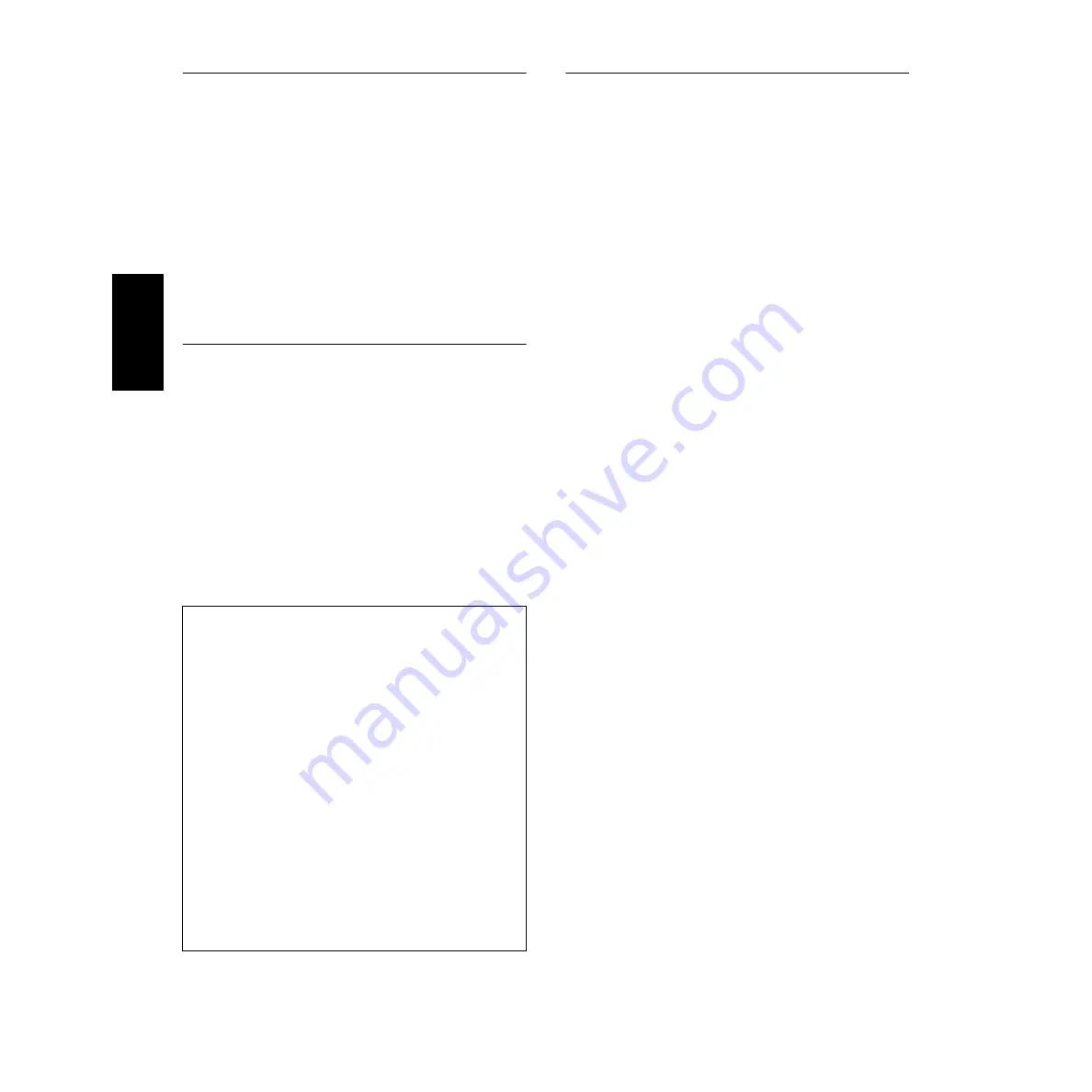
6
English
Card Filer
Card Filer allows you to store the data of the S08 on your PC.
1.
Double-click on the “Card_” folder.
Various files like “Setup.exe” will be displayed.
2.
Double-click on the “Setup.exe.”
YAMAHA Card Filer Setup Dialog box will be displayed.
3.
Execute the installation by following the directions appearing on
the screen.
After completing the installation procedure, you will find the
YAMAHA folder on your PC (Program Files as the default) and
Card Filer folder in the YAMAHA folder.
Refer to the “Card Filer Manual” in the Card Filer folder how to
use the application.
SQ01
In addition to sequencer function, SQ01 can be used as convenient
voice editors once the Plug-in application “Voice Editor for S08” is
installed.
1.
Double-click on the “SQ01_.” Various files like “setup.exe” will
be displayed.
2.
Double-click on the “Setup.exe.”
SQ01 Setup Dialog box will be displayed.
3.
Execute the installation by following the directions appearing on
the screen.
After the installation, select <Restart>.
After restarting the Windows, you will find the YAMAHA folder
on your PC (Program Files as the default) and SQ01 folder in the
YAMAHA folder.
Refer to the online manuals how to use the application.
Plug-in Applications
You can use the Plug-in applications of SQ01 to edit the voices of the
S08 or to create an accompaniment part for the melody you enter.
Once the S08 Database is installed, you can view the Voice List of the
S08 while running SQ01 or XG Editor.
1.
Double-click on the “Plug_” folder.
Three folders, “VESS08_,” “XGE_” and “AA_” will be
displayed.
2.
Double-click the desired folder.
• VES08_ .. Voice Editor for S08, S08 Database
• XGE_ ..... XG Editor
• AA_ ........ Auto Arranger
Various files like “Setup.exe” will be displayed.
3.
Double-click on the “Setup.exe.”
YAMAHA Plug-in Software Setup Dialog box will be displayed.
4.
Execute the installation by following the directions appearing on
the screen.
After completing the installation procedure, you will find the
each Plug-in software in the designated folder and find that each
Plug-in application is added to the [Plug-in]/[View] menu on the
SQ01.
Refer to the online help/PDF manuals how to use the application.
SQ01 MIDI Setup
1.
Start SQ01.
From the [Start] menu, select [Programs]
⇒
[YAMAHA
SQ01]
⇒
[SQ01].
2.
From the [Setup] menu, select [MIDI]
⇒
[Device] to display
the “Device” page of the “MIDI” dialog.
3.
Select “YAMAHA USB OUT 0-1” from the [OUT] box to use
the S08 connected to the USB terminal.
n
If you relay SQ01 MIDI messages from the S08 MIDI
THRU terminal to another external MIDI device, select
“YAMAHA USB OUT 0-2.”
4.
Select “YAMAHA USB IN 0-1” from the [IN] box. [OK] to
close the dialog box.
n
You can select the audio driver and the audio in/out device if
necessary. From the [Setup] menu, select [Audio]
→
[Device] to display the “Device” page of the “Audio” dialog.
n
The USB connection to the S08 can only be used for transfer
of MIDI data. No audio data can be transferred via USB.





















