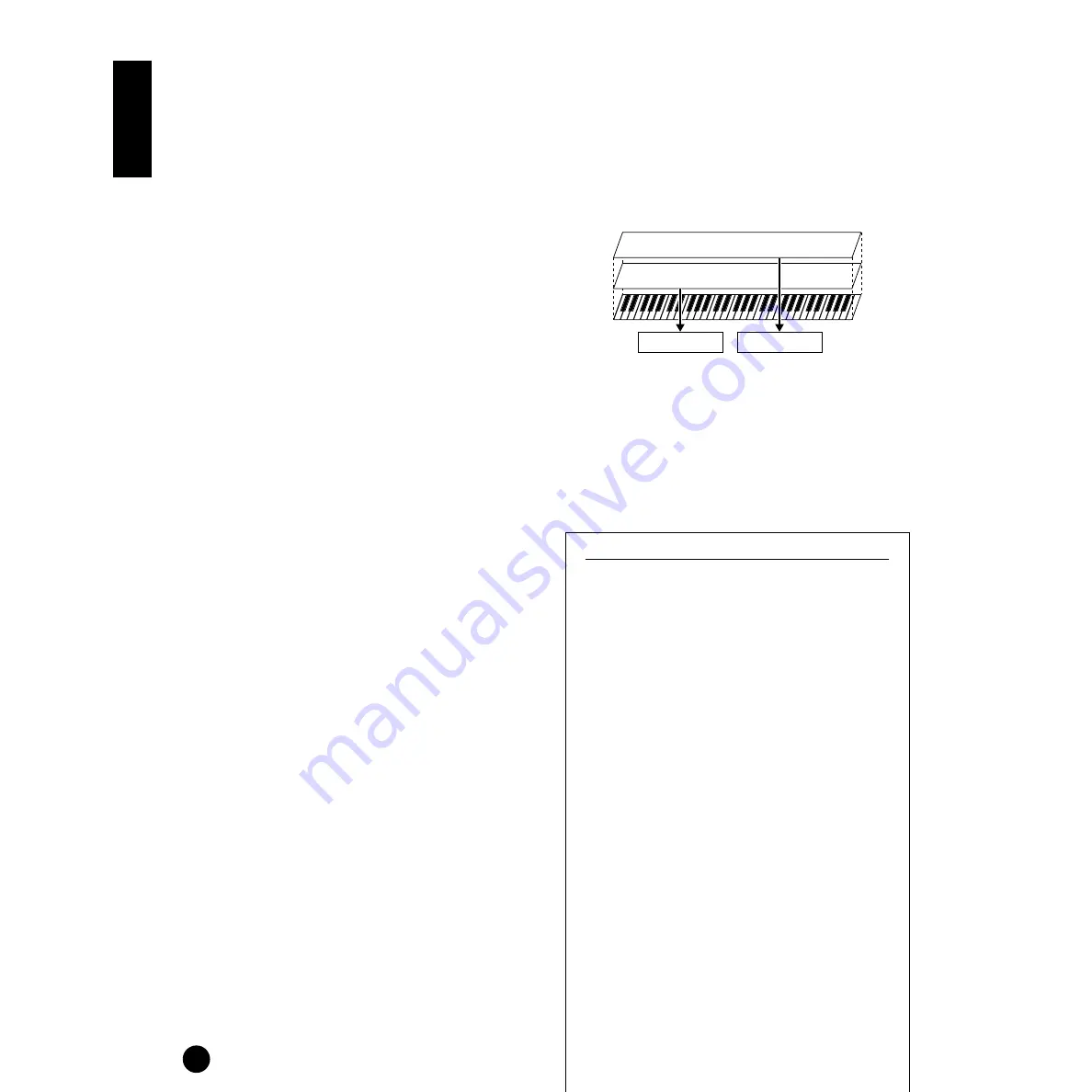
42
Basics Section
9
Use the [
▲
] and [
▼
] buttons to call up the Part
Mode screen (PAGE 9). Set the parameter to
“norm” (normal)
With settings made in steps
3
to
9
above, you can
now play the strings voice assigned to “P1” (Part 1)
and set to MIDI Receive Channel 1 (RcvCh) — when
you play in the key range of B2 and lower.
)
Make the settings for the upper Part (Part 2), in the
same manner as you did in steps
3
to
9
.
For Part 2, select a piano Voice, setting the Note
Limit Low to “C3” and the Note Limit High to the
maximum of “G8.” Also set the MIDI Receive
Channel to 1, as you did with Part 1. The piano
Voice of Part 2 sounds when you play keys higher
than C3.
n
In the Edit mode, the selected Part’s Voice is played
back.
n
To avoid situations where the Voices of unused Parts
are suddenly played back, you should set the MIDI
receive channels for unused Parts to “off.”
n
There are many other Part-specific parameters in the
Multi Edit mode. For details, see page 55.
!
Before exiting the Multi Edit mode, store the above
settings to a Multi. For instructions on storing a
Multi, refer to page 69.
Now that you’ve created and stored the Multi, you can
call it up anytime within the Multi play mode — and
play a strings Voice from keys B2 and below, while
playing a piano Voice from keys C3 and above.
Layering Two Voices
(Parts) Together
The illustration below gives one application example of
combining two Voices in a layer. In this example, a
strings Voice is selected for Part 1 and a piano Voice is
selected for Part2, and the two are played together in
unison.
This Multi can be easily created and set so that both
Parts 1 and 2 are layered together across the entire
range of the keyboard.
• For both Part 1 and Part 2, set the Note Limit Low
parameter to “C-2” and the Note Limit High
parameter to “G8.”
n
In the Edit mode, the selected Part’s Voice is played
back.
Saving S03 Settings to an External Device (Bulk Dump Send)
Using the Bulk Dump function, you can transmit
your S03 settings to an external device, such as a
computer, and save them. This is a fast and
convenient way to back up your important data.
You can also use this function to record important
S03 data at the beginning of a song, so that all your
original settings and data are automatically reset
when your play back the song.
The following explanation shows you how to do this
using the realtime recording functions of the
included XGworks (lite) sequencer. In this example,
track 1 is used for recording the User Multi data.
n
Naturally, this operation is not limited to use with
XGworks (lite); other sequencers will work for this
just as well. For specific information and operation
instructions, refer to the owner’s manual (or help
messages) of your particular sequencer.
n
The actual XGworks (lite) operations described
hear may differ slightly depending on the version
of XGworks (lite) you are using and your
particular computer.
n
Make sure that the S03 is properly connected to the
computer (page 13). For information on settings
for XGworks (lite), refer to the on-line manual
included with the software.
Part 1
Part 2
Strings
Piano
Summary of Contents for S03 voice editor
Page 1: ...OWNER S MANUAL ...
Page 109: ...MEMO ...






























