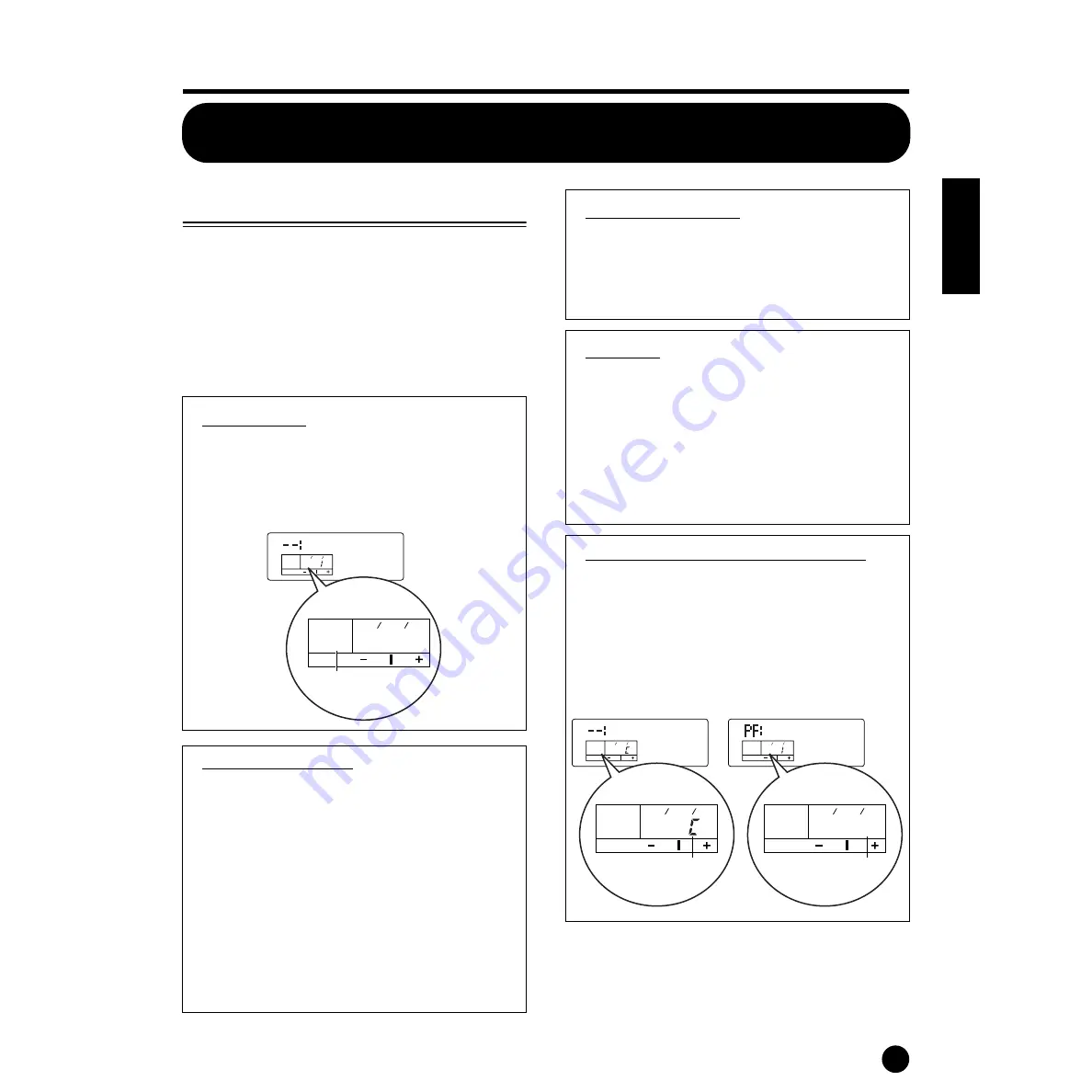
55
Multi Mode
Reference Section
Multi Mode
Multi Edit
In this mode, you can set Multi Edit parameters. These
can roughly be divided into Common parameters,
which apply to all Parts, and Part-specific parameters.
n
You need to select the Multi before entering Multi Edit
mode (page 37). All parameters can be set and stored per
Multi.
n
For details about using the Multi mode, see page 37.
n
See page 28 on how to enter Multi Edit mode.
The E Indicator
If you alter any parameters in Multi Edit mode, the E
(Edit) indicator will be displayed in the PAGE
column of the screen after exiting from the Multi
Edit mode. This gives a quick indication that the
current Multi has been modified but not yet stored
.
The Compare Function
Use this to listen to the difference between the Multi
with your edited settings and the same Multi prior to
editing.
1
Press the [COMPARE (EDIT)] button while in
Multi Edit mode. The EDIT LED will flash and
the Multi settings prior to editing will temporarily
be reinstated for comparison purposes.
n
While the Compare function is enabled, the DEC/NO
and INC/YES buttons cannot be used for editing.
2
Press the [EDIT] button again to disable the
Compare function and restore your recently
edited settings.
Switching Parts On/Off
In the Multi Edit mode, a Part can be switched on/
off when you press the [MUTE] button. The Part
indicator which is muted will flash. This lets you
mute other Parts in the Multi so that you can listen
to the changes to the Part that you are editing.
Multi Store
The edited settings for the current Multi will be lost
if you select another Multi or mode. To avoid losing
important data, you should always use Multi Store to
store your edited Multi. For details about the Multi
Store procedure, see page 69.
n
When creating a new Multi from scratch, it can be
useful, prior to editing, to clear the settings for the
current Multi using the Initialize Multi function in
the Multi Job mode (pages 67 and 68).
Common Edit and Editing Individual Parts
A Multi can consist of 16 Voice Parts (page 24). The
parameters common to all Parts are known as a
Common Edit. The Multi Edit mode can be divided
into screens for Common Edit and those for editing
each Part. In the Multi Edit mode, simultaneously
press both the [+] and [–] buttons to select the
Common Edit screens.
Init Mlt
KEY
ELEM
PART
OCTAVE
PAGE
MLT01
E P
KEY
ELEM
PART
OCTAVE
PAGE
E P
Edit Indicator
GrandPno
KEY
ELEM
PART
OCTAVE
PAGE
XG001
1 P
Init Mlt
KEY
ELEM
PART
OCTAVE
PAGE
Name
1 P
Part Edit screens
Common Edit screens
KEY
ELEM
PART
OCTAVE
PAGE
1 P
KEY
ELEM
PART
OCTAVE
PAGE
1 P
Part indicator
Common indicator
Summary of Contents for S03 voice editor
Page 1: ...OWNER S MANUAL ...
Page 109: ...MEMO ...






























