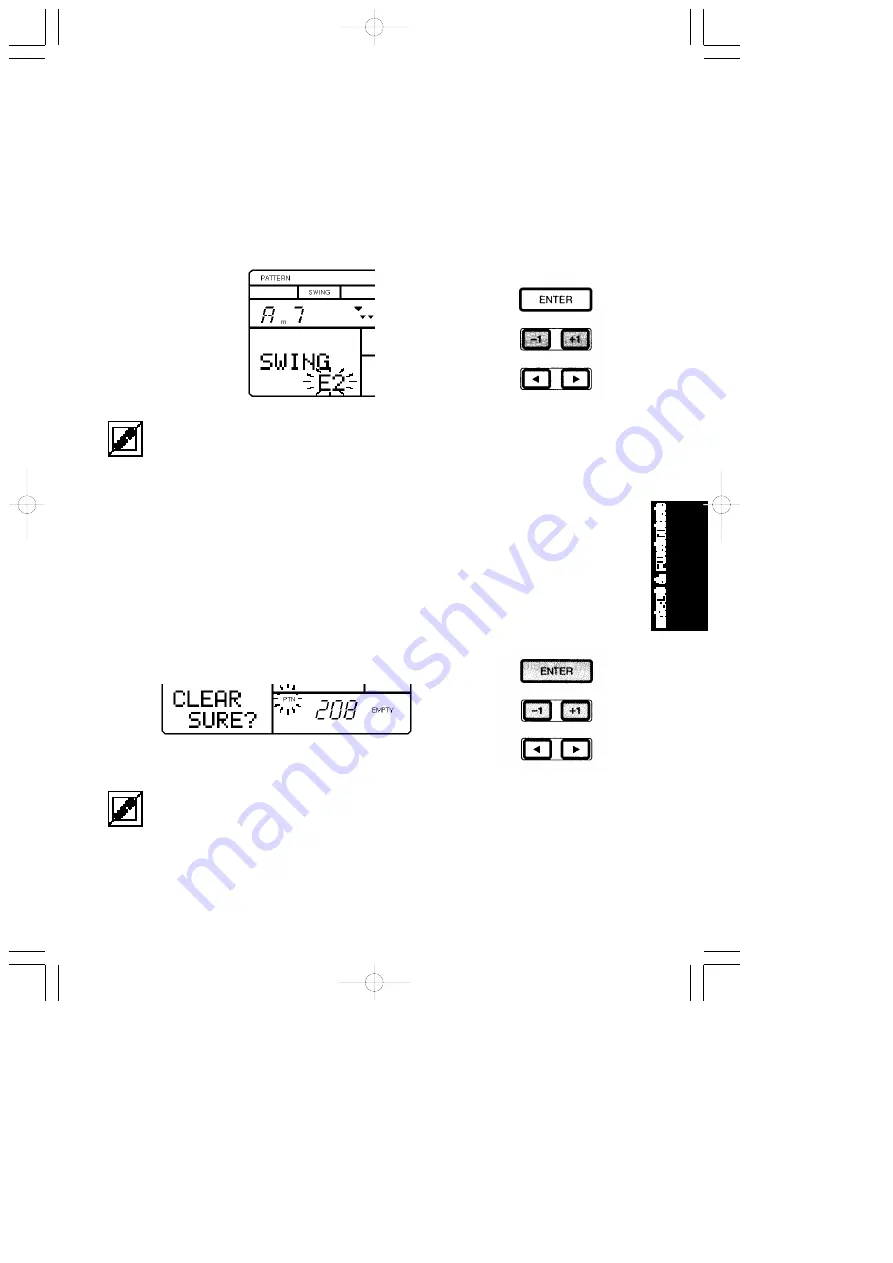
33
■
ASSIGNING A SWING FACTOR TO THE PATTERN - Hold [MODE] and press
[PAGE-] or [PAGE+] once or more to access the Swing function. The word
“SWING” will appear in the LCD, as will the current Swing setting (OFF, E1 ~
E9, S1 ~ S5). To assign a Swing factor to the currently selected pattern,
press [-1] or [+1]. The Swing setting also affects the backing accompaniment.
When
a Swing setting is assigned to a pattern, whenever the pattern is
selected, the word “SWING” will appear in the upper area of the LCD.
There are two types of Swing factors. “E” factors represent 8-beat, and “S” factors represent 16-beat.
Depending on the selected Swing type or selected patterns, the Swing function may not produce an
apparent effect.
■
CLEARING A USER PATTERN - When the pattern is stopped, hold [MODE]
and press [PAGE-] or [PAGE+] to access the Pattern Clear function. The words
“CLEAR SURE?” will appear in the LCD. Press [-1] and [+1] to select a User
pattern number (#200 ~ #249). Then, press [ENTER] to clear the data from
the pattern. The word “EMPTY” will appear beside the pattern number in the
LCD. (To exit the Clear function, hold [MODE] and press [PAGE-].)
If the word “PRESET” temporarily appears in the LCD when
you press [ENTER], this means
you are attempting to clear a Preset pattern. If this happens, simply select a User pattern number (#200
~ #249) and try again.
MODES & FUN.QX 99.11.17 6:01 PM ページ 33






























