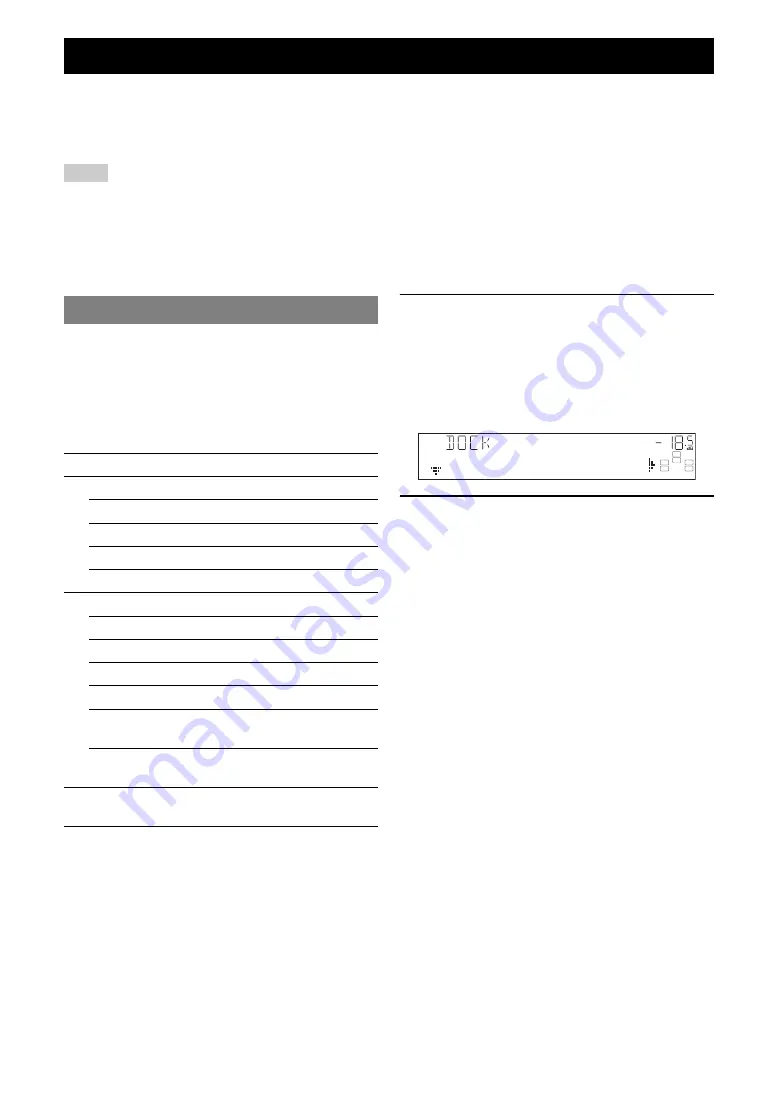
30
En
Once you have stationed your iPod in a Yamaha iPod universal dock (such as the YDS-11, sold separately) connected to
the DOCK terminal on the rear panel of this unit (see page 16), you can enjoy playback of your iPod using the supplied
remote control. You can also use the Compressed Music Enhancer mode of this unit to improve the sound quality of the
compression artifacts (such as MP3 format) stored on your iPod (see page 24).
Notes
•
iPod touch, iPod (Click and Wheel including iPod classic), iPod nano, and iPod mini are supported.
•
Some features may not be compatible depending on the model or the software version of your iPod.
•
Some features may not be available depending on the model of Yamaha iPod universal dock. The following sections describe the procedure when using
the YDS-11.
y
•
Once the connection between your iPod and this unit is complete, “iPod connected” appears on the front panel display.
•
For a complete list of status messages that appear on the front panel display, see the “iPod” section on page 50.
You can control your iPod when you set it in the iPod
universal dock and switch the input source to DOCK. The
operations of your iPod can be done with the aid of the
front panel display (menu browse mode) or without it
(simple remote mode).
When you connect your iPod to this unit, you can perform
the following operations with the remote control.
y
•
You can directly operate your iPod while it is connected to this unit.
1
Change the input source to “iPod (DOCK)”
using
N
INPUT
l
/
h
(or
g
DOCK
).
Press
p
DISPLAY
on the remote control to change
between menu browse mode and simple remote
mode, as required.
When you select menu browse mode, the front panel
display changes as follows.
2
Press
n
Cursor
k
/
n
/
l
/
h
to select a
menu item and then
n
ENTER
to start
playback.
The following menu items are available.
Playlists, Artists, Albums, Songs, Genres, Composers
•
Playlists > Songs
•
Artists > Albums > Songs
•
Albums > Songs
•
Songs
•
Genres > Artists > Albums > Songs
•
Composers > Albums > Songs
y
•
You can change information screens on the front panel display
using
C
INFO
(or
i
INFO
) (see page 23). Items displayed on the
front panel display vary depending on mode that is currently
selected.
Using iPod™
Controlling iPod™
Key
Function
n
ENTER
Subsequent menu
k
Menu up
n
Menu down
l
Previous menu
h
Subsequent menu
r
w
Search backward (Press and hold)
f
Search forward (Press and hold)
a
Skip forward
b
Skip backward
s
Stop
e
Pause (Menu browse mode)
Play/Pause (Simple remote mode)
p
Play (Menu browse mode)
Play/Pause (Simple remote mode)
p
DISPLAY
Switch between Menu browse mode and
Simple remote mode
VOL.
SW
C
L
R
SL
SR
Music
















































