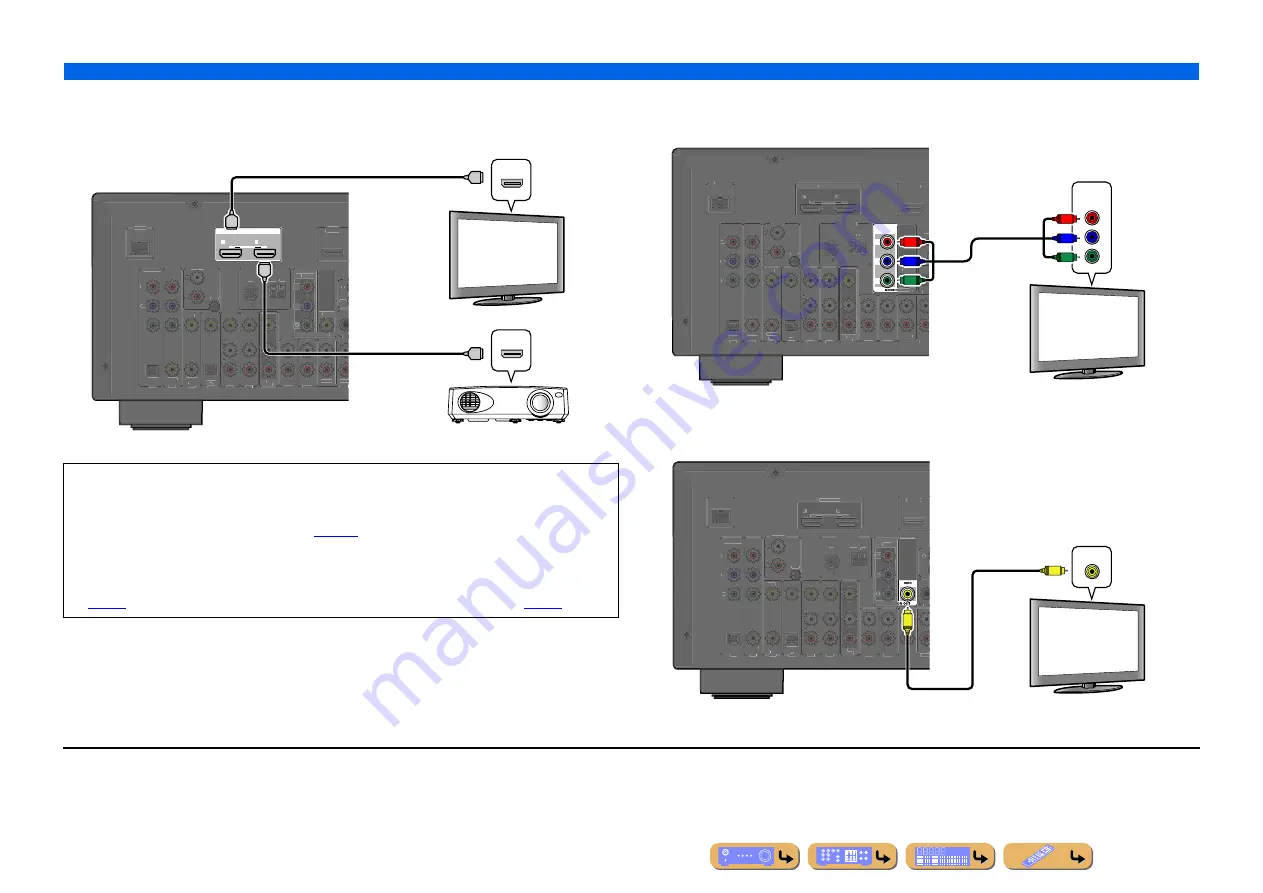
CONNECTIONS
Connecting external components
En
22
■
Connecting an HDMI video monitor
Connect the HDMI cable to one of the HDMI OUT 1-2 jacks.
■
Connecting a component video monitor
Connect the component video cable to the COMPONENT VIDEO (MONITOR OUT) jacks.
■
Connecting a video monitor
Connect the video pin cable to the VIDEO (MONITOR OUT) jack.
•
Use a 19-pin HDMI cable with the HDMI logo.
•
We recommend using a cable less than 5.0 m long to prevent signal quality degradation.
•
When a TV that supports the HDMI function and Audio Return Channel function is connected, audio
output from the TV can be input to this unit (
•
When a player and TV that support the 3D video format are connected to this unit, 3D content can be
played back.
•
This unit is equipped with HDMI OUT 1 and 2 jacks. The active HDMI OUT jack(s) can be selected
). The active HDMI OUT jack(s) can be registered with the SCENE function (
HDMI OUT
1
2
ARC
ARC
SELECTABLE
DOCK
( TV )
AV 3
AV 4
AV 5
AV 6
AUDIO 1
AUDIO 2
MULT
(CD)
COAXIAL
OPTICAL
VIDEO
HDMI 1
(BD/DVD)
AV
OUT
SURROU
TRIGG
FRONT
IN
RE
OUT
PHONO
GND
ANTENNA
FM
GND
AM
75
OPTICAL
AV 1
AV 2
COAXIAL
COMPONENT
VIDEO
P
R
P
B
Y
COMPONENT
VIDEO
VIDEO
P
R
P
B
Y
MONITOR OUT
HDMI
HDMI
HDMI
HDMI
HDMI
HDMI
HDMI input
TV
Projector
J
1
COMPONENT
VIDEO
P
R
P
B
Y
DOCK
( TV )
AV 3
AV 4
AV 5
AV 6
AUDIO 1
AUDIO 2
MULT
(CD)
COAXIAL
OPTICAL
VIDEO
HDMI 1
(BD/DVD)
AV
OUT
SURROU
TRIGG
FRONT
IN
RE
OUT
HDMI OUT
1
2
ARC
ARC
SELECTABLE
PHONO
GND
ANTENNA
FM
GND
AM
75
OPTICAL
AV 1
AV 2
COAXIAL
COMPONENT
VIDEO
P
R
P
B
Y
VIDEO
OR OUT
COMPONENT
VIDEO
Y
P
R
P
B
Y
P
R
P
B
Component video input
TV
J
1
DOCK
( TV )
AV 3
AV 4
AV 5
AV 6
AUDIO 1
AUDIO 2
MULT
(CD)
COAXIAL
OPTICAL
VIDEO
HDMI 1
(BD/DVD)
AV
OUT
SURROU
TRIGG
FRONT
IN
RE
OUT
HDMI OUT
1
2
ARC
ARC
SELECTABLE
PHONO
GND
ANTENNA
FM
GND
AM
75
OPTICAL
AV 1
AV 2
COAXIAL
COMPONENT
VIDEO
P
R
P
B
Y
COMPONENT
VIDEO
P
R
P
B
Y
MONITO
VIDEO
V
V
Video input
TV
J
1 :
When connecting to a TV that supports HDMI input, the video signal for the COMPONENT VIDEO/VIDEO jacks is
converted and output from HDMI OUT 1-2 jacks. When connecting to a TV via the HDMI jack, you do not need to use these
jacks.
















































