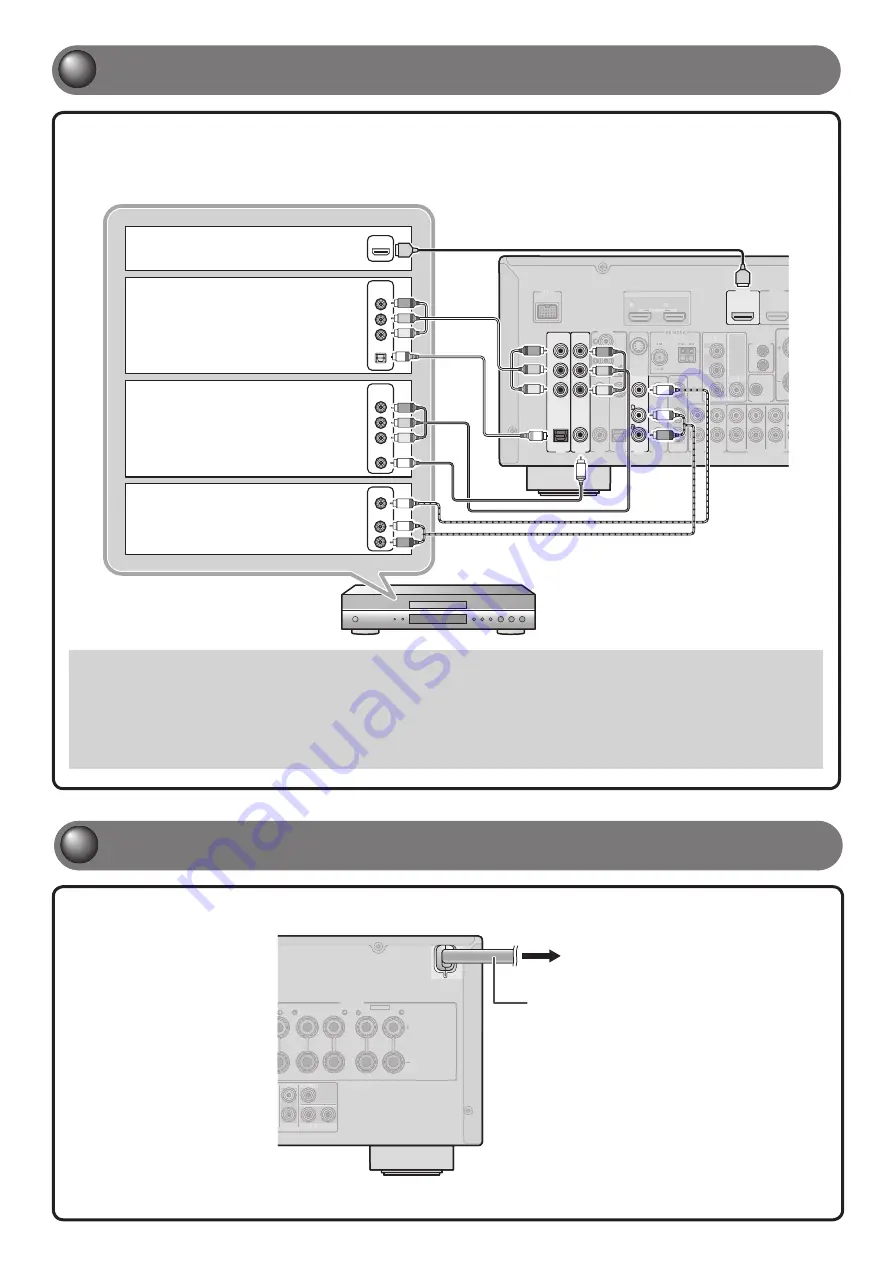
AC power cable
To the power outlet
SURROUND BACK/
BI-AMP
SINGLE
EXTRA SP
SUR.BACK
PRE OUT
SUBWOOFER
1
2
CENTER
SINGLE
SPEAKERS
MAINS
ZONE2/PRESENCE
SURROUND BACK/
K
K
BI-AMP
SINGLE
EXTRA SP
SUR.BACK
PRE OUT
SUBWOOFER
1
2
CENTER
SINGLE
SPEAKERS
MAINS
ZONE2/PRESENCE
- 5 -
3
3
Connect playback device such as BD/DVD players and recorders
• When playback, select the corresponding input source to which the jack is connected.
• At the default settings, input sources and sound programs are preset on the
SCENE
keys. When a playback device is connected to HDMI 1,
pressing
BD/DVD
under
SCENE
key selects the HDMI 1 input. When a playback device is connected to AV3, pressing
CD
under
SCENE
selects
the AV3 input. The input source and sound program preset on the
SCENE
key can be changed. For more information on the SCENE function,
refer to “Changing input settings with a single key (SCENE function)” in the Owner’s Manual.
• If necessary, you can connect components that cannot be connected using the above methods, such as devices that output video from
component video output jacks and audio from analog output jacks. Refer to “Connecting external components” in the Owner’s Manual for
details.
If your playback device has multiple audio/video outputs, connect with the following priority
(
A
to
D
) to enjoy a higher quality sounds and images.
HDMI OUT
1
2
ARC
ARC
SELECTABLE
DOCK
( TV )
AV 3
AV 4
AV 5
AV 6
AUDIO 1
AUDIO 2
MULTI CH INPUT
(CD)
COAXIAL
OPTICAL
VIDEO
HDMI 1
(BD/DVD)
HDMI 2
AV
OUT
SU
SUR.BACK
SURROUND
TRIGGER OUT
+12V
0.1A MAX.
FRONT
IN
REMOTE
OUT
S VIDEO
ANTENNA
FM
GND
AM
75
PHONO
GND
ANTENNA
FM
GND
AM
75
OPTICAL
AV 1
AV 2
COAXIAL
COMPONENT
VIDEO
P
R
P
B
Y
COMPONENT
VIDEO
VIDEO
MONITOR OUT
P
R
P
B
Y
HDMI OUT
1
2
ARC
ARC
SELECTA
TT BLE
DOCK
( TV )
AV
A
A 3
AV
A
A 4
5
AV
A
A 6
AUDIO 1
AUDIO 2
MULT
L
L I CH INPUT
(CD)
COAXIAL
OPTICAL
VIDEO
HDMI 2
AV
A
A
OUT
SU
SUR.BACK
SURROUND
TRIGGER OUT
+12V
0.1A MAX.
FRONT
IN
REMOTE
OUT
S VIDEO
PHONO
GND
A
AN
NT
TE
EN
NN
NA
A
F
FM
M
G
GN
ND
D
A
AM
M
7
75
5
COMPONENT
VIDEO
VIDEO
MONITOR OUT
P
R
P
B
Y
AUDIO
VIDEO
COMPONENT
VIDEO
COAXIAL
OPTICAL
COMPONENT
VIDEO
HDMI
HDMI
P
R
P
R
P
B
Y
P
R
Y
O
O
R
R
HDMI
Y
P
B
P
B
O
P
B
P
B
C
C
V
V
P
R
Y
Y
P
R
L
L
A
When playback device is capable
of HDMI output
B
When playback device is capable
of component video output (with
optical digital audio output)
C
When playback device is capable
of component video output (with
coaxial digital audio output)
D
When playback device is capable
of video output (with analog audio
output) only
4
4
Connect the AC power cable


























