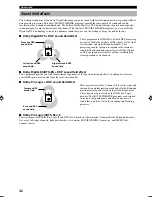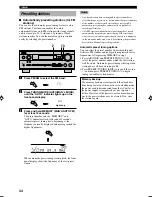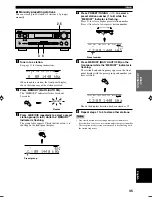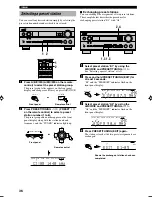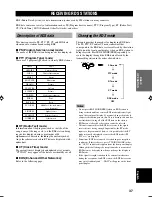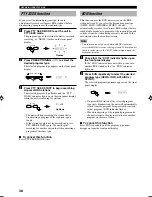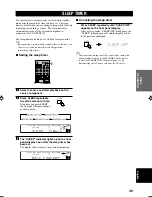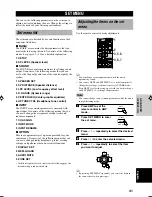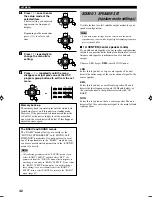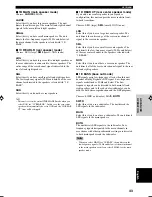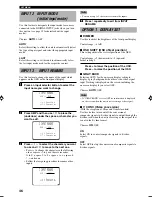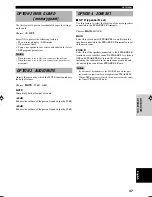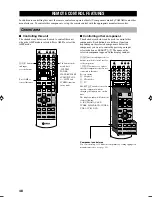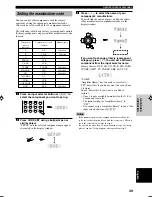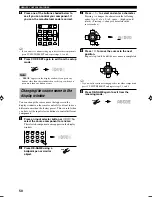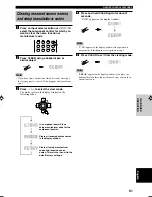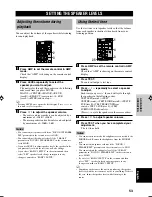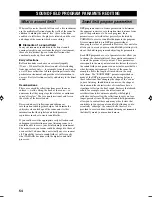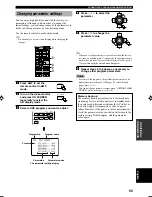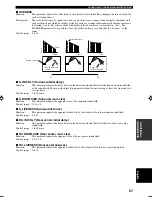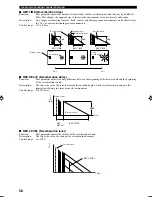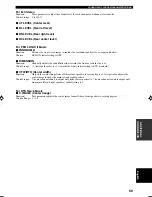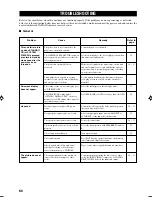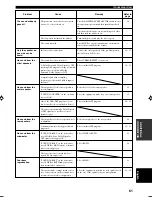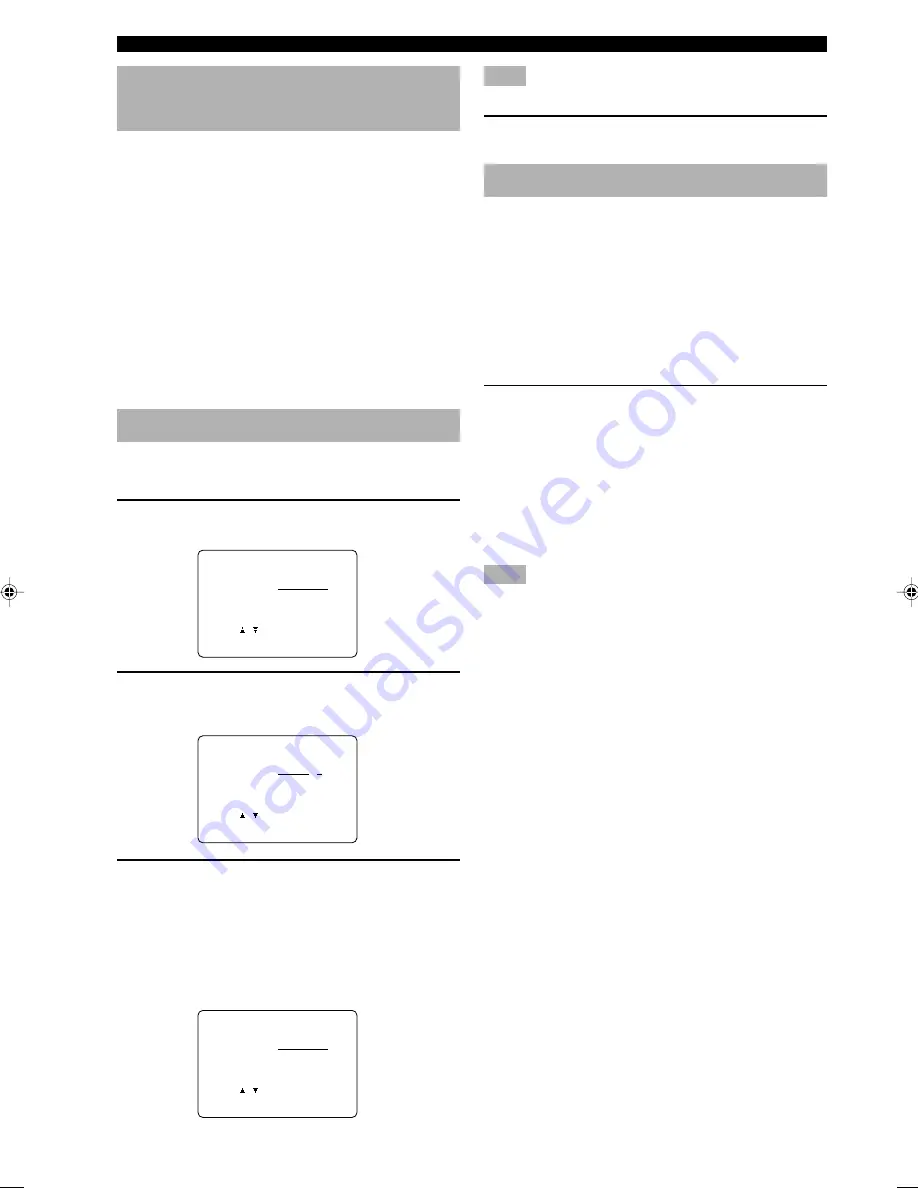
46
Note
• You can use up to 8 characters to rename the inputs.
4
Press
i
repeatedly to exit from INPUT
RENAME.
OPTION 1 DISPLAY SET
■
DIMMER
Use this to adjust the brightness of the front panel display.
Control range: –4 to
0
■
OSD SHIFT (OSD off-set position)
This setting adjusts the vertical position of the OSD.
Control range: +5 (downward) to –5 (upward)
Initial setting: 0
Press + to lower the position of the OSD.
Press – to raise the position of the OSD.
■
GRAY BACK
Selecting AUTO for the on-screen display setting to
display a gray background when there is no video signal
input. Nothing is displayed on the screen, including the
on-screen display if you select OFF.
Choices:
AUTO
, OFF
Note
• If “GRAY BACK” is set to OFF, no information is displayed
on the screen when the unit is not receiving a video signal.
■
V CONV. (Video conversion)
(With the exception of China and General models)
Use this feature to turn on/off the conversion of
composite signals to S-video signals to output through the
S-video jack when the unit is receiving a video signal that
is not in the S-video format.
Choices:
ON
, OFF
ON
Select ON to convert composite signals to S-video
signals.
OFF
Select OFF to stop the conversion of composite signals to
S-video signals.
INPUT 2
INPUT MODE
(initial input mode)
Use this feature to designate the input mode for sources
connected to the DIGITAL INPUT jacks when you turn
this unit on (see page 25 for details about the input
mode).
Choices:
AUTO
, LAST
AUTO
Select this setting to allow the unit to automatically detect
the type of input signal and select the appropriate input
mode.
LAST
Select this setting to set this unit to automatically select
the last input mode used for the respective sources.
INPUT 3
INPUT RENAME
Use this feature to change the name of the input which
appears on the OSD or the front panel display.
1
Press an input selector button to select the
input name you want to change.
2
Press AMP and then use
j
/
i
to place the _
(under-bar) under the space or character you
want to edit.
3
Press
u
/
d
to select the character you want
to use and
j
/
i
to move to the next one.
• Press
d
to change the character in the following
order, or press
u
to go in the reverse order.
A to Z, a space, 0 to 9, a space, a to z, a space, #,
*, +, and so on.
• Follow the foregoing procedure to rename other
inputs.
SET MENU
3 INPUT RENAME
DVD ->
DVD1
/
: Character
-/+ : Position
3 INPUT RENAME
DVD ->
DVD
/
: Character
-/+ : Position
3 INPUT RENAME
DVD ->
DVD
/
: Character
-/+ : Position
0108RX-V740_41-47_EN-GB.p65
03.2.12, 4:28 PM
46