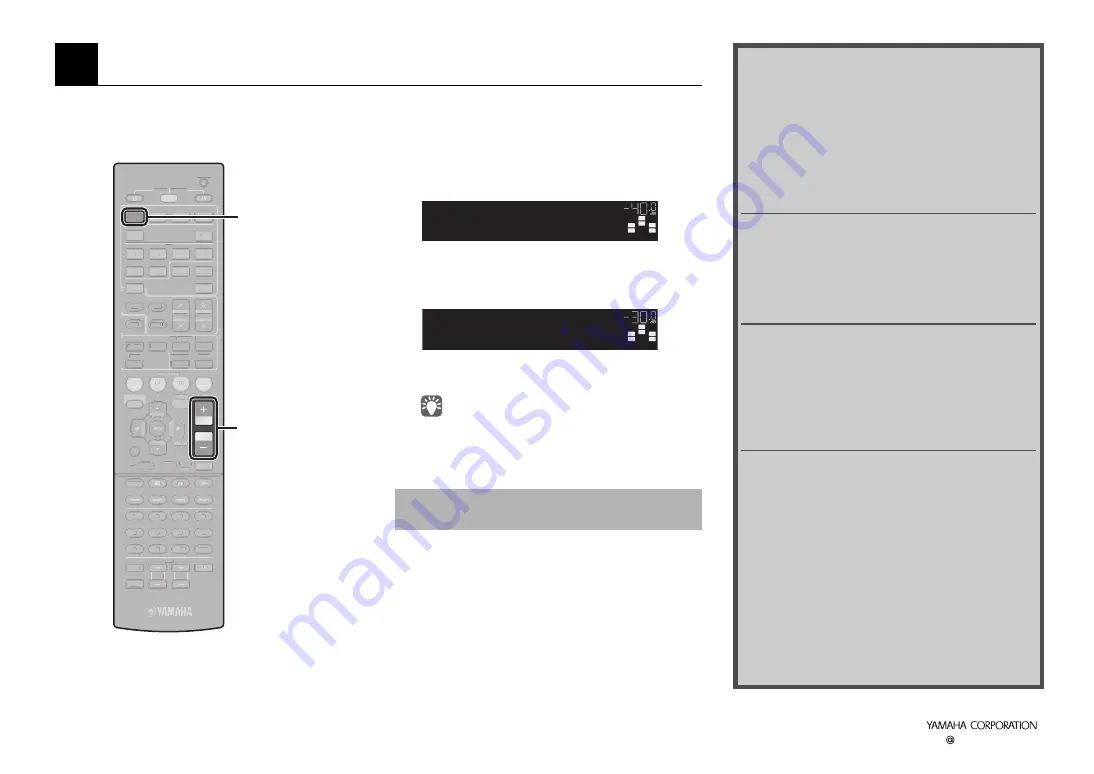
Let’s play a BD/DVD disc. We recommend playing back a disc recorded with multi-channel sound (up to 5.1-ch) to enjoy
the surround sound effects enough.
1
Press HDMI1 to select “HDMI1” as the input
source.
2
Play a BD/DVD with a BD/DVD player.
3
Press VOLUME to adjust the volume.
The 5.1-channel system is installed and the
procedures to play a BD/DVD are complete.
• “STRAIGHT” is set to the sound program as the initial
settings. “STRAIGHT” (straight decoding) is the sound
program which output recorded sound from each channel
directly from each speaker.
Sound is only output from front speakers even when
playing multi-channel source
Confirm the digital audio output settings of the BD/DVD
player.
Signals may be set to normally output on 2 channels (such as
PCM).
No sound is output from a specific speaker
Refer to “Troubleshooting” in the “Owner’s Manual.”
6
Playing back a BD/DVD
RETURN
VOLUME
ENHANCER
SLEEP
DIRECT
HDMI
AV
1
2
3
4
[ A ]
V-AUX
FM
INFO
MEMORY
AM
PRESET
MOVIE
MUSIC
BD
DVD
RADIO
MUTE
7
8
5
6
9
0
10
1
2
3
4
MODE
ENT
TV
TV VOL
TV CH
TOP
MENU
POP-UP
SOURCE
RECEIVER
CODE SET
INPUT
MUTE
DOCK
USB
AUDIO
SETUP
5
1
2
3
4
6
TUNER
TUNING
STRAIGHT
SUR. DECODE
7
8
5
6
9
0
10
1
2
3
4
RETURN
ENHANCER
SLEEP
DIRECT
HDMI
AV
A
A
2
3
[ A ]
V-
V
V AUX
MOVIE
MUSIC
BD
DVD
RADIO
MUTE
FM
MEMORY
AM
PRESET
INFO
4
MODE
ENT
TV
TV VOL
TV CH
TOP
MENU
POP-UP
SOURCE
RECEIVER
CODE SET
INPUT
MUTE
DOCK
USB
AUDIO
SETUP
5
1
2
3
4
6
TUNER
TUNING
STRAIGHT
SUR. DECODE
HDMI1
VOLUME
When no sound is output from surround
speakers
SW
C
L
SL
SR
R
HDMI1
VOL.
SW
C
L
SL
SR
R
Volume -30.0dB
VOL.
More various features!
More various functions are available with the unit.
Refer to the “Owner’s Manual” for details on
effective use of the unit.
Connecting external devices
other than BD/DVD players
(p.21)
Various devices, audio players, such as CD players,
video games, camcorders, etc. can be connected to
the unit.
Selecting the favorite sound
programs
(p.33)
You can select various sound programs (CINEMA
DSP) and sound decoders in many different
categories suitable for movies, music, video games,
sports programs, and so on.
Playing songs with your iPod
(p.43)
You can play an iPod with the unit using a USB cable
supplied with the iPod, the Yamaha iPod universal
dock (optional) or an iPod wireless system (optional).
z
Listening to FM/AM (p.38)
z
Playing back songs with Bluetooth devices
(p.50)
z
Playing back songs with USB storage devices
(p.52)
z
Changing input settings with a single key
(SCENE function) (p.32)
For more detail, see “What you can do with the
unit” (p.5).
© 2011 Yamaha Corporation
YD338C0/ESEN2








