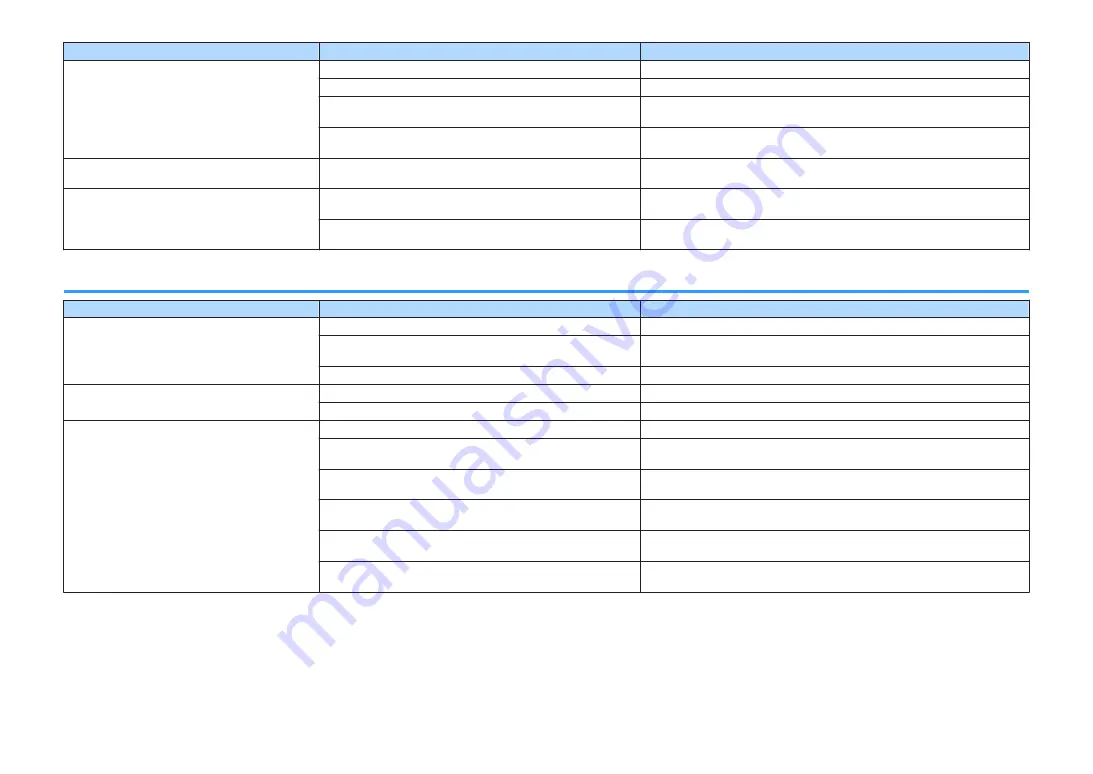
Problem
Cause
Remedy
The unit cannot be controlled using the remote
control.
The unit is out of the operating range.
Use the remote control within the operating range (p.4).
The batteries are weak.
Replace with new batteries.
The unit’s remote control sensor is exposed to direct sunlight or
strong lighting.
Adjust the lighting angle, or reposition the unit.
The remote control IDs of the unit and the remote control are not
identical.
Change the remote control ID of the unit or the remote control (p.67).
Cannot select the desired input source even if
“INPUT” is pressed.
The function which skips some input sources is set.
Set “Input Skip” of the desired input source in the “Setup” menu to “Off” (p.63).
The RED/GREEN/YELLOW/BLUE keys of the
remote control do not operate.
The device which is connected to the unit via HDMI does not
support the operation of the RED/GREEN/YELLOW/BLUE keys.
Use a device which supports the operation of the RED/GREEN/YELLOW/BLUE
keys.
The settings of the RED/GREEN/YELLOW/BLUE keys of the unit's
remote control have been changed.
Set the “Remote Color Key” settings in the “Setup” menu to “Default” (p.64).
Audio
Problem
Cause
Remedy
No sound.
Another input source is selected.
Select an appropriate input source with the input selection keys.
Signals that the unit cannot reproduce are being input.
Some digital audio formats cannot be played back on the unit. To check the
audio format of the input signal, use “Signal Info.” in the “Option” menu (p.49).
The cable connecting the unit and playback device is defective.
If there is no problem with the connection, replace with another cable.
The volume cannot be increased.
The maximum volume is set.
Use “Max Volume” in the “Setup” menu to adjust the maximum volume (p.60).
A device connected to the output jacks of the unit is not turned on. Turn on all devices connected to the output jacks of the unit.
No sound is coming from a specific speaker.
The playback source does not contain a signal for the channel.
To check it, use “Signal Info.” in the “Option” menu (p.49).
The currently selected sound program/decoder does not use the
speaker.
To check it, select “5ch Stereo” (p.32).
Audio output of the speaker is disabled.
Perform YPAO (p.25) or use “Configuration” in the “Setup” menu to change the
speaker settings (p.54).
The volume of the speaker is set too low.
Perform YPAO (p.25) or use “Level” in the “Setup” menu to adjust the speaker
volume (p.56).
The speaker cable connecting the unit and the speaker is
defective.
If there is no problem with the connection, replace with another speaker cable.
The speaker is malfunctioning.
To check it, replace with another speaker. If the problem persists, the unit may be
malfunctioning.
En
71
















































