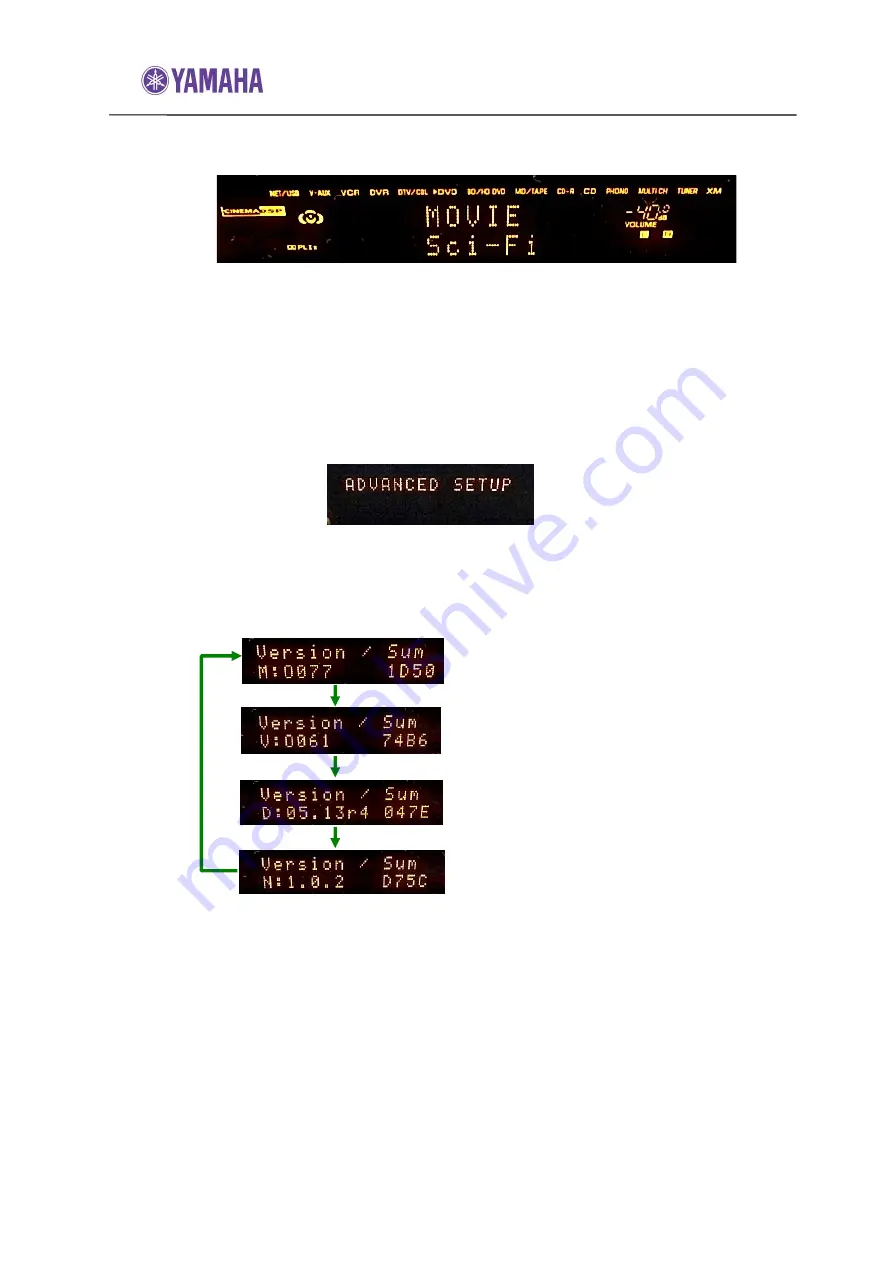
Firmware Update Procedure for RX-V3800
Page.3 of 4
Step 7.
After “Firmware Update is complete” is displayed for few seconds, the
receiver will power OFF and ON by itself.
Step 8.
Turn off the power of the receiver by pressing the [MASTER] button.
Step 9.
Remove USB flash drive from the front panel.
Step 10.
Press and hold the [STRAIGHT] button behind the front lid and keep it
pressed. Then, press [MASTER] button of the unit to the ON position.
When “ADVANCED SETUP” appears on the front display of the
receiver, release the [STRAIGHT] button.
Step 11.
Press and hold the [TUNING MODE] button on the front panel for
about 3 seconds. Version number will appear on the front receiver
panel. Table of the version number can be switched by pressing the
[STRAIGHT] button.
Step 12.
Turn off the power of the receiver by pressing the [MASTER] button.
Congratulations!
You have completed the firmware update. Your AV receiver is ready for normal
use.
Video Section Version
“V:O061”
General Section Version
“M:O077”
Audio Section Version
“D:05.13r4”
Network Section Version
“N:1.0.2”






















