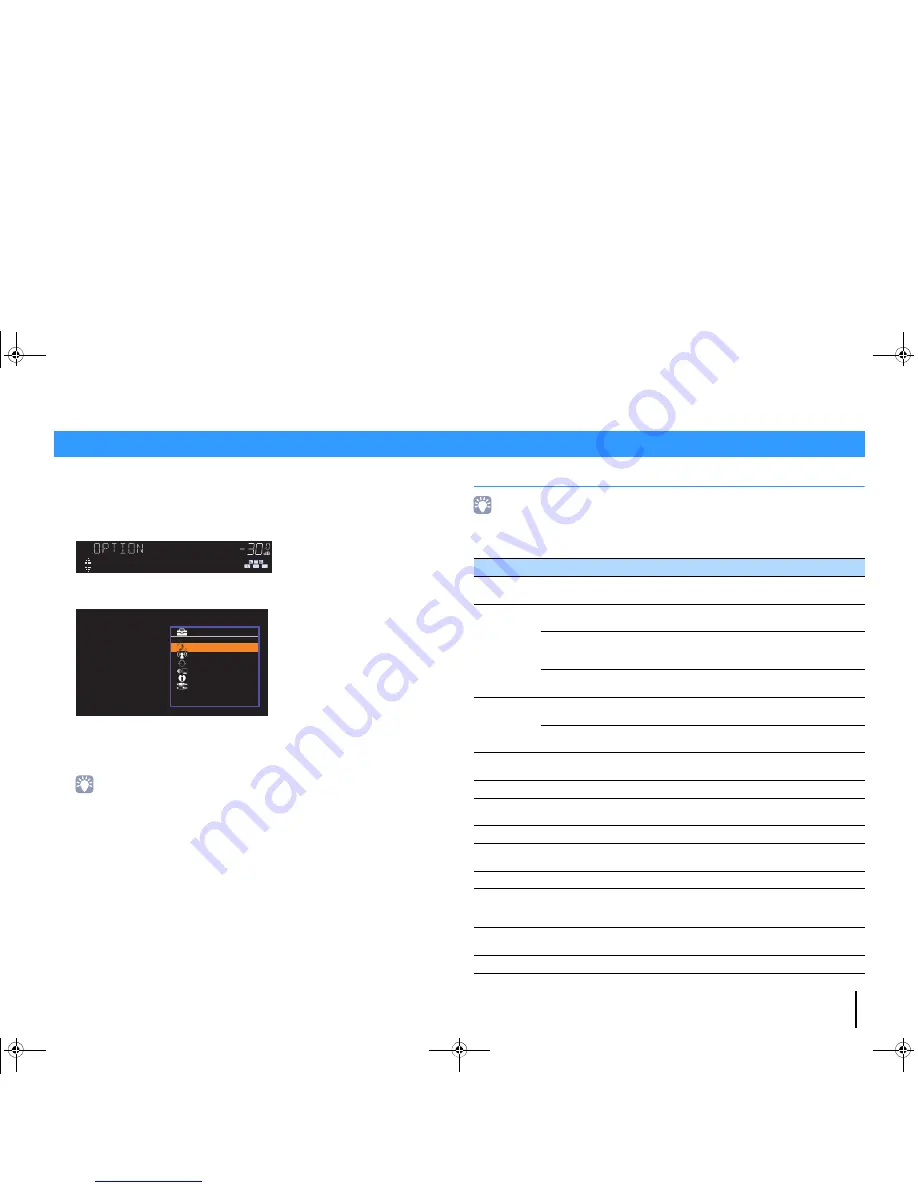
PLAYBACK
➤
Configuring playback settings for different playback sources (Option menu)
En
48
You can configure separate playback settings for different playback sources. This
menu is available on the front panel (or on the TV screen), allowing you to easily
configure settings during playback.
1
Press OPTION.
Front display
TV screen
2
Use the cursor keys to select an item and press ENTER.
• To return to the previous screen during menu operations, press RETURN.
3
Use the cursor keys (
e
/
r
) to select a setting.
4
To exit from the menu, press OPTION.
Option menu items
• Available items vary depending on the selected input source.
• Text in parentheses denotes indicators on the front display.
• Default settings are underlined.
Configuring playback settings for different playback sources (Option menu)
MUTE
ENHANCER STEREO TUNED
SLEEP
OUT
ECO
CHARGE
ADAPTIVE DRC
VIRTUAL
Tone Control
VOL.
T o n e C o n t r o l
D S P / S u r r o u n d
V o l u m e T r i m
L i p s y n c
S i g n a l I n f o
A u d i o I n
O p t i o n
Item
Function
Page
Tone Control (Tone Control)
Adjusts the high-frequency range and low-frequency
range of sounds.
49
DSP/Surround
(DSP/Surround)
DSP Level
(DSP Level)
Adjusts the sound field effect level.
49
Adaptive DRC
(A.DRC)
Sets whether the dynamic range (from maximum to
minimum) is automatically adjusted when the volume
is adjusted.
49
Enhancer
(Enhancer)
Enables/disables Compressed Music Enhancer.
49
Volume Trim
(Volume Trim)
Input Trim
(In.Trim)
Corrects volume differences between input sources.
49
Subwoofer Trim
(SW.Trim)
Fine-adjusts the subwoofer volume during playback.
49
Lipsync (Lipsync)
Enables/disables the “Lipsync” setting in the “Setup”
menu.
50
Signal Info (Signal Info)
Displays information about the video/audio signal.
50
Audio In (Audio In)
Combines the video jack of the selected input
source with an audio jack of others.
50
Video Out (Video Out)
Selects a video to be output with radio sounds.
50
Auto Preset (Auto Preset)
Automatically registers FM radio stations with strong
signals as presets.
38
Clear Preset (Clear Preset)
Clear radio stations registered to preset numbers.
39
Traffic Program
(TrafficProgram)
(U.K. and Europe models only)
Automatically searches for a traffic information
station.
40
Repeat (Repeat)
Configures the repeat setting for the iPod (p.44) or
USB storage device (p.47).
—
Shuffle (Shuffle)
Configures the shuffle setting for the iPod.
44
00_RX-V377_om_U.book Page 48 Friday, October 18, 2013 1:13 PM
Downloaded from
www.Manualslib.com
manuals search engine






























