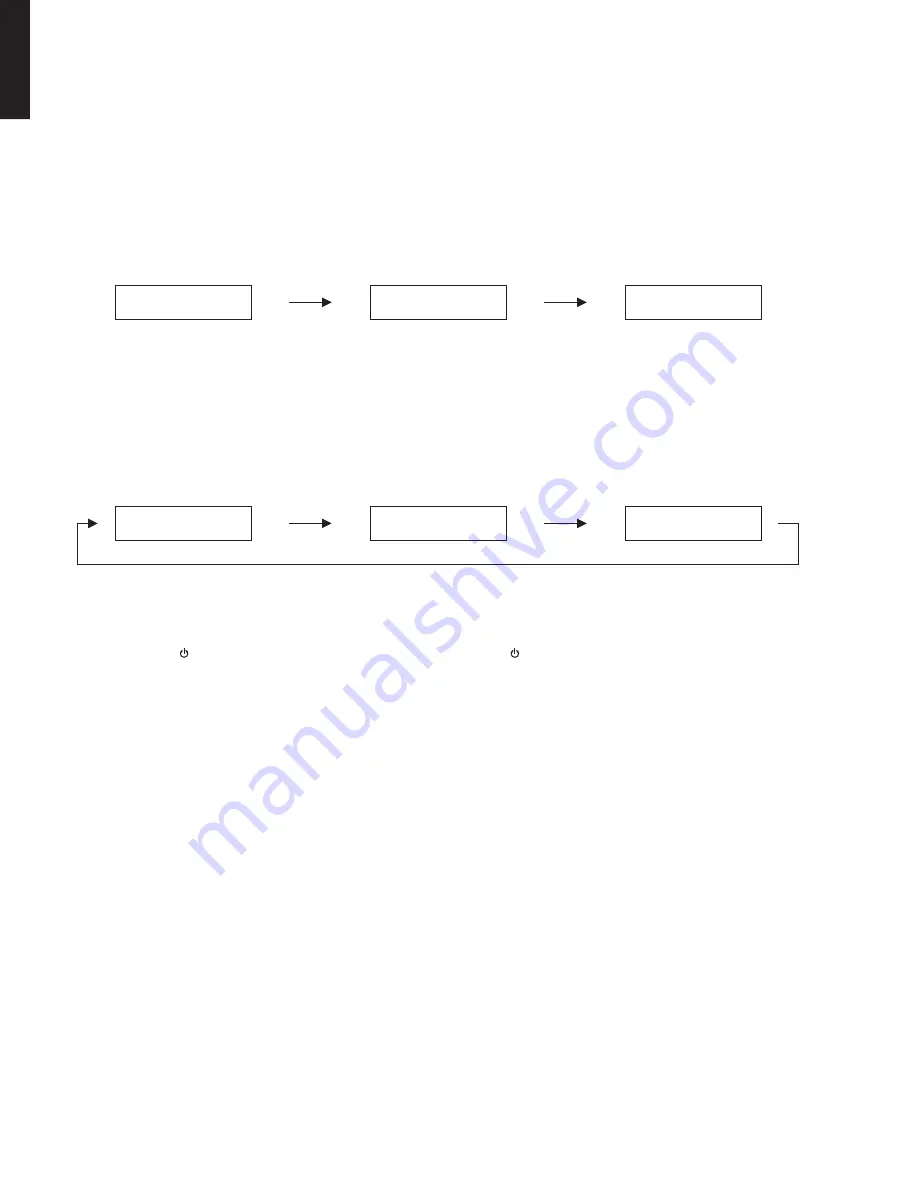
Fig. 2
Fig. 3
3. The USB UPDATE mode is activated and “USB
Update” is displayed. Writing of the firmware
starts automatically. (Fig. 2)
Writing is started. /
書き込み開始
Writing is completed. /
書き込み完了
Writing being executed. /
書き込み中
4. When writing of the firmware is completed,
“Update Success”, “Please...” and “Power Off!”
are displayed repeatedly. (Fig. 3)
3. USB UPDATE モードが起動し、“USB Update” が表
示されて、ファームウェアの書き込みが自動的に
開始されます。(Fig. 2)
4. フ ァ ー ム ウ ェ ア の 書 き 込 み 完 了 後、“Update
Success”、“Please...”、“Power Off!” が繰り返し表
示されます。(Fig. 3)
5. Press the “ ” (Power) key to turn off the power.
(Fig. 1)
6. Remove the USB storage device from the USB
jack. (Fig. 1)
7. Start up the self-diagnostic function and check that
the firmware version and checksum are the same
as written ones.
(For details, refer to “Confirmation of firmware
version and checksum”)
5. “ ”(電源)キーを押して電源を切ります。(Fig. 1)
6. USB 端子から USB フラッシュメモリーを抜きま
す。(Fig. 1)
7. ダイアグを起動し、ファームウェアのバージョン
とチェックサムが、書き込まれたものと同じであ
ることを確認します。
(詳細は “ファームウェアのバージョンとチェック
サムの確認” を参照してください。)
U S B U p d a t e
U p d a t e S u c c e s s
V E R I F Y I N G . . .
P l e a s e . . .
S x - x : x x %
P o w e r O f f !
26
RX-V375/HTR-3066/HTR-2866
RX-V375/HTR-3066/
HTR-2866
Summary of Contents for RX-V375U
Page 72: ...MEMO 72 RX V375 HTR 3066 HTR 2866 RX V375 HTR 3066 HTR 2866 ...
Page 127: ... CONFIGURING THE SYSTEM SETTINGS RX V375 HTR 3066 HTR 2866 127 ...
Page 128: ... システム設定を変更する RX V375 HTR 3066 HTR 2866 128 ...
Page 137: ...137 RX V375 HTR 3066 HTR 2866 RX V375 HTR 3066 HTR 2866 MEMO ...
Page 138: ...RX V375 HTR 3066 HTR 2866 ...
















































