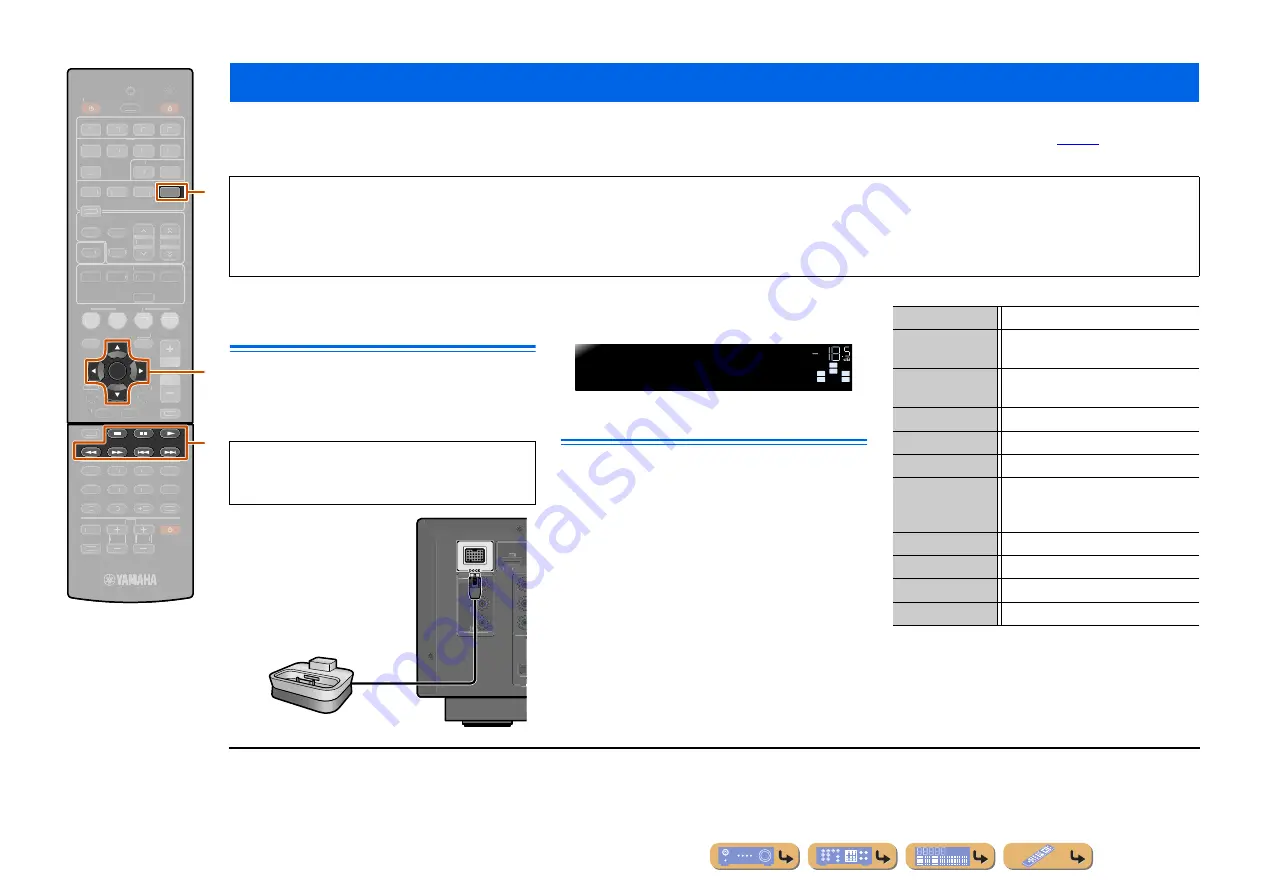
En
34
PLAYBACK
Once you have connected a Yamaha iPod universal dock (such as the YDS-12, sold separately) to this unit, you can enjoy playback of your iPod/iPhone using the remote
control supplied with this unit. When playing back from an iPod/iPhone, you can also use the compressed music enhancer sound field programs (
) to give
compressed audio formats such as MP3 a sharper, more dynamic sound.
Connecting the Yamaha iPod
universal dock
Use the dedicated cable to connect the dock to the
DOCK jack on the rear panel of this unit. Refer to the
operating instructions of the iPod universal dock for
information on how to connect your iPod/iPhone.
Switch the power on and place your iPod/iPhone in the
dock. The unit is now ready for playback.
Controlling an iPod/iPhone
After setting your iPod/iPhone in your dock, just press
d
DOCK
to switch to DOCK input and you can operate
your iPod/iPhone.
You can use the remote control of this unit to carry out
basic operations (playback, stop, skip etc) on your iPod/
iPhone. You can check song information on the iPod/
iPhone screen.
Playing back tunes from your iPod™/iPhone™
•
iPhone 4, iPhone 3GS, iPhone 3G, iPhone, iPod touch (1st, 2nd, 3rd, and 4th generation), iPod (4th, and 5th generation, and Classic), iPod nano (1st, 2nd, 3rd, 4th, 5th, and 6th
generation) and iPod mini are supported (As of October 2010).
•
When connecting an iPhone, please use a YDS-12.
•
Some features may not be compatible depending on the model or the software version of your iPod.
•
Some functions may not be available for some Yamaha iPod universal dock models. This explanation focuses on the YDS-12.
d
DOCK
j
Cursor
B
/
C
/
D
/
E
j
ENTER
k
s
k
e
k
p
k
w
k
f
k
b
k
a
ENTER
DOCK
7
8
5
6
9
0
10
1
2
3
4
REC
ENT
TV
TV VOL
TV CH
INPUT
MUTE
RECEIVER
SCENE
OPTION
SETUP
RETURN
VOLUME
ENHANCER SUR. DECODE
STRAIGHT
HDMI
AV
AUDIO
TRANSMIT
SLEEP
1
2
3
4
1
2
3
4
1
2
5
V-AUX
TUNER
FM
INFO
MEMORY
AM
PRESET
TUNING
MOVIE
MUSIC
STEREO
BD
DVD
TV
CD
RADIO
MUTE
TOP
MENU
POP-UP
MENU
DISPLAY
SOURCE
CODE SET
[ A ]
[ B ]
k
j
d
CAUTION
To prevent accidents, place this unit in standby mode
before connecting an iPod universal dock.
COMPON
VIDEO
P
R
P
B
Y
OPTICA
AV
COMPONENT
VIDEO
MONITOR OUT
P
R
P
B
Y
HDMI OUT
ARC
Yamaha iPod universal dock
SW
C
L
SL
SR
R
iPodconnected
VOL.
d
DOCK
Switches to the DOCK (iPod) input.
j
Cursor
B
/
C
J
1
Move the cursor up and down to different
fields.
j
Cursor
D
/
E
J
1
Returns to the previous menu or enter the
menu you have selected.
j
ENTER
J
1
Enters the selected menu.
k
w
Searches backwards while held down.
k
f
Searches forwards while held down.
k
b
Skips to the beginning of the currently
playing song. Pressing repeatedly skips
one song backwards with each press.
k
a
Skips to the beginning of the next song.
k
s
Stops playback.
k
e
Switches between playback and pause.
k
p
Switches between playback and pause.
J
1 :
These keys may not work for some types of iPod. In this case,
carry out these operations directly with your iPod.
















































