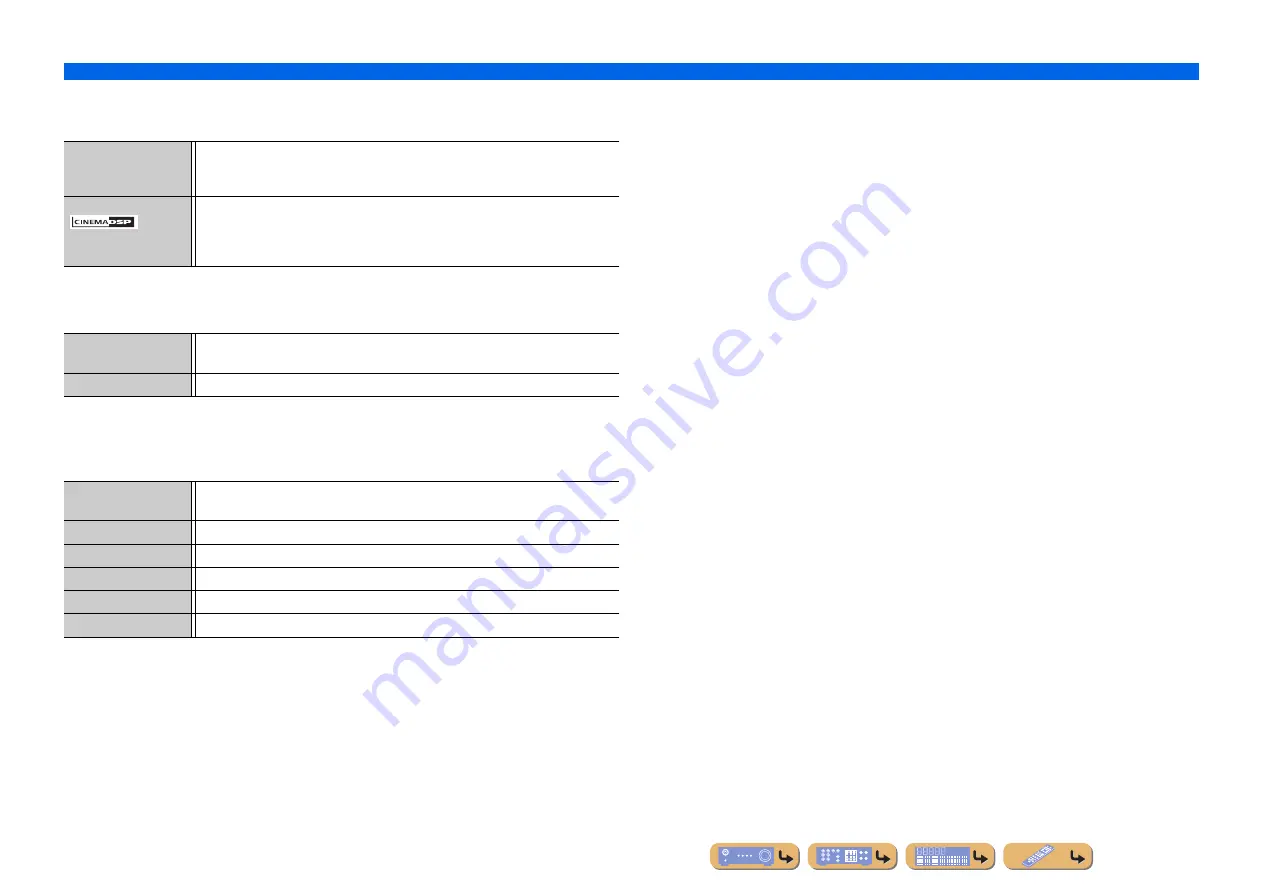
En
29
PLAYBACK
Enjoying sound field programs
■
Category: STEREO
Suitable for listening to stereo sources.
■
Category: ENHNCR (Compressed music enhancer)
Suitable for listening to compressed audio, such as MP3.
■
Category: SUR.DEC (Surround decode mode)
Select this program to playback sources with selected decoders. You can playback 2-channel sound
sources in up to 5-channels using a surround decoder.
2ch Stereo
Use this program to mix down multi-channel sources to 2 channels. When multi-channel
signals are input, they are down mixed to 2 channels and output from the front left and right
speakers.
5ch Stereo
Use this program to output sound from all speakers. When you play back multi-channel
sources, this unit down-mixes the source to 2 channels, and then outputs the sound from all
speakers. This program creates a larger sound field and is ideal for background music at
parties, etc.
Straight Enhancer
Use this program to restore the original depth and dynamics of 2-channel or multi-channel
to compression audio.
5ch Enhancer
Use this program to play back compression artifacts in 5-channel stereo.
q
Pro Logic
Reproduces sound using the Dolby Pro Logic decoder. This is suitable for all kinds of sound
sources.
q
PLII Movie
Reproduces sound using the Dolby Pro Logic II decoder. This is suitable for movies.
q
PLII Music
Reproduces sound using the Dolby Pro Logic II decoder. This is suitable for music.
q
PLII Game
Reproduces sound using the Dolby Pro Logic II decoder. This is suitable for games.
Neo:6 Cinema
Reproduces sound using the DTS Neo:6 decoder. This is suitable for movies.
Neo:6 Music
Reproduces sound using the DTS Neo:6 decoder. This is suitable for music.
















































