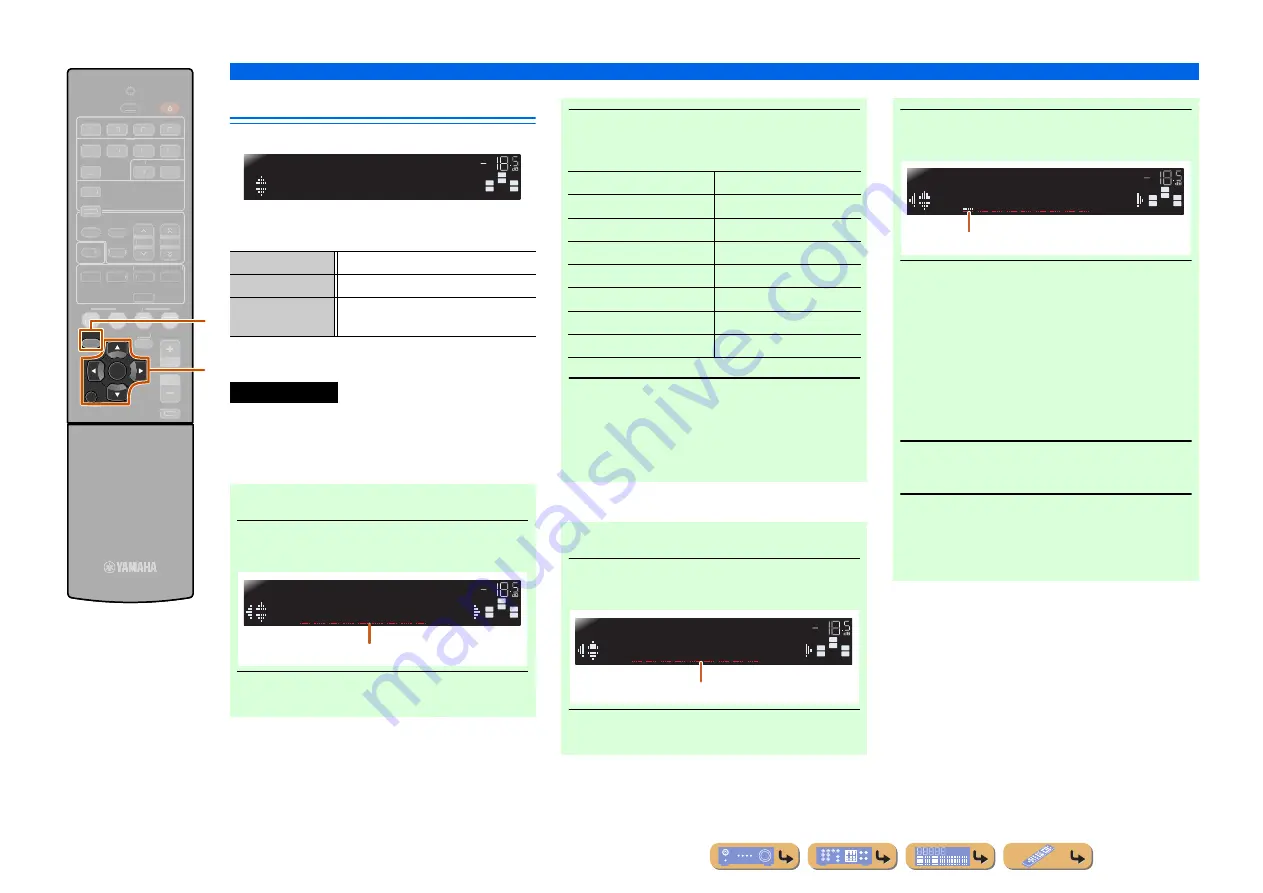
En
42
SETUP
Setting various functions (Setup menu)
Making the receiver easier to use
Func. Setup submenu
■
Changing input source names
Changes the input source names to be shown on the front
panel display.
You can change an input source name by choosing from
a list of templates, or make one of your own.
SETUP
RETURN
ENTER
RECEIVER
SCENE
OPTION
VOLUME
ENHANCER SUR. DECODE
STRAIGHT
HDMI
AV
AUDIO
TRANSMIT
SLEEP
1
2
3
4
1
2
3
4
1
2
5
V-AUX
TUNER
FM
INFO
MEMORY
AM
PRESET
TUNING
MOVIE
MUSIC
STEREO
BD
DVD
TV
CD
RADIO
MUTE
i
h
h
SETUP
i
Cursor
B
/
C
/
D
/
E
i
ENTER
i
RETURN
Input Rename
Changes the input source names.
AutoPowerDown
Goes into standby mode.
Dimmer
Sets the Brightness of the front panel
display.
Input Rename
■
Selecting a template
1
Select “Input Rename” from the Setup
menu and press
i
ENTER
.
2
Select the input source that you want to
rename using
i
Cursor
B
/
C
.
SW
C
L
SL
SR
R
Func.Setup
S
ETUP
VOL.
SW
C
L
SL
SR
R
HDMI1
HDMI1
VOL.
Renaming the input source
3
Use
i
Cursor
D
/
E
to select a new name
from the following templates.
4
Confirm the new display name by
pressing
i
RETURN
. Press
h
SETUP
to
exit the Setup menu.
To cancel a name change, select the original name
and then press
i
RETURN
to exit renaming.
■
Entering an original name
1
Select “Input Rename” from the Setup
menu and press
i
ENTER
.
2
Select the input source that you want to
rename using
i
Cursor
B
/
C
.
Blu-ray
Satellite
DVD
VCR
SetTopBox
Tape
Game
MD
TV
PC
DVR
iPod
CD
HD DVD
CD-R
(blank)
SW
C
L
SL
SR
R
HDMI1
HDMI1
VOL.
Renaming the input source
3
Press
i
ENTER
.
4
Use
i
Cursor
B
/
C
to select the
characters you wish to change, and use
i
Cursor
D
/
E
to enter those characters.
The following characters are available for input
source.
•
A to Z, a to z
•
0 to 9
•
Symbols (#, *, -, +, etc.)
•
Space
5
Repeat step 4 until you have entered the
new input source name.
6
Confirm the new display name by
pressing
i
ENTER
. Press
h
SETUP
to
exit the Setup menu.
To cancel a name change, press
i
RETURN
.
SW
C
L
SL
SR
R
HDMI1
HDMI1
VOL.
Cursor






























