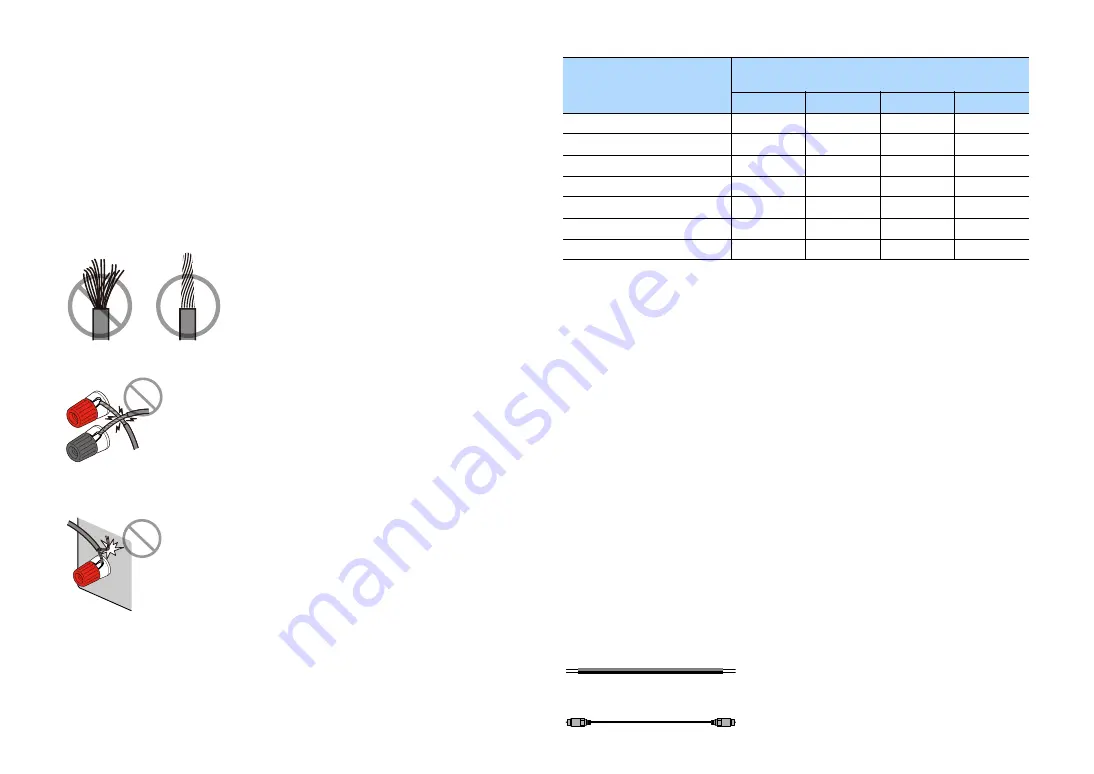
En
28
■
Connecting speakers
Connect the speakers placed in your room to the unit.
Precaution for connecting of the speaker cables
Prepare speaker cables in a place away from the unit, to avoid accidentally dropping wire
strands into the unit’s interior which could result in a short circuit or malfunction of the unit.
Improper connecting of the speaker cables may cause short circuit and also damage the unit
or the speakers.
• Remove the unit’s power cable from an AC wall outlet and turn off the subwoofer before
connecting the speakers.
• Twist the bare wires of the speaker cables firmly together.
• Do not let the bare wires of the speaker cable touch one another.
• Do not let the bare wires of the speaker cable come into contact with the unit’s metal parts
(rear panel and screws).
If “Check SP Wires” appear on the front display when the unit is turned on, turn off the unit, and
then check the speaker cables short circuit.
Speakers to be connected
If you have eleven speakers, you can connect the both surround back speakers and rear
presence speakers. In this case, the unit automatically changes the speakers to be used,
depending on the input signal and CINEMA DSP.
If you have nine speakers, use two of them as surround back speakers (*1) or rear presence
speakers (*2).
If you have seven speakers, use two of them as surround back speakers (*3) or front presence
speakers (*4).
If you have five speakers, use two of them as surround speakers (*5) or front presence speakers
(*6).
X
• When using surround back speakers, be sure to connect the surround back left and right speakers. Using only
one surround back speaker was discontinued.
• You can also connect up to 2 subwoofers (with built-in amplifier) to the unit. When using 2 subwoofers,
configure the “Layout (Subwoofer)” setting (p.131) in the “Setup” menu after connecting the power cable to an
AC wall outlet.
• When apply this speaker configuration, set “Power Amp Assign” (p.128) to “Basic” (default).
• To use an external power amplifier (Hi-Fi amplifier, etc.) to enhance speaker output, see “Connecting an
external power amplifier” (p.39).
Cables necessary for connection (commercially available)
Speaker cables (x the number of speakers)
Audio pin cable (two for connecting two subwoofers)
Speaker type
Speaker system
(the number of channels)
7.2.2/5.2.4
7.1/5.1.2
5.1
2.1
Front (L/R)
1
2
(
(
(
(
Center
3
(
(
(
Surround (L/R)
4
5
(
(
)
*5
Surround back (L/R)
6
7
)
*1
)
*3
Front presence (L/R)
E
R
(
)
*4
)
*6
Rear presence (L/R)
T
Y
)
*2
Subwoofer
9
(
(
(
(
–
+
–
+
















































