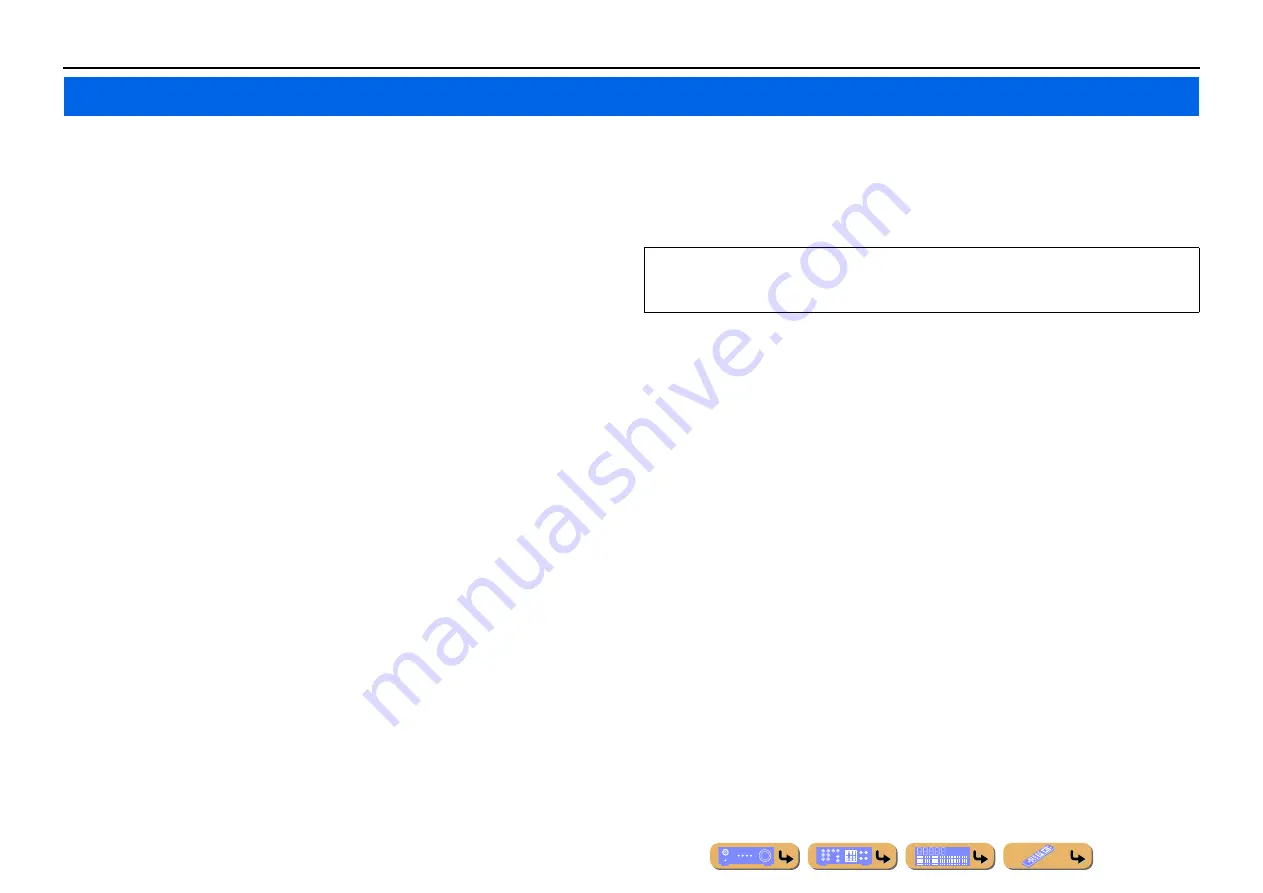
En
5
INTRODUCTION
■
Built-in high-quality, high-power 7-channel amplifier
■
Multi-channel speaker configuration capability
–
2- to 7.1-channel speaker configurations .................................................................................................
–
Presence speaker connections for playback with a richer sound field effect...........................................
–
Bi-amplification connections for high-quality playback .........................................................................
–
External amplifier connections for high-quality playback and expansion of channels ...........................
–
Speaker impedance configuration............................................................................................................
■
HDMI compatibility
–
8 HDMI input jacks (7 on the rear, 1 on the front) supporting 3D video signal input ............................
–
2 selectable HDMI output jacks supporting Audio Return Channel and 3D video signal ......................
■
Automatic setup for speaker acoustic parameters
(YPAO - Yamaha Parametric Room Acoustic Optimizer) ......................................
■
Extensive inputs (max. 13) for external playback components
–
BD/DVD/CD player connection ..............................................................................................................
–
Game console / video camcorder connection ..........................................................................................
–
Multi-format player / external decoder connection .................................................................................
–
iPod/iPhone wired connection .................................................................................................................
–
iPod/iPhone wireless connection .............................................................................................................
–
Bluetooth component connection ............................................................................................................
■
1-button input/sound program/setting switching (SCENE function) ...................
■
Built-in sound programs and surround decoders for playback variety of sources
–
Spatial sound playback with sound field effects (CINEMA DSP) ..........................................................
–
Playback with no sound field effects (straight decoding) ........................................................................
–
High-fidelity sound playback (Pure Direct).............................................................................................
–
Enhanced sound playback for compressed sources (Compressed Music Enhancer)...............................
■
Tuner playback
–
FM/AM broadcast....................................................................................................................................
–
(Asia and General models only) Changing FM/AM frequency steps .....................................................
■
Playback and control via network
–
Playback of music on the PC and DLNA server......................................................................................
–
Internet radio service playback ................................................................................................................
–
Control this unit via network (Web Browser Control).............................................................................
■
Playback of music on the USB storage devices ...................................................
■
Sophisticated on-screen display (OSD) for easy operation
–
Selection of input sources, scenes, and sound programs .........................................................................
–
Navigation for the current input source (content window) ......................................................................
–
Setup for this unit (ON SCREEN menu) .................................................................................................
–
Setup for each input source (Option menu) .............................................................................................
■
Customizable remote control
–
Remote control code setup for operation of external components ........................................................
–
Learning function from other remote controls.......................................................................................
–
Programming macro for a series of operations......................................................................................
■
Multi-room listening capability (Zone2/Zone3) ...................................................
Features and capabilities
Most of functions can be operated with on-screen display on the TV screen. Refer to “Using the TV
OSD to operate the unit” on the following pages for information on functions that can be controlled
using the on-screen display.






































