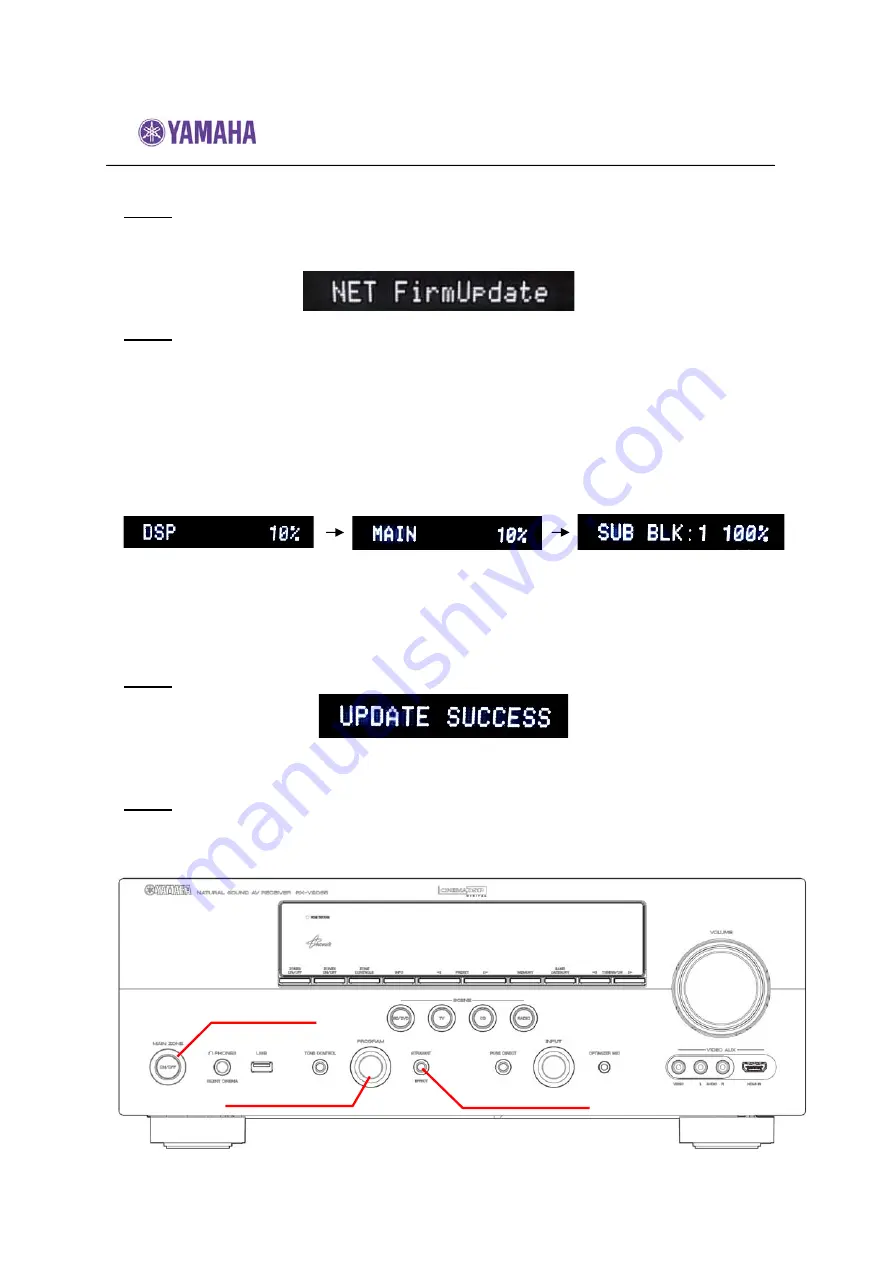
Firmware Update Procedure for RX-V2065
Page.6 of 7
Step3 Select “NET FirmUpdate” from the menu
Rotate the
PROGRAM
selector counterclockwise and select
“NET FirmUpdate
”.
Step4 Start
firmware
update
Press
STRAIGHT
button to start update. “
CHECKING….
” will appear.
NOTE:
Be aware that performing this update will clear all your receiver
setting back to factory default.
If “UPDATE UNAVAIL” appears, this means your receiver is already
up-to-date. In this case, power off to exit from Advanced Setup.
Firmware reprogramming in progress
Caution!
DO NOT interrupt power during the update.
In case the power is accidentally cut off resulting in a condition where you
can’t recover normal operation, refer to troubleshooting method CASE#3
on page 7.
Step5
When completed, “
UPDATE SUCCESS
” appears on the display.
Turn off the power of the receiver by pressing MAIN ZONE button.
Step6 Check updated firmware version
Enter Advanced Setup mode and select “VER” on the menu.
(See “Confirming Firmware Version” section for details)
MAIN ZONE
STRAIGHT
PROGRAM

























