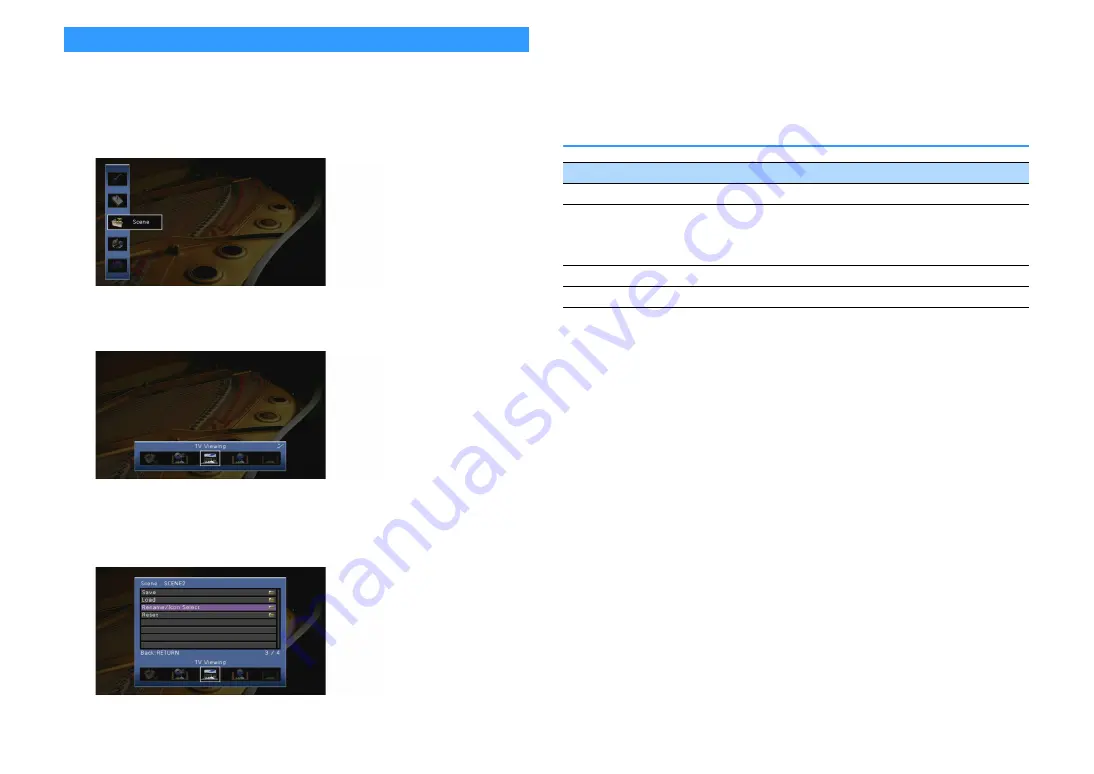
En
112
Configuring the SCENE function (Scene menu)
You can change the settings of the SCENE function (p.61) using the TV screen.
1
Press ON SCREEN.
2
Use the cursor keys to select “Scene” and press ENTER.
3
Use the cursor keys (
e
/
r
) to select a scene to be configured and press the
cursor key (
q
).
X
You can still switch the scene by using cursor keys (
e
/
r
) after Step 3.
4
Use the cursor keys (
q
/
w
) to select an item and press ENTER.
5
Use the cursor keys and ENTER to change the setting.
6
To exit from the menu, press ON SCREEN.
Scene menu items
■
Save
Registers the unit’s current settings (such as input source and sound program) in the selected
scene.
X
If you have changed the input assignment for a scene, you also need to change the external device assigned to the
corresponding SCENE key (p.62).
Item
Function
Page
Save
Registers the current settings in the selected scene.
Load
Loads the settings registered for the selected scene. You can also
configure the SCENE link playback setting, select items to be
included as the scene assignments, or view the settings currently
assigned to the selected scene.
Rename/Icon Select
Changes the scene name and icon.
Reset
Restores the default settings for the selected scene.
















































