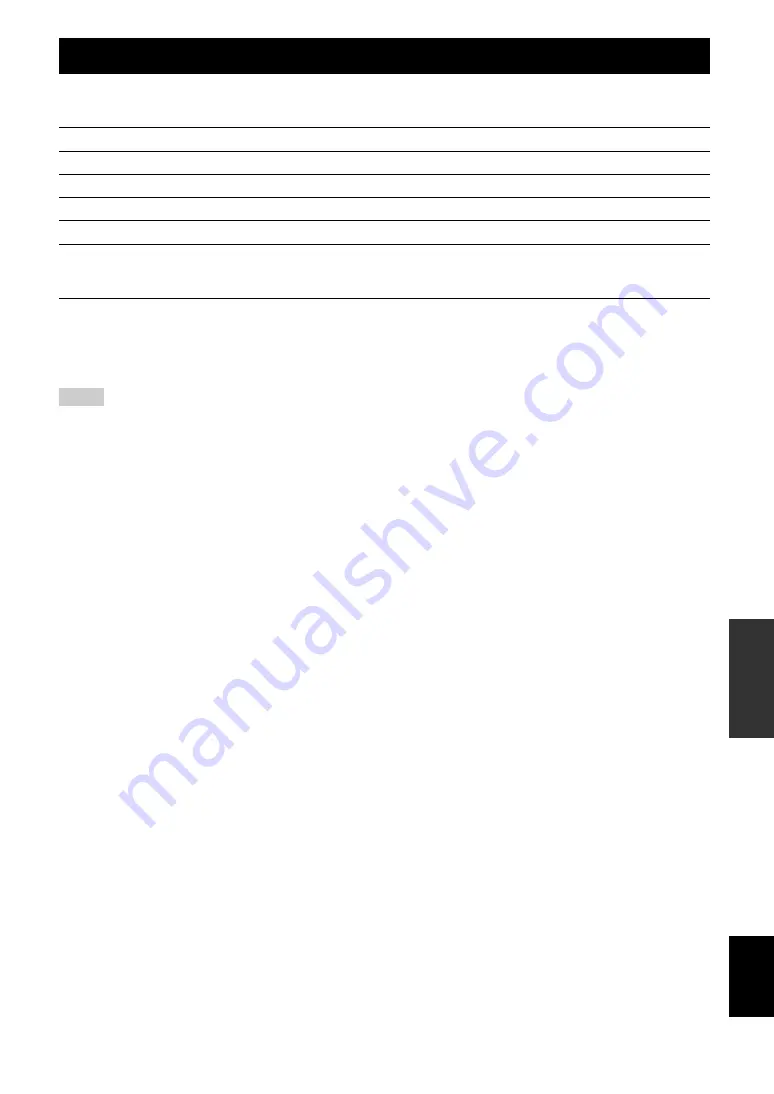
81
En
English
INTR
ODUCTION
APPENDIX
PRE
P
ARA
T
ION
BA
S
IC
OPERA
T
ION
AD
V
ANCED
OPERA
T
ION
■
HDMI signal compatibility
Audio signals
y
•
If the input source component can decode the bitstream audio signals of audio commentaries, you can play back the audio sources with the audio
commentaries mixed down by using the following connections:
–
multi-channel analog audio input (page 16)
–
digital input (OPTICAL or COAXIAL)
•
Refer to the supplied instruction manuals of the input source component, and set the component appropriately.
Notes
•
When CPPM copy-protected DVD-Audio is played back, video and audio signals may not be output depending on the type of the DVD player.
•
This unit is not compatible with HDCP-incompatible HDMI or DVI components.
•
To decode audio bitstream signals on this unit, set the input source component appropriately so that the component outputs the bitstream audio signals
directly (does not decode the bitstream signals on the component). Refer to the supplied instruction manuals for details.
•
This unit is not compatible with the audio commentary features (for example, the special audio contents downloaded via Internet) of Blu-ray Disc or HD
DVD. This unit does not play back the audio commentaries of the Blu-ray Disc or HD DVD contents.
Video signals
This unit is compatible with the video signals of the following resolutions:
•
480i/60 Hz
•
576i/50 Hz
•
480p/60 Hz
•
576p/50 Hz
•
720p/60 Hz, 50 Hz
•
1080i/60 Hz, 50 Hz
•
1080p/60 Hz, 50 Hz, 24 Hz
Information on HDMI™
Audio signal types
Audio signal formats
Compatible media
2ch Linear PCM
2ch, 32 to 192 kHz, 16/20/24 bit
CD, DVD-Video, DVD-Audio, etc.
Multi-ch Linear PCM
8ch, 32 to 192 kHz, 16/20/24 bit
DVD-Audio, Blu-ray Disc, HD DVD, etc.
DSD
2/5.1ch, 2.8224 MHz, 1 bit
SA-CD, etc.
Bitstream
Dolby Digital, DTS
DVD-Video, etc.
Bitstream (High definition audio)
Dolby TrueHD, Dolby Digital Plus, DTS-HD
Master Audio, DTS-HD High Resolution Audio,
DTS Express
Blu-ray Disc, HD DVD, etc.
















































