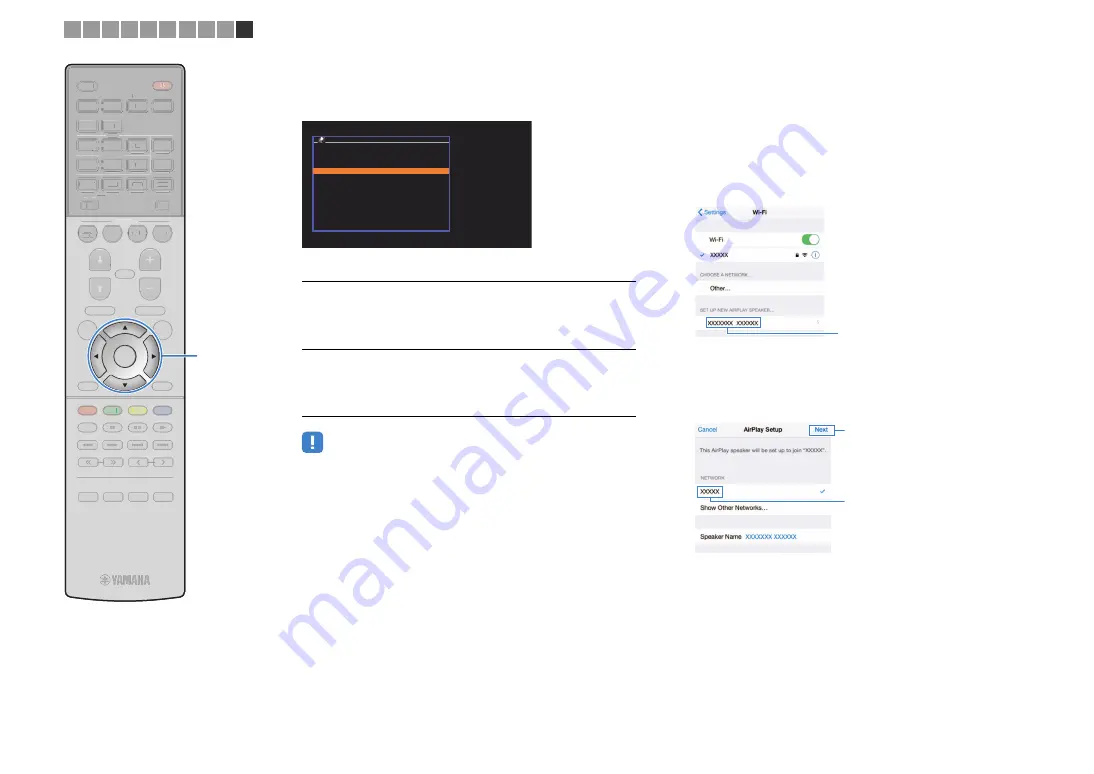
En
33
STRAIGHT
DIRECT
ENHANCER
BASS
ENTER
N
O
IT
P
O
P
U
T
E
S
TOP MENU
MUTE
PROGRAM
VOLUME
POP-UP/MENU
NET
AUX
USB
BLUETOOTH
SCENE
BD
DVD
TV
NET
RADIO
HDMI
AV
AUDIO
5
6
1
2
3
4
1
2
1
2
3
FM
3
AM
TUNING
PRESET
HOME
MEMORY
DISPLAY
RETURN
BLUE
YELLOW
GREEN
RED
SLEEP
PARTY
MAIN
ZONE 2
STRAIGHT
DIRECT
ENHANCER
BASS
N
O
IT
P
O
P
U
T
E
S
TOP MENU
MUTE
PROGRAM
VOLUME
POP-UP/MENU
NET
AUX
USB
BLUETOOTH
SCENE
BD
DVD
TV
NET
RADIO
HDMI
AV
AUDIO
5
6
1
2
3
4
1
2
1
2
3
FM
3
AM
TUNING
PRESET
HOME
MEMORY
DISPLAY
RETURN
BLUE
YELLOW
LL
GREEN
RED
SLEEP
PARTY
MAIN
ZONE 2
Cur
s
or key
s
ENTER
8
Use the cursor keys (
q
/
w
) and ENTER to select the
desired connection method.
The following connection methods are available.
• When you use wired network connection, Wireless (WAC) is not available.
• A wireless connection cannot be established using Wireless (WAC) if your
wireless router (access point) uses WEP encryption. Try another connection
method.
9
Press ENTER to proceed to the next screen.
❑
Sharing the iOS device setting wirelessly
If you select “Wireless (WAC)” as the connection method, perform
the network setting sharing operation on your iOS device. (The
following procedure is a setup example for iOS 8.)
1
On the iOS device, select the unit as the AirPlay
speaker in the Wi-Fi screen.
iOS (example of English version)
2
Select the network (access point) of which you want
to share the settings with the unit.
iOS (example of English version)
When the sharing process finishes, the unit is automatically
connected to the selected network (access point).
Wireless (WAC)
You can apply the connection settings on the iOS
device to the unit using a wireless connection. For
details, see “Sharing the iOS device setting
wirelessly”.
(You need iOS device with iOS 7 or later.)
USB Cable
You can apply the connection settings on the iOS
device to the unit using a USB cable. For details,
see “Sharing the iOS device setting using a USB
cable”.
(You need iOS device with iOS 5 or later.)
S h a r e W i - F i S e t -
S e l e c t m e t h o d f o r
s h a r i n g s e t t i n g w i t h
i O S d e v i c e .
W i r e l e s s ( W A C )
U S B C a b l e
O K : E N T E R
B a c k : R E T U R N
The name of the unit
Tap here to start setup
The network currently selected
1 2 3 4 5 6 7 8 9 10
Cursor keys






























