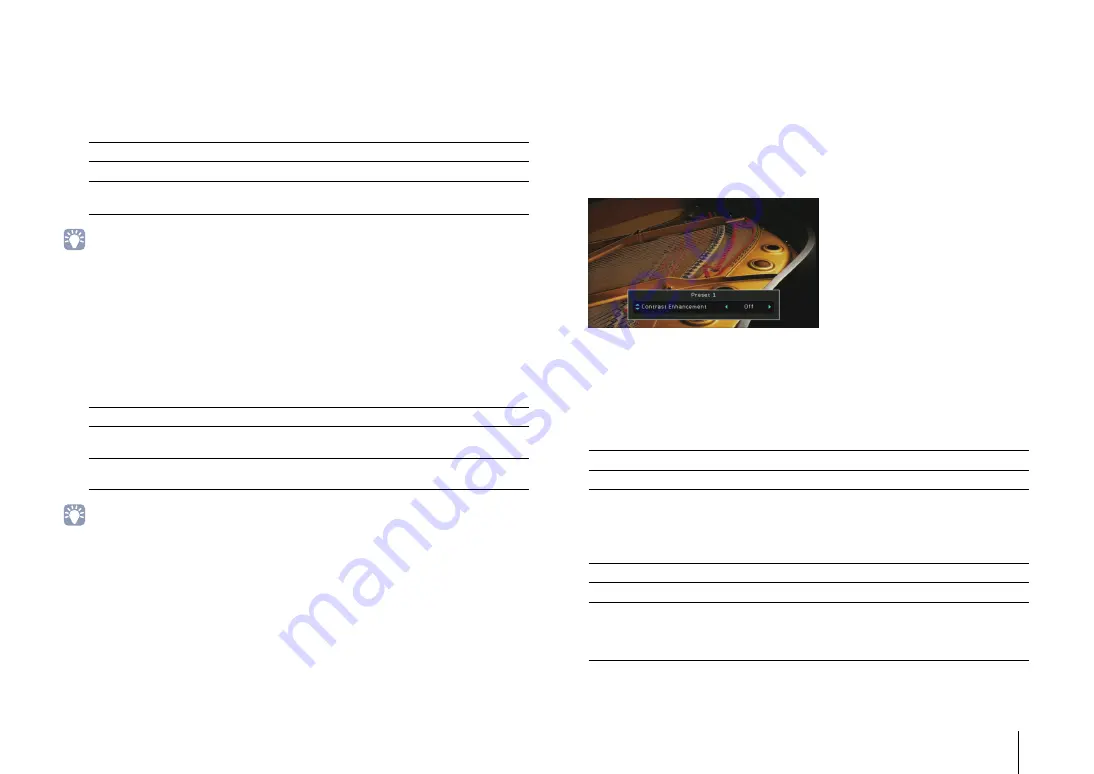
CONFIGURATIONS
➤
Configuring various functions (Setup menu)
En
120
❑
Resolution
Selects a resolution to output HDMI video signals when “Video Mode” is set to
“Processing”.
Settings
• Conversion into 4K signals is available only when both “Monitor Out Assign” (p.126) and “HDMI OUT2
Assign” (RX-A3020 only) (p.127) are set to “Main” (default).
• If you need to select a resolution that is not supported by your TV, set “MONITOR CHECK” (p.134) in the
“ADVANCED SETUP” menu to “SKIP” and try again. (Note that the output video may not be displayed on
your TV normally.)
❑
Aspect
Selects an aspect ratio to output HDMI video signals when “Video Mode” is set to
“Processing”.
Settings
• This setting functions only when 480i/576i or 480p/576p signals are converted into 720p, 1080i, 1080p, or
2160p (4K) signals.
❑
Adjustment
Configures the video adjustments when “Video Mode” is set to “Processing”. You can
register the video adjustments as presets (up to 6).
■
Setup procedure
1
Use the cursor keys (
q
/
w
) to select a preset number and press ENTER.
2
Use the cursor keys (
q
/
w
) to select an item.
3
Use the cursor keys (
e
/
r
) to select a setting and press ENTER.
4
To exit from the menu, press ON SCREEN.
Contrast Enhancement
Selects whether to automatically enhance the video contrast.
Settings
Resolution Enhancement
Selects whether to enhance the video resolution.
Settings
Through
Does not convert the resolution.
Auto (default)
Selects a resolution automatically in accordance with TV resolution.
480p/576p, 720p,
1080i, 1080p, 4K
Output video signals with a selected resolution.
(Only the resolutions supported by your TV are selectable.)
Through (default)
Does not convert the aspect ratio.
16:9 Normal
Outputs 4:3 video signals to a 16:9 TV with black bands on either side
of the screen.
Smart Zoom
Adjusts 4:3 video signals to fit a 16:9 TV. (The edges of video images
may be distorted.)
Off (default)
Does not enhance the video contrast.
Auto
Enhances the video contrast automatically.
Off (default)
Does not enhance the video resolution.
Auto
Enhances the video resolution automatically.
Manual
(RX-A3020 only)
Adjusts the video resolution settings manually.
Configure the settings in “Detail Enhancement” and “Edge
Enhancement”.
















































