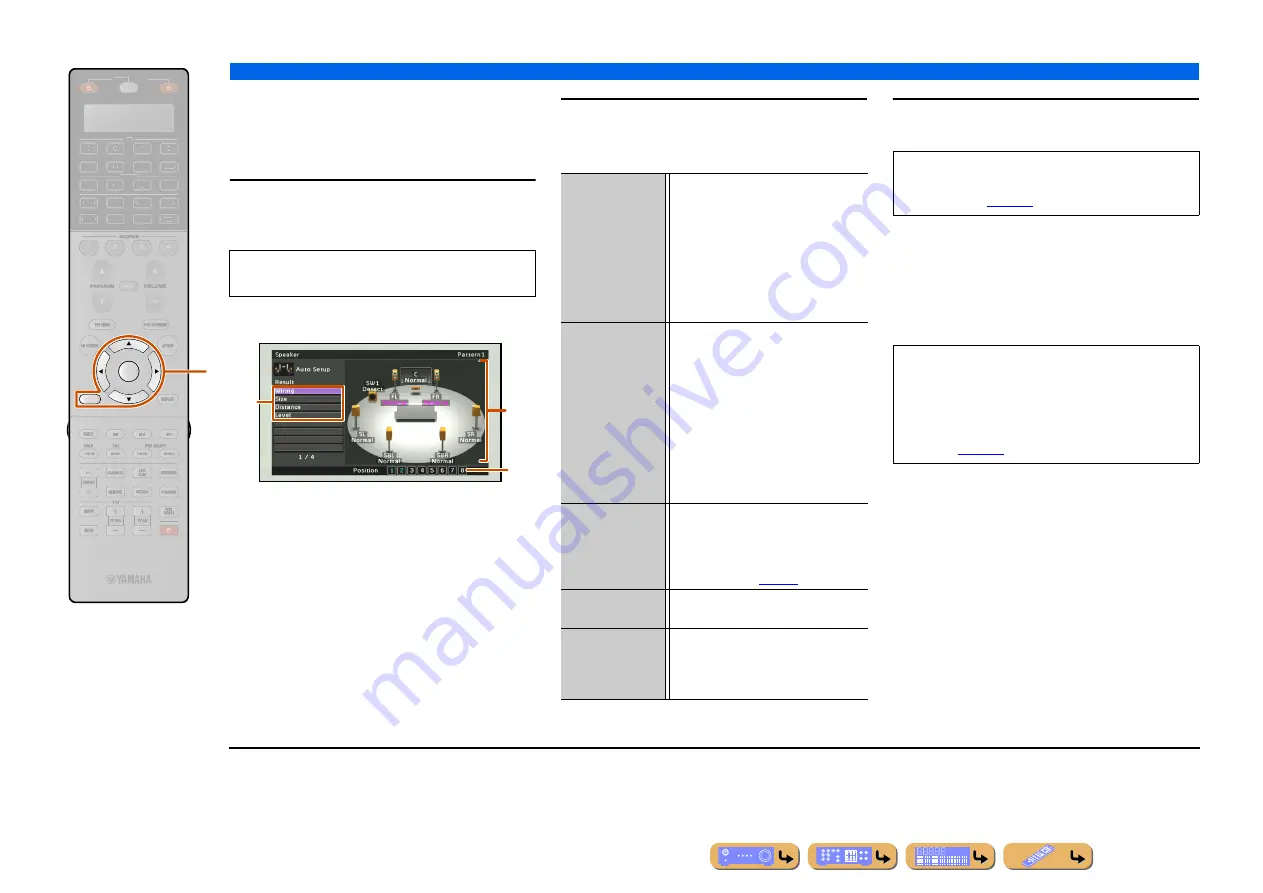
CONNECTIONS
Setting up the speaker parameters automatically (YPAO)
En
45
■
Reviewing automatic setup
parameters
The results of automatic acoustics measurement can be
reviewed once measurement is complete.
1
Press
i
Cursor
B
/
C
repeatedly to select
“Result” and press
i
ENTER
immediately
after the automatic measurement.
The results of acoustics measurement are displayed.
a
List of menu items
Menu items available in the Result menu are displayed.
b
Number of measurement
Indicates the number of measurements for multiple
listening positions.
c
Diagram
Shows the speaker setup and sound adjustment as diagram.
2
Select the desired menu item (or enable a
function) using
i
Cursor
B
/
C
/
D
/
E
and
i
ENTER
.
3
Press
i
RETURN
to finish the Result menu.
■
Reloading automatic setup
parameters
If you are not satisfied with the fine-adjustment of setup
parameters with Manual Setup, the result of automatic
setup saved on this unit can be reloaded. Select “Setup
Reload” in the Result menu.
RETURN
ENTER
SOURCE
RECEIVER
AV
AUDIO
4
3
1
2
7
5
6
V-AUX
4
3
1
2
USB
MULTI
NET
PHONO
TUNER
DOCK
SIRIUS
[ A ]
i
The Result menu can be viewed only when the
automatic measurement is performed.
a
b
c
Wiring
Displays the speakers connected to this
unit and the polarity of each connected
speaker.
•
“Normal” is displayed when the
polarity of the connected speaker is
normal.
•
“Reverse” is displayed when the
polarity of the connected speaker is
opposite.
Size
Displays the size of the connected
speakers and the bass cross over
frequency (“Bass Crossover”).
•
“Large” is displayed when the
connected speaker has the ability to
reproduce the low-frequency signals
effectively.
•
“Small” is displayed when the
connected speaker does not have the
ability to reproduce the low-frequency
signals effectively.
Distance
Displays the distance from the listening
position to speakers. The unit for distance
can be switched between “ft” (feet) and
“m” (meter) by pressing
i
Cursor
D
/
E
Level
Displays the result of the adjustment of
each connected speaker output level.
Setup Reload
J
1
Clears the fine-adjustment with Manual
Setup and reloads the result of automatic
setup. For details, refer to “Reloading
The result of automatic setup can be fine-tuned
manually by “Manual Setup.” Refer to “Manual
speaker setup” (
) for details.
NOTE
When automatic setup parameters are reloaded,
manually configured settings are cleared. To avoid
clearing manually configured settings by reloading
automatic setup parameters, see “Prohibiting setting
changes” (
J
1 :
This item is displayed after the fine-adjustment is performed with
“Manual Setup.” Use this item to return the settings to the result
of automatic setup.
















































