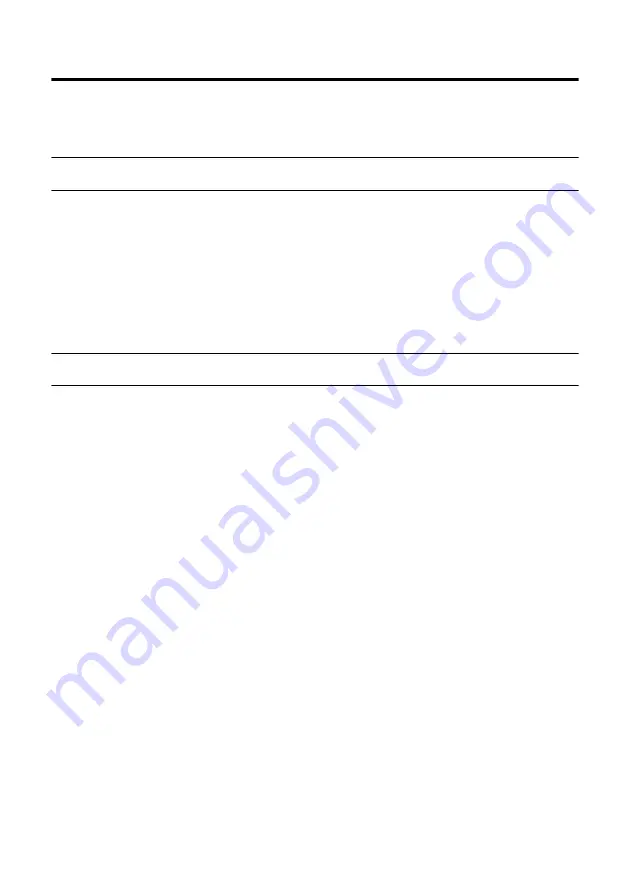
16
Using RP-U100 Application Software
This section explains how to install the RP-U100 Application Software, which can be used
to control the RP-U100 from a PC running Windows 98. Instructions for using the
RP-U100 Application Software are available as online help.
System Requirements
• A computer with a 200 MHz or faster
Intel Pentium MMX processor or
equivalent
• At least 32 MB of RAM (64 MB or more
recommended)
• A hard disk with at least 20 MB of free
space
• A CD-ROM or DVD-ROM drive
(installation only)
• A VGA monitor (640
×
480, 256 color
minimum)
• A USB port (USB Ver 1.0 compatible)
• Windows 98
Installing the RP-U100 Application Software
This section explains how to install the RP-U100 Application Software.
Installation Notes
• Make sure that the USB cable is dis-
connected from the RP-U100.
Do not connect the RP-U100 to the
PC’s USB port until the installation is
complete, as the driver software will
not be installed correctly and you will
have to install it again, as explained on
page 18.
• Make sure that your PC meets the sys-
tem requirements listed previously.
• You may be requested to insert your
Windows 98 CD-ROM during the
installation, so have it ready before
commencing.
1. Turn on your PC and, if it’s not run-
ning already, start Windows 98.
2. Insert the YAMAHA RP-U100
CD-ROM into the CD-ROM or
DVD-ROM drive.
If the Windows 98 Autorun feature is
turned on, the installation start up
screen appears automatically.
3. Continue with the installation as
prompted.
If the Windows 98 Autorun feature is
not turned on, you must start the
installation manually, as explained
below.
4. Double-click the My Computer icon.
The My Computer window opens.
5. Double-click the “Yamaha rp-u100”
CD-ROM icon.
The installation start up screen
appears.
6. Continue with the installation as
prompted.
Summary of Contents for RP-U100
Page 29: ...Opening Page YAMAHA RP U100 Application Help ...
Page 49: ...Opening Page 20 68 ページ ...
Page 85: ...Opening Page 56 68 ページ ...
Page 92: ...Opening Page 63 68 ページ ...
Page 97: ...Opening Page 68 68 ページ ...
















































