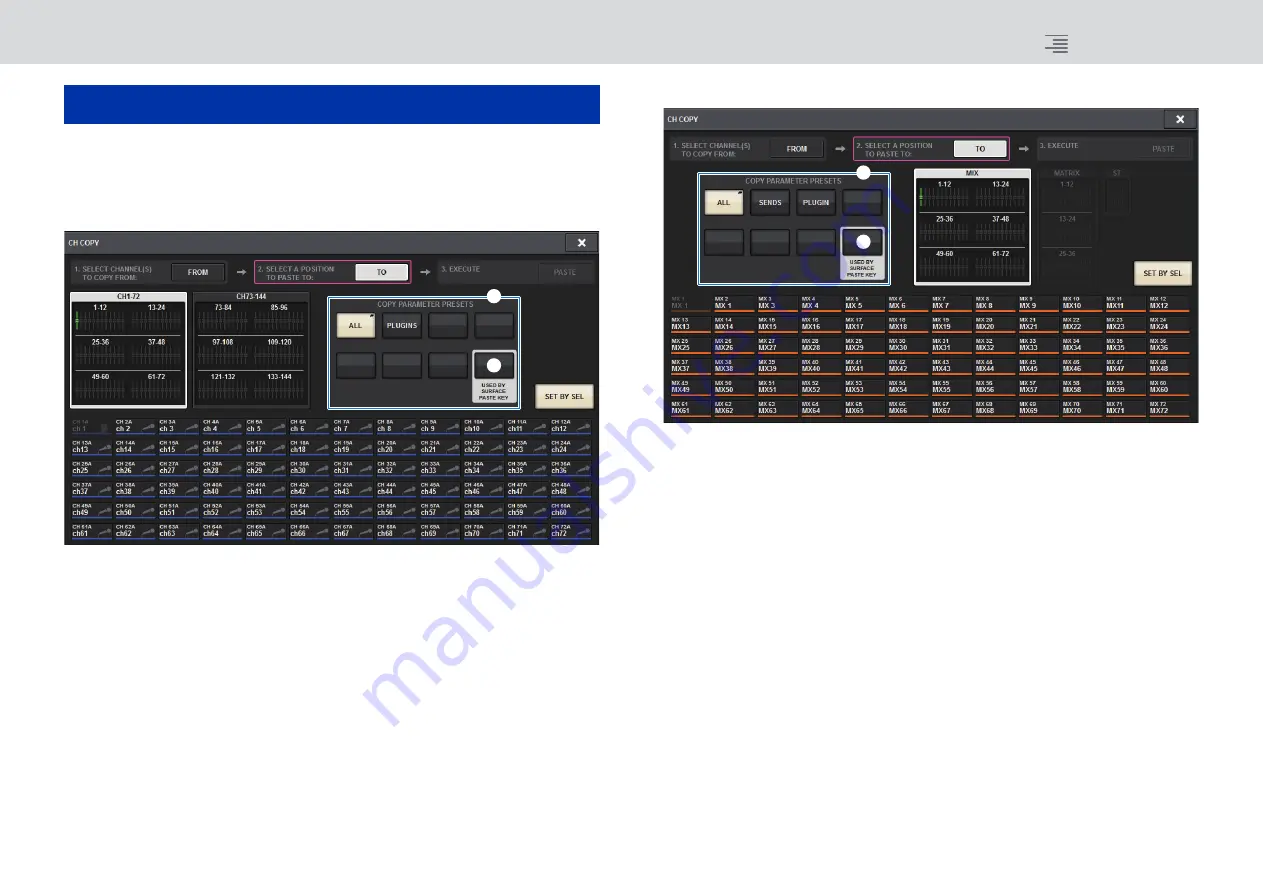
Improved CH COPY operation
6
RIVAGE PM series V3 Supplemental Manual
You can now select specific parameters to copy. You can register each of eight patterns for inputs and
outputs respectively as a preset. The mounting and patching settings as well as the parameters will
be copied automatically.
CH COPY popup window (input channel)
CH COPY popup window (output channel)
1
Preset buttons
Press one of these buttons to select the corresponding preset group of parameters to copy.
Press the selected preset button again to access the INPUT (OUTPUT) CH COPY PRESET
popup window, in which you can select parameters to register as a preset.
You can also use the preset button
2
(located in the lower right corner in this section) to
specify parameters that will be copied when you press the [PASTE] key in the Selected
Channel section on the top panel.
NOTE
Preset data will be stored in the USER SETUP library.
Improved CH COPY operation
1
2
1
2
Summary of Contents for RIVAGE PM Series
Page 1: ...EN V3 Supplemental Manual ...





















