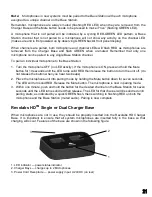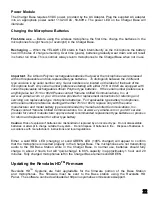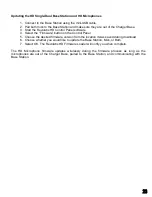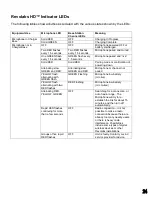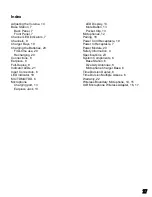1. Audio Out port — accepts the 2.5mm plug for the earpiece.
2. Charging Port — docks to all Revolabs HD Charger Bases.
3. Mute button — press to mute, un-mute and pair microphone.
4. LED display — visual status for mute, un-mute, and pairing.
5. XLR Female connector — balanced audio for dynamic microphones.
To use the HD Universal Wireless Adapter:
1. Remove the Microphone Adapter from the Charger Base.
The adapter turns on and mutes automatically when removed from Charger Base (flashing RED
LED). The XLR Microphone Adapter is attached to a standard dynamic microphone to convert it
from a wired microphone to a wireless microphone (see following figure).
Note:
The Adapter does not provide phantom power or bias current so it cannot be used with
condenser or electret microphones.
2. With the microphone attached, un-mute the Adapter by pressing and releasing the Mute button
(confirm by a flashing GREEN LED).
Note:
If the microphone has an on-board mute switch, this switch must also be un-muted prior
to use.
3. To turn the Adapter off, return the microphone unit to the Charger Base or press and hold the
Mute button for ~10 seconds until the LED turns solid RED then release button.
Important
: Always remove the microphone from the Adapter by pressing the latch switch and
separating the parts before returning the Adapter to the Charger Base.
If the Adapter is moved too far from the Base Station (~150 feet or 50 meters) the connection will be
dropped (LED flashes all colors) and the audio will mute. After 15 seconds the microphone will beep
5 times, and will continue beeping every 30 seconds to indicate that it is out of range.
Move the XLR Adapter closer to the Base Station and the connection will automatically be re-
established to its original state, and the beeping will cease. If not, the XLR Adapter will continue
beeping until it turns off in about 15 minutes.
Using the HD Wireless Adapter for Countryman Microphone
The HD Wireless Adapter for Countryman Microphones, shown in the following figure, is connects to
a Countryman microphones for wireless freedom for broadcasting applications with no bulky
equipment, such as a belt pack or batteries.
19