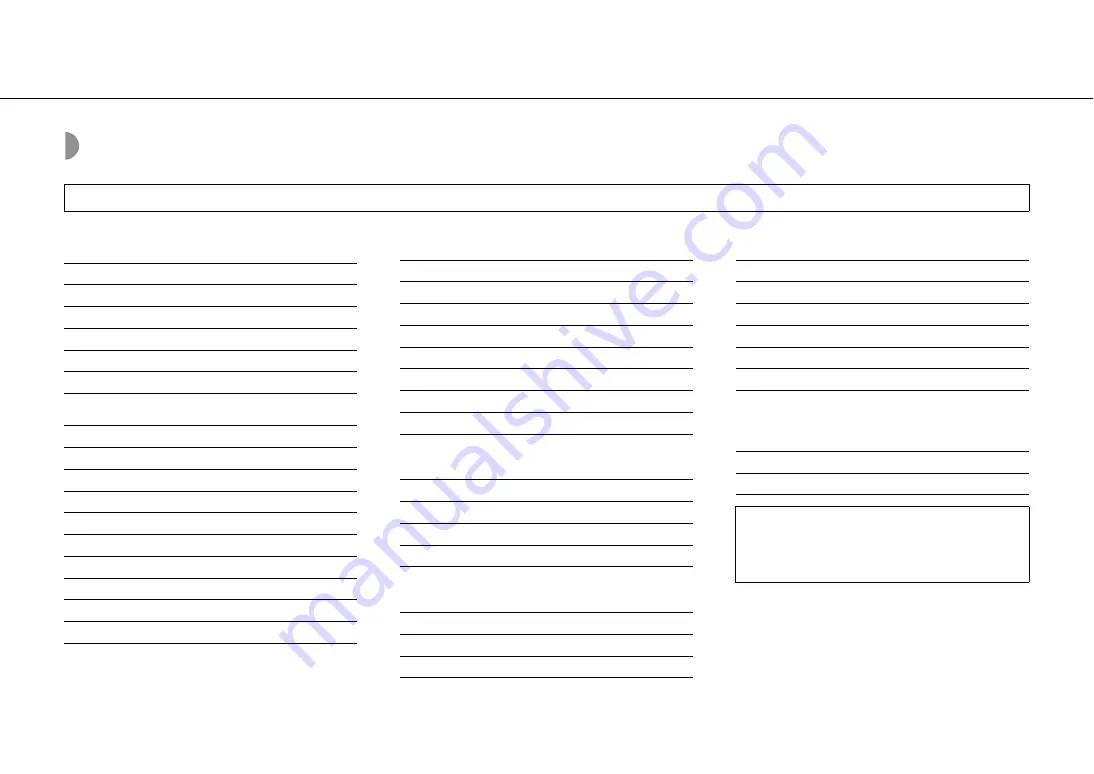
5
Home audio network with MusicCast
What you can do with this unit
* DAB is compatible only with ISX-18D.
These unit operations are performed with the “MusicCast CONTROLLER” app.
y
indicates operations that can also be performed from the unit.
Basic operations
Turn on/standby
y
Adjust volume
y
Mute
Switch source
y
Adjust sound tone
Equalizer (Low/Mid/High)
Using the clock/alarm
Clock
Set time (manual/automatic)
Switch display (12-hour/24-hour)
Alarm function
Turn on/off alarm function
y
Stop alarm
Set alarm time
Set alarm sound
Adjust alarm volume
Use snooze
Enjoying network content
Listen to music from a mobile device
Listen to Internet radio
Play back music files from a PC or NAS
Play back music with AirPlay
Listen to network streaming services
Register contents to "Favorites (PRESET)"
Register/delete contents
Recall registered contents
y
MusicCast network
Distribute audio via MusicCast network
Link distribution
Adjust audio output
Bluetooth
distribution
Bluetooth
Enjoy music with a
Bluetooth
connection
Connect to
Bluetooth
-compatible devices
Disconnect from
Bluetooth
-compatible devices
y
Listening to FM/DAB* radio
Select radio stations (manual/automatic)
Register stations to "Favorites (PRESET)"
Manually register/delete radio stations
Automatically register FM radio stations
Recall registered radio stations
y
Compatible with Initial Scan/Tune Aid for DAB
Specifying unit settings
Set a sleep timer
Adjust the front panel display brightness (DIMMER)
Music enhancer
This function enhances the sound of compressed digital
sound by regenerating musical elements that are lost
through compression via
Bluetooth
connection.










































