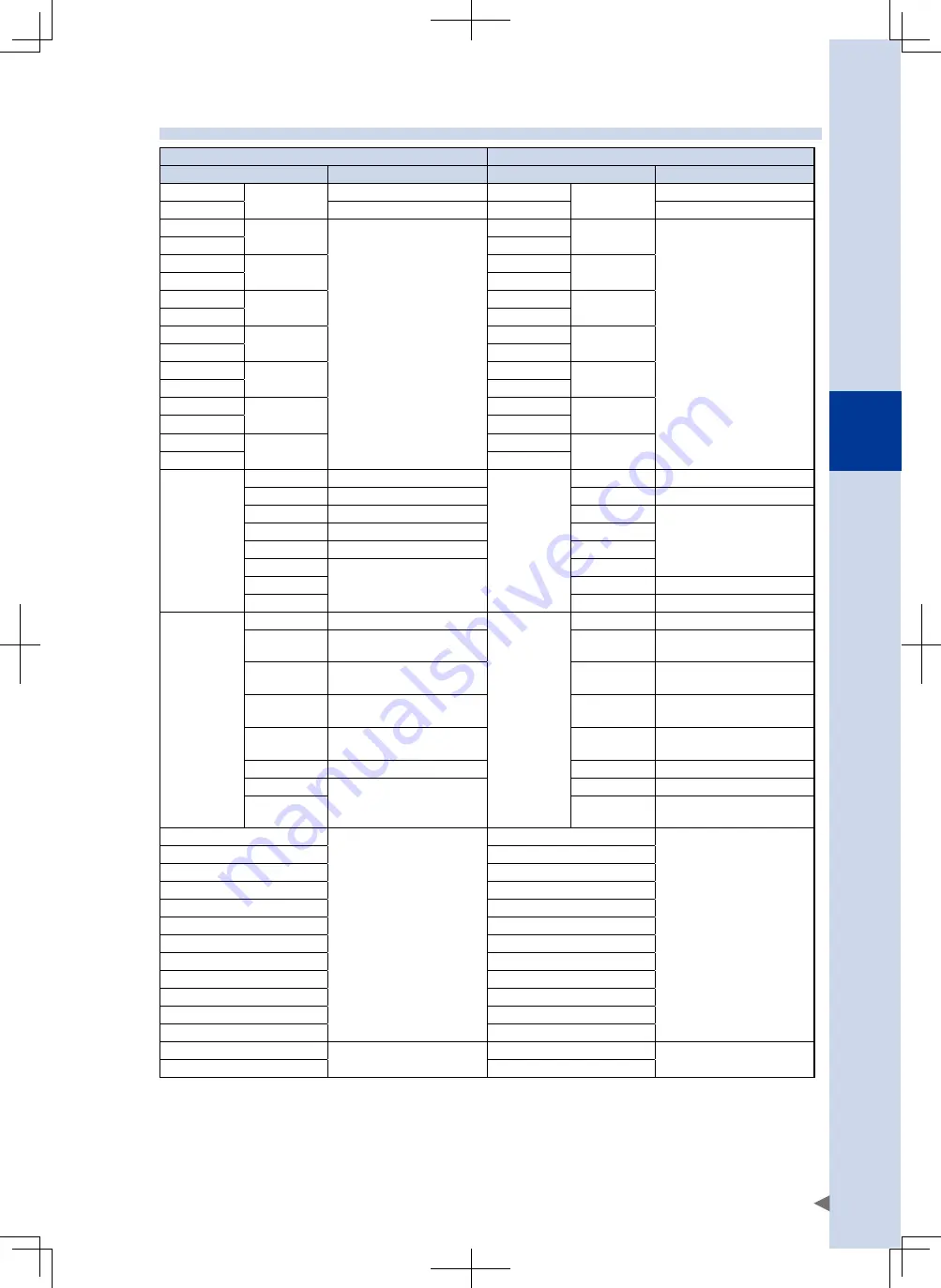
12
Specifications
31
12.2 Input/output specifications
Controller
⇒
Host control device
Host control device
⇒
Controller
Address (WRITE)
I/O function
Address (READ)
I/O function
SOW(0)
-
Command status area
SIW(0)
-
Remote command area
SOW(1)
Command response area
SIW(1)
Command data area
SOW(2)
SOD(2)
Command response area /
General-purpose output area
SIW(2)
SID(2)
Command data area /
General-purpose input area
SOW(3)
SIW(3)
SOW(4)
SOD(4)
SIW(4)
SID(4)
SOW(5)
SIW(5)
SOW(6)
SOD(6)
SIW(6)
SID(6)
SOW(7)
SIW(7)
SOW(8)
SOD(8)
SIW(8)
SID(8)
SOW(9)
SIW(9)
SOW(10)
SOD(10)
SIW(10)
SID(10)
SOW(11)
SIW(11)
SOW(12)
SOD(12)
SIW(12)
SID(12)
SOW(13)
SIW(13)
SOW(14)
SOD(14)
SIW(14)
SID(14)
SOW(15)
SIW(15)
SO07 - SO00
SO00
Emergency stop status output
SI07 - SI00
SI00
Emergency stop input
SO01
CPU_OK status output
SI01
Servo on input
SO02
Servo on status output
SI02
Reserved area (do not use)
SO03
Alarm status output
SI03
SO04
MPRDY status output
SI04
SO05
Reserved area (do not use)
SI05
SO06
SI06
Stop input
SO07
SI07
Reserved area (do not use)
SO17 - SO10
SO10
Auto mode status output
SI17 - SI10
SI10
Sequence control input
SO11
Return-to-origin complete
status output
SI11
Reserved area (do not use)
SO12
Sequence program execution
status output
SI12
Automatic operation start
SO13
Robot program operating
output
SI13
Reserved area (do not use)
SO14
Program reset status output
SI14
Return-to-origin input
(incremental type axis)
SO15
Warning output
SI15
Program reset input
SO16
Reserved area (do not use)
SI16
Alarm reset input
SO17
SI17
Return-to-origin input
(absolute type axis)
SO27 - SO20
General-purpose output area
SI27 - SI20
General-purpose input area
SO37 - SO30
SI37 - SI30
SO47 - SO40
SI47 - SI40
SO57 - SO50
SI57 - SI50
SO67 - SO60
SI67 - SI60
SO77 - SO70
SI77 - SI70
SO107 - SO100
SI107 - SI100
SO117 - SO110
SI117 - SI110
SO127 - SO120
SI127 - SI120
SO137 - SO130
SI137 - SI130
SO147 - SO140
SI147 - SI140
SO157 - SO150
SI157 - SI150
SO167 - SO160
Reserved area (do not use)
SI167 - SI160
Reserved area (do not use)
SO177 - SO170
SI177 - SI170
For details on each I/O function, refer to the separate "Remote I/O Manual".
Summary of Contents for RCX340
Page 1: ...EtherCAT EUSH18A101 E138 Ver 1 01 User s Manual RCX340 YAMAHA NETWORK BOARD ...
Page 2: ......
Page 39: ......






































