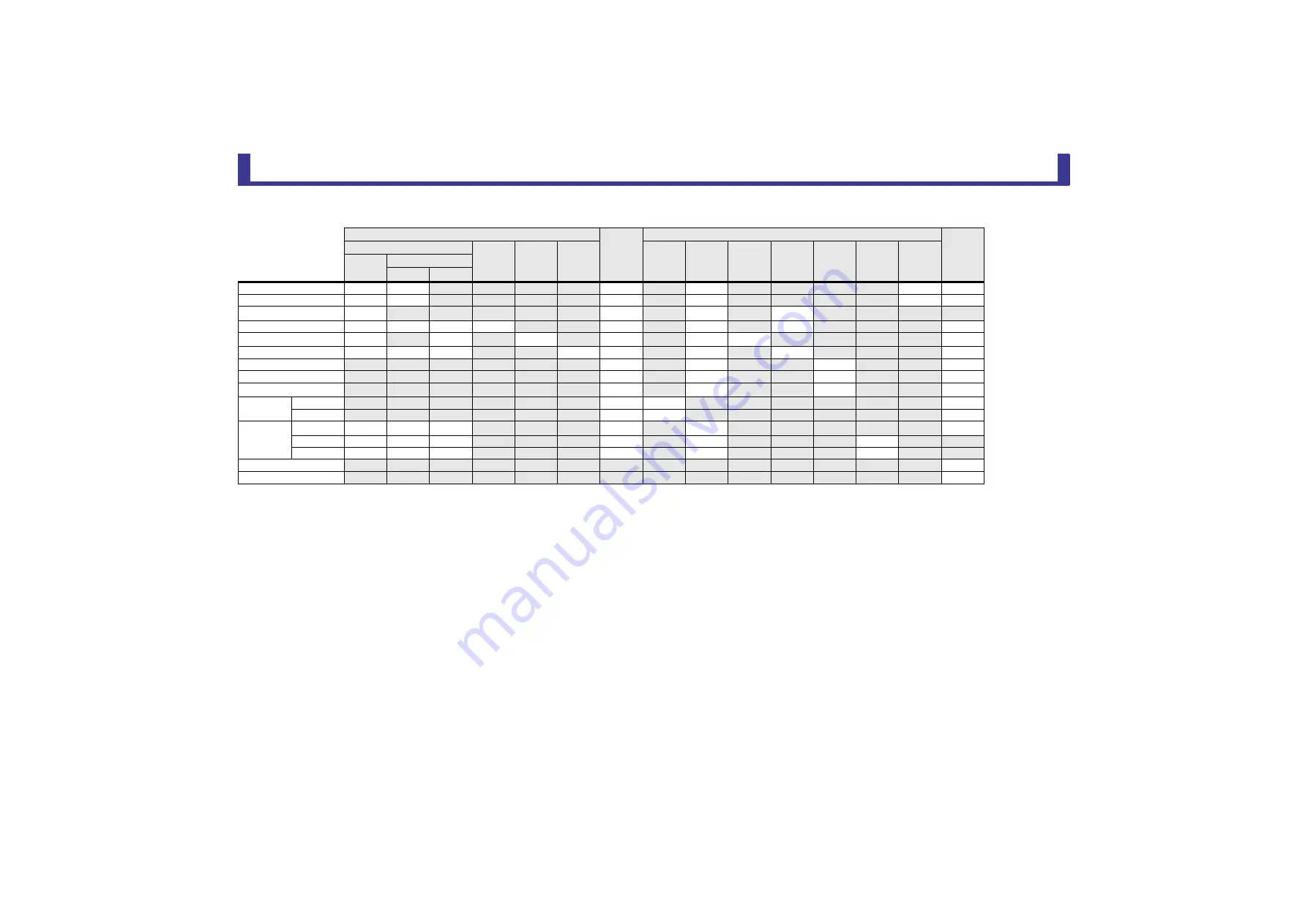
Reference
Reference Manual
TF Series
- 87 -
STEREO, SUB
*1
STEREO only
*2
SUB only
*3
Only when L/R LINK for GEQ is turned on
*4
Libraries created for STEREO cannot recall CH/EQ to SUB. Similarly, libraries created for SUB cannot recall CH/EQ to STEREO.
Channel Library Recall
Scene
Can use Scene Recall Safe
Stereo
Link
Recall CH
Recall EQ
Recall
Recall
COMP
With
All
GEQ
Processing
Fader/On
Gain/
Φ
Name
(All)
(Exclude)
Name
Channel Name
O
O
O
O
O
O
Category, Color, Icon
O
O
O
O
O
O
LPF
O
O
O
O
PEQ
O
O
O
O
O
O
O
O
GEQ
O
O
O
O
O
O
COMP
O
O
O
O
O
O
O
O
ON
O
O
O
O
Fader
O
O
O
O
STEREO/SUB Level Link
O
O
-
Send From
Level
O
O
O
ON
O
O
O
OUTPUT
Balance
O
O
O
O
O
O
Out Gain
O
O
O
O
O
O
Φ
O
O
O
O
O
O
Recall Safe
O
CUE
O






























