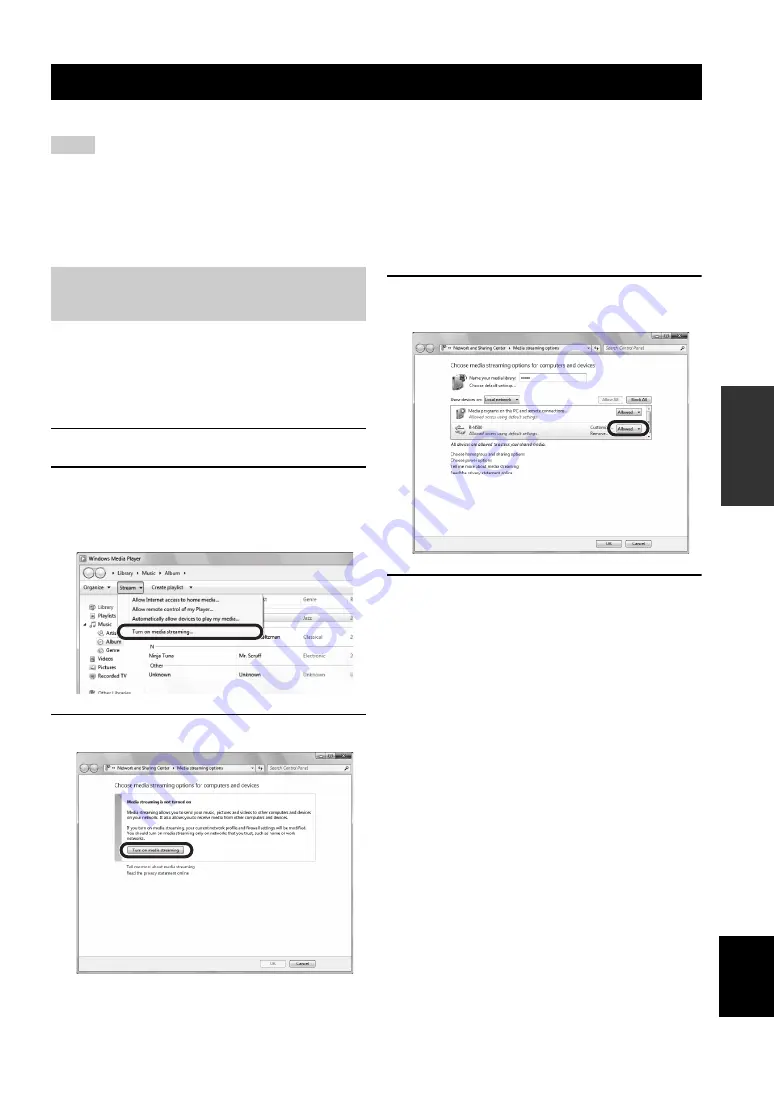
PLAYING BACK MUSIC STORED ON MEDIA SERVERS (PCS/NAS)
25
En
BA
S
IC
OPE
R
A
T
IO
N
English
You can play back music files stored on your PC or DLNA-compatible NAS on the unit.
• To use this function, the unit and your PC must be connected to the same router (p.13). You can check whether the network parameters
(such as the IP address) are properly assigned to the unit in “Information” (p.32) in the “SETUP” menu.
• The unit supports playback of WAV (PCM format only), MP3, WMA, MPEG-4 AAC and FLAC files.
• The unit is compatible with sampling rates of up to 192 kHz for WAV and FLAC files, and 48 kHz for other files.
• To play back FLAC files, you need to install server software that supports sharing of FLAC files via DLNA on your PC or use a NAS
that supports FLAC files.
To play back music files in your computer with this unit,
you need to make the media sharing setting between the
unit and computer (Windows Media Player 11 or later). In
here, setting with Windows Media Player in Windows 7 is
taken as an example.
1
Start Windows Media Player 12 on your PC.
2
Select “Stream”, then “Turn on media
streaming.”
The control panel window of your PC is shown.
3
Click “Turn on media streaming.”
4
Select “Allowed” from the drop-down list
next to “R-N500”.
5
Click “OK” to exit.
y
For details on media sharing settings, refer to Windows Media
Player help.
• For Windows Media Player 11
a
Start the Windows Media Player 11 on your PC.
b
Select “Library” then “Media Sharing”.
c
Check the “Share my media to” box, select the “R-N500” icon,
and click “Allow”.
d
Click “OK” to exit.
• For a PC or a NAS with other DLNA server software
installed
Refer to the user’s manual of your device or software and
configure the media sharing settings.
Playing back music stored on media servers (PCs/NAS)
Notes
Setting the media sharing of music
files
(Example of English version)
















































