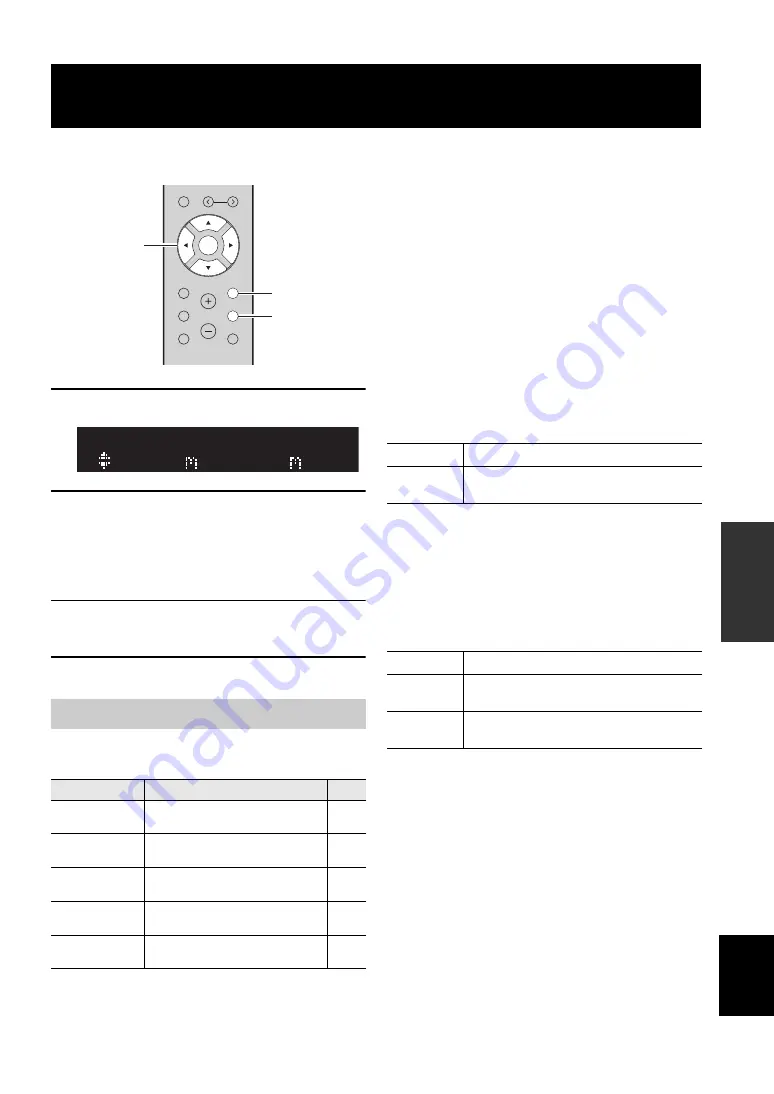
35
En
English
AD
V
A
NCED
OP
ERA
TI
ON
ADVANCED OPERATION
You can configure separate playback settings for different playback sources. This menu allows you to easily configure
settings during playback.
1
Press OPTION.
2
Use the cursor keys to select an item and
press ENTER.
y
To return to the previous state during menu operations, press
RETURN.
3
Use the cursor keys (
/
) to select a
setting.
4
To exit from the menu, press OPTION.
y
Available items vary depending on the selected input source.
■
Volume Trim
Corrects volume differences between input sources. If you
are bothered by volume differences when switching
between input sources, use this function to correct it.
y
This setting is applied separately to each input source.
Setting range
–10 to +10 (1.0 increments)
Default
0.0
■
Signal Info.
Displays information about audio signal.
Choices
y
To switch the information on the front display, press the cursor
keys (
/
) repeatedly.
■
Vol.Interlock (Volume interlock)
Enables/disables volume controls from iTunes/iPod via
AirPlay.
Settings
Configuring playback settings for different playback sources
(OPTION menu)
OPTION menu items
Item
Function
Page
Volume Trim
Corrects volume differences between
input sources.
Signal Info.
Displays information about the audio
signal.
Auto Preset
Automatically registers FM radio
stations with strong signals as presets.
Clear Preset
Clear radio stations registered to preset
numbers.
Vol.Interlock
Enables/Disables volume controls from
iTunes/iPod via AirPlay.
PRESET
MUTE
NOW PLAYING
RETURN
OPTION
VOLUME
MEMORY
ENTER
HOME
SETUP
ENTER
OPTION
RETURN
ENTER
Cursor keys
SP A
Volu e Tri
OPTION
FORMAT
Audio format of the input signal
SAMPLING
The number of samples per second of the input
digital signal
Off
Disables volume controls from iTunes/iPod.
Ltd
(default)
Enables volume controls from iTunes/iPod within
the limited range (1 to 60 and mute).
Full
Enables volume controls from iTunes/iPod in the
full range.






























