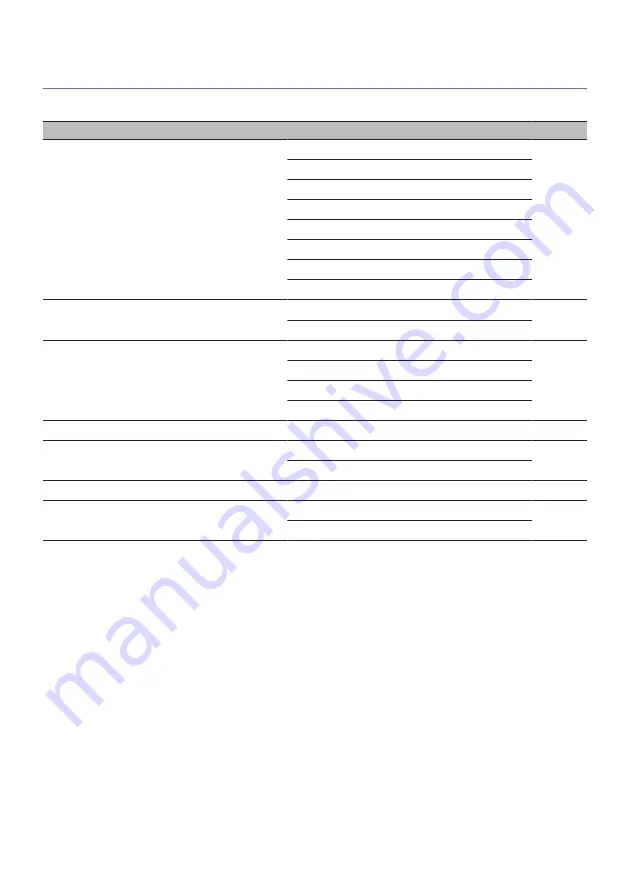
List of Setup menu items
The following items are available in the Setup menu.
Item
Page
Network
Connection
Network Info
IP Address
DMC Control
Network Standby
Network Name
Network Update
MCLink Pow Intlck
Bluetooth
Bluetooth
Bluetooth Standby
YPAO
Speaker A
Speaker B
Speaker A+B
Speaker Off
TV
HDMI Control
Volume
Max Volume
Initial Volume
Auto Power Stdby
Display
Brightness
Display Sleep Time
95
SETTINGS > Setup menu (changing function settings)
Summary of Contents for R-N2000A
Page 1: ...Receiver User Guide EN ...
















































