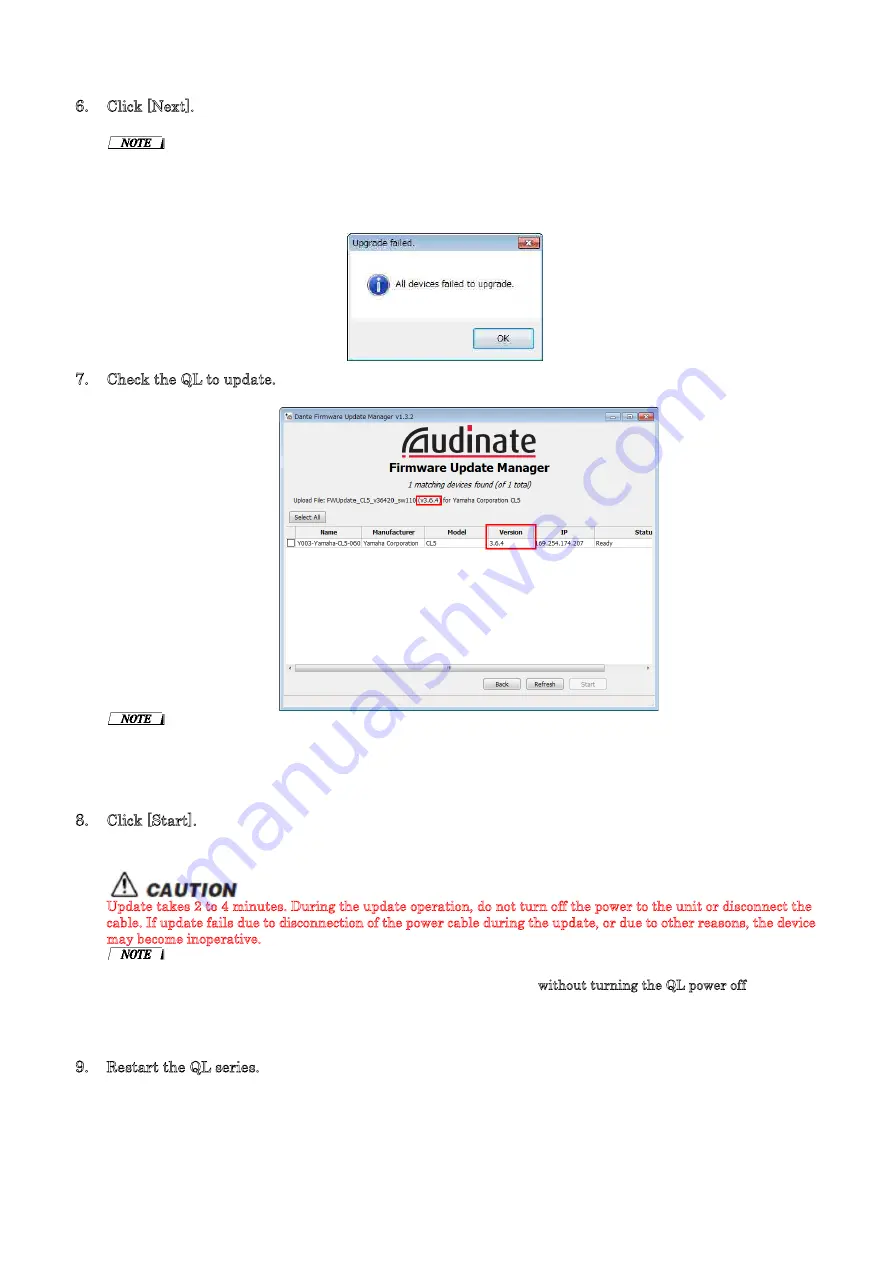
QL5/QL1 Firmware Update Guide
10
6.
Click [Next].
In some cases the Windows firewall may be blocking the Dante Firmware Update Manager. Select the [Private
network] check box, and click [Allow access]. Alternatively, in the Windows firewall, click "Allow programs or
functions through the Windows firewall," and if the "fum" checkbox is unselected, select this check box to allow
access.
If the update manager is blocked by the Windows firewall, the "Upgrade Failed" dialog box appears.
7.
Check the QL to update.
Check the version of the update files and the version number indicated in the QL line.
・
If the QL is not indicated, click [Refresh]. If it is still not indicated, use Dante Controller to check whether the
cable might be disconnected or broken, whether the TCP/IP settings are correct, and whether the QL is
running.
8.
Click [Start].
The update operation will begin.
“
Updating(n/m)” appears in the Status field during updating. “Done” is displayed once update is completed.
Update takes 2 to 4 minutes. During the update operation, do not turn off the power to the unit or disconnect the
cable. If update fails due to disconnection of the power cable during the update, or due to other reasons, the device
may become inoperative.
・
If update is not completed after 5 minutes, or update failure indication appears, click X at the upper right
corner of Dante Firmware Update Manager to exit the program without turning the QL power off, and
restart the procedure from the step 4. If update still fails, follow the instructions stated in “About Failsafe
Mode” to perform the recovery processing.
9.
Restart the QL series.
The firmware update is now complete.














