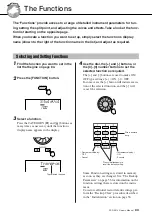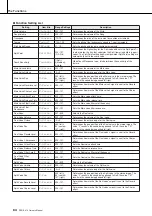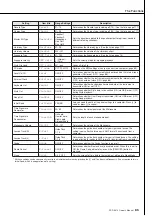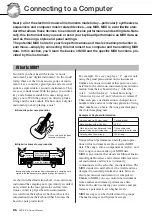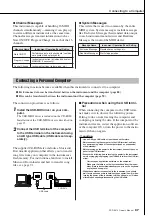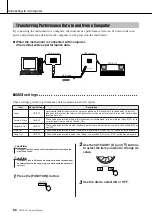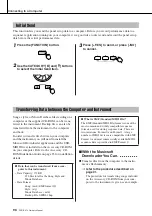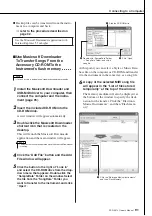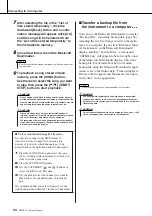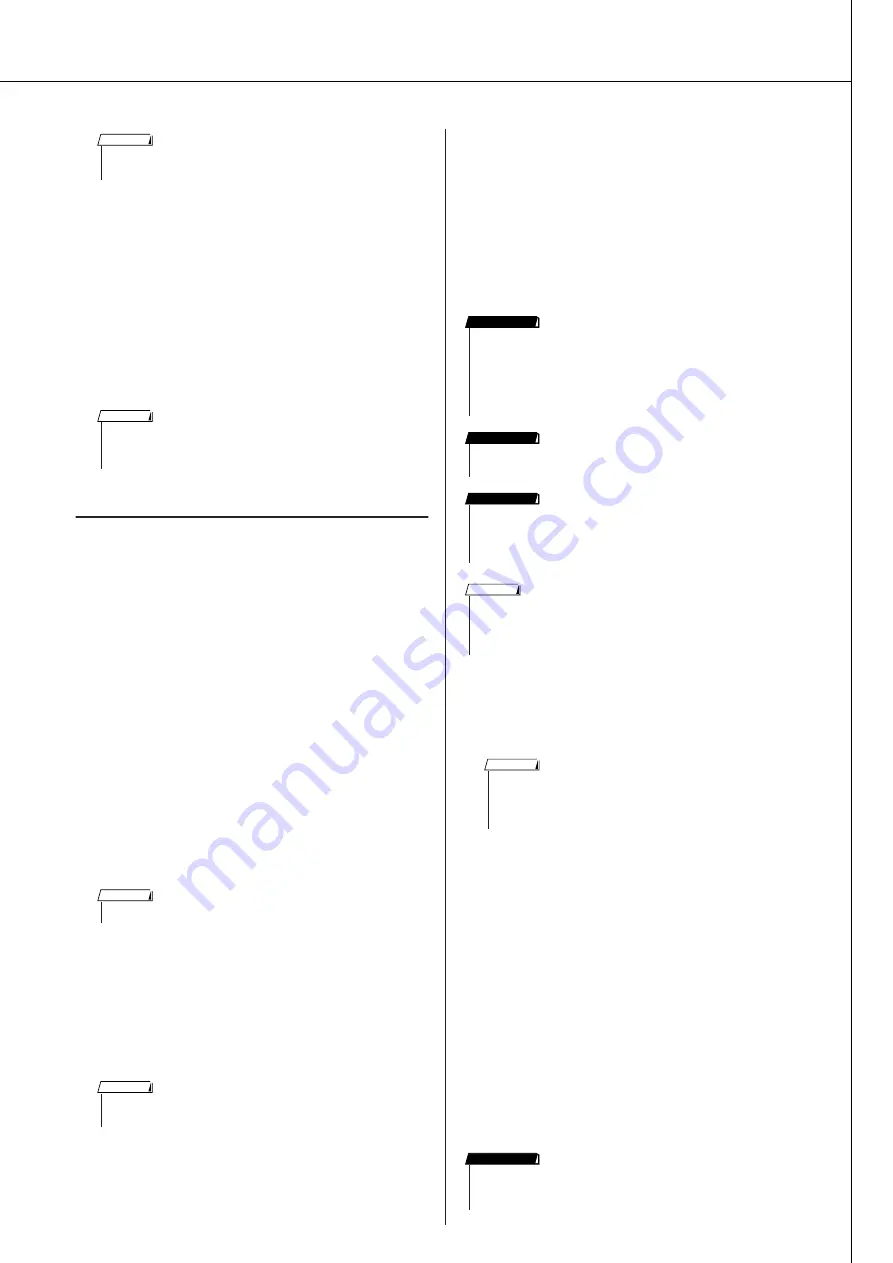
Accessory CD-ROM Installation Guide
PSR-E413 Owner’s Manual
97
10
When using Windows XP Professional
x64 Edition, the Support Module must
be installed.
After installing the USB-MIDI drivers for all the
connected USB devices, select “My Computer”
from the Start menu. Right-click the CD-ROM
icon and select “Open” from the pop-up menu.
Select “USBdrvVista_”
→
“XPx64SupportModule”
→
“Setup.exe” and
launch “Setup.exe.” Follow the onscreen direc-
tions.
Installing the driver in Windows Vista
1
Start the computer and use the “Adminis-
trator” account to log on to Windows Vista.
2
Insert the included CD-ROM into the CD-
ROM drive. A start window will appear
automatically.
3
First, make sure the POWER switch on
the MIDI device is set to OFF, then use a
USB cable to connect the MIDI device to
the computer. After making the connec-
tions, turn on the power of the MIDI
device. The system automatically
launches the “Found New Hardware” win-
dow. Click “Locate and install driver soft-
ware (recommended)”.
Otherwise, refer to “Troubleshooting” in the
“Accessory CD-ROM Installation Guide” sec-
tion of the Owner’s Manual. (Some computers
may take a while to display the window.).
4
If a message allowing Windows to search
online for driver software appears, click
“Don’t search online.”
5
If a message prompting you to insert the
disk that came with your device appears,
click [Next].
The system starts the installation.
6
When the installation is complete, the
system displays the message “The soft-
ware for this device has been success-
fully installed.” Click [Close].
(Some computers may take a while to display the
window.)
The USB-MIDI driver installation is complete.
■
Installing the Musicsoft
Downloader and Digital
Music Notebook Applications
● ● ●
1
Insert the Accessory CD-ROM into your
computer’s CD-ROM drive. The start win-
dow will appear automatically showing
software applications.
2
Click [Musicsoft Downloader] or [Digital
Music Notebook].
3
Click the [install] button, and follow the
on-screen instructions to install the soft-
ware.
For Digital Music Notebook operating instruc-
tions see the help menu: launch the Digital Music
Notebook application and click “Help”.
For Musicsoft Downloader operating instructions
see the Help menu: launch the Musicsoft
Downloader application and click “Help”.
* You can obtain the latest version of the Musicsoft
Downloader at the following Internet URL.
http://music.yamaha.com/download/
• This Wizard window will not appear when using Windows XP Pro-
fessional x64 Edition. There is no need to restart the computer.
NOTE
• Once the Support Module is installed, this step is not necessary,
even if you’ve connected a new USB device or updated the USB-
MIDI driver.
NOTE
• If the “User Account Control” window appears, click [Continue].
NOTE
• If the “Windows Security” window appears, confirm this software is
authored by Yamaha Corporation then click [Install].
NOTE
• You will need to log on with administrator (root) privileges in order
to install Musicsoft Downloader on a computer running Windows
2000, XP or Vista.
• You will need to log on with administrator (root) privileges in order
to install Digital Music Notebook on a computer running Windows
XP or Vista.
IMPORTANT
• When installing the Digital Music Notebook, make sure that Inter-
net Explorer 6.0 (with SP1) or higher is installed to your computer.
IMPORTANT
• Credit card settlement is required to purchase Digital Music Note-
book content. Credit card processing may not be possible for
some areas, so please check with your local authorities to make
sure that your credit card can be used.
IMPORTANT
• Use of the DMN (Digital Music Notebook) is governed by the SIBEL-
IUSSCORCH LICENSE AGREEMENT, which the purchaser fully
agrees to when using the application. Please read carefully the
AGREEMENT at the end of this manual before using the application.
NOTE
• If the start window does not appear automatically, double click your
“My Computer” folder to open it. Right-click the CD-ROM icon and
select “Open” from the pop-up menu. Double click “Start.exe” and
proceed to step 2, below.
NOTE
• Only Musicsoft Downloader can be used to transfer files between
this instrument and a computer. No other file transfer application
can be used.
IMPORTANT
Summary of Contents for PSRE413 - KEYBOARD USB 100 PATTERNS
Page 1: ...Owner s Manual DIGITAL KEYBOARD EN ...
Page 101: ...Scores PSR E413 Owner s Manual 101 ...
Page 103: ...Scores PSR E413 Owner s Manual 103 ...