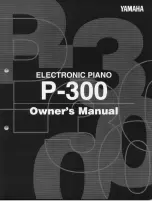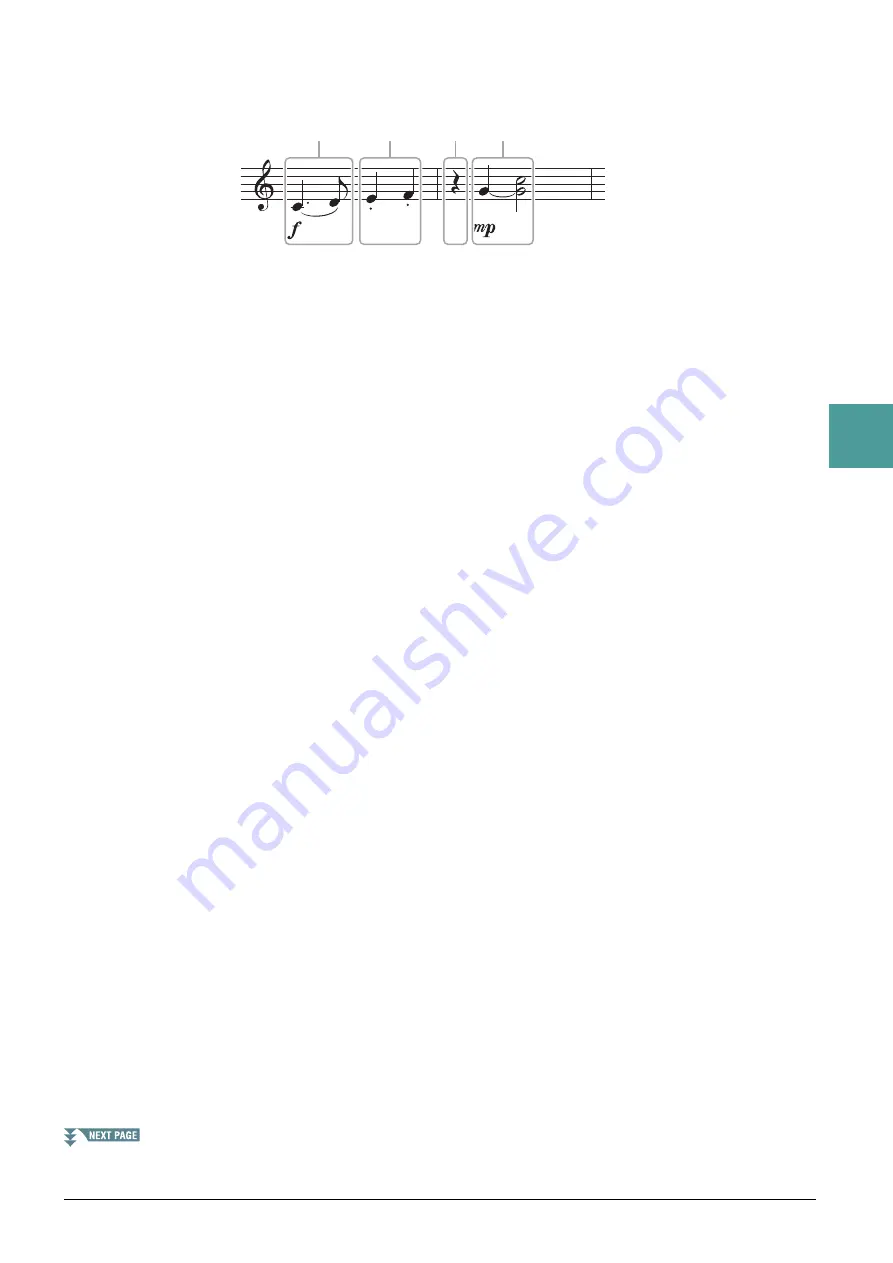
PSR-S975/S775 Reference Manual
61
3
Songs
Example of Step Recording—Melodies (detailed instructions of step 5 on
In this example, keep in mind that one of the steps involves holding down a key on the keyboard while
carrying out the operation.
Before carrying out the instructions below, select the desired Voice on the STEP RECORD display. Note
that only the Voice selection and Note input operations are possible during Step Recording.
NOTE
Since the actual note length (determined via the Gate Time) may differ from the note length on the notation, the Score of the Song recorded here may be
different from the notation above.
1
Enter the first and second notes with a slur.
1-1 Press the [G] button to select “f.”
1-2 Press the [H] button to select “Tenuto.”
1-3 Press the [I] button to select the “dotted” note type.
1-4 Select the dotted quarter-note length by using the [6
] buttons.
1-5 Play the C3 key.
This enters the first note.
1-6 Press the [I] button to select the “normal” note type.
1-7 Press the [7
] button to select the eight-note length.
1-8 Play the D3 key.
This enters the second note.
2
Enter the next notes and apply staccato.
2-1 Press the [H] button to select “Staccato.”
2-2 Press the [6
] button to select the quarter-note length.
2-3 Play the keys E3 and F3 in order.
This completes the first measure.
3
To enter a quarter-note rest, press the [6
] button again.
To enter the rest, use the [4
]–[8
] buttons. (Press the button once to select the rest value, and
once again to actually enter it.) The BAR:BEAT:CLOCK indication lets you confirm that a rest having
the specified note length has been entered.
1
2
3
4
* The numbers shown in the illustration correspond to
the following operation step numbers.