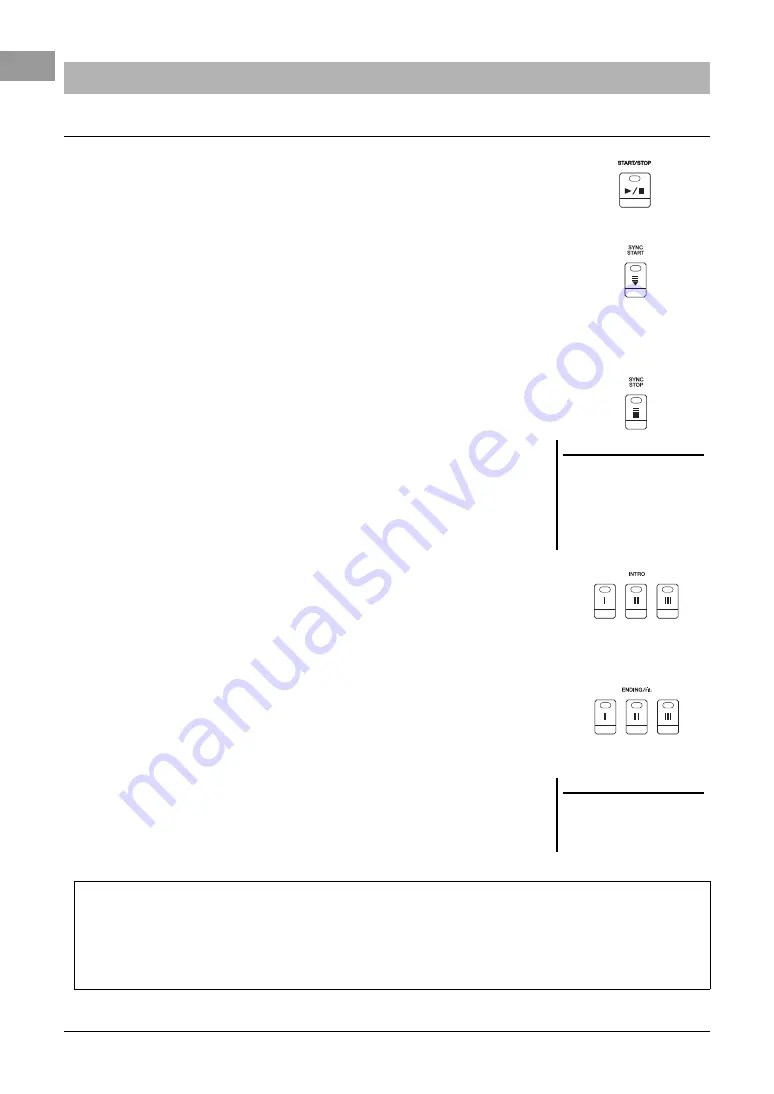
46
PSR-S950/S750 Owner’s Manual
• [START/STOP] button
The rhythm channels start playing back as soon as the [START/STOP] button is
pressed. To stop playback, press the button again.
• [SYNC START] button
This puts Style playback in standby. When [ACMP] is on, the Style starts playing
back by playing a chord with your left hand, and when [ACMP] is off, the Style
(only rhythm channels) starts playing back by pressing any note on the keyboard.
During Style playback, pressing this button stops playing and puts the playback in
standby.
• [SYNC STOP] button
This is effective only when the [ACMP] button is on. By pressing this button to
enable Sync Stop, the Style plays back only when you play keys in the chord section
of the keyboard.
• INTRO [I] – [III] buttons
The instrument features three different Intro sections to add an introduction to your
performance. After pressing one of the INTRO [I] – [III] buttons, start playback.
When the Intro finishes playing, the Style playback automatically shifts to the Main
section.
• ENDING/rit. [I] – [III] buttons
The instrument features three different Ending sections to add an ending to your
performance. When you press one of the ENDING [I] – [III] buttons while Style is
playing back, the Style will automatically stop after the ending is played. You can
have the ending gradually slow down (ritardando) by pressing the same ENDING
button once again, while the ending is playing.
Operating Style Playback
To Start/Stop Playing
NOTE
When the fingering mode is set to “Full
Keyboard” or “AI Full Keyboard,” Syn-
chro Stop cannot be turned on.
To change the fingering mode: [FUNC-
TION]
[C] STYLE SETTING/SPLIT
POINT/CHORD FINGERING
TAB
[
E
][
F
] CHORD FINGERING.
NOTE
If you press the ENDING/rit. [I] button
when the Style is playing, a fill-in
automatically plays before the END-
ING/rit [I].
About the lamp status of the section buttons (INTRO/MAIN VARIATION/BREAK/ENDING)
• Red:
The section is currently selected.
• Red (flashing):
The section will be played next, following the currently selected section.
* The Main [A] – [D] buttons also flash red during fill-in playback.
• Green:
The section contains data but is not currently selected.
• Off:
The section contains no data and cannot be played.
Summary of Contents for PSR-S950
Page 103: ...PSR S950 S750 Owner s Manual 103 Index...
Page 104: ......
Page 109: ...PSR S950 S750 Owner s Manual 109...
















































