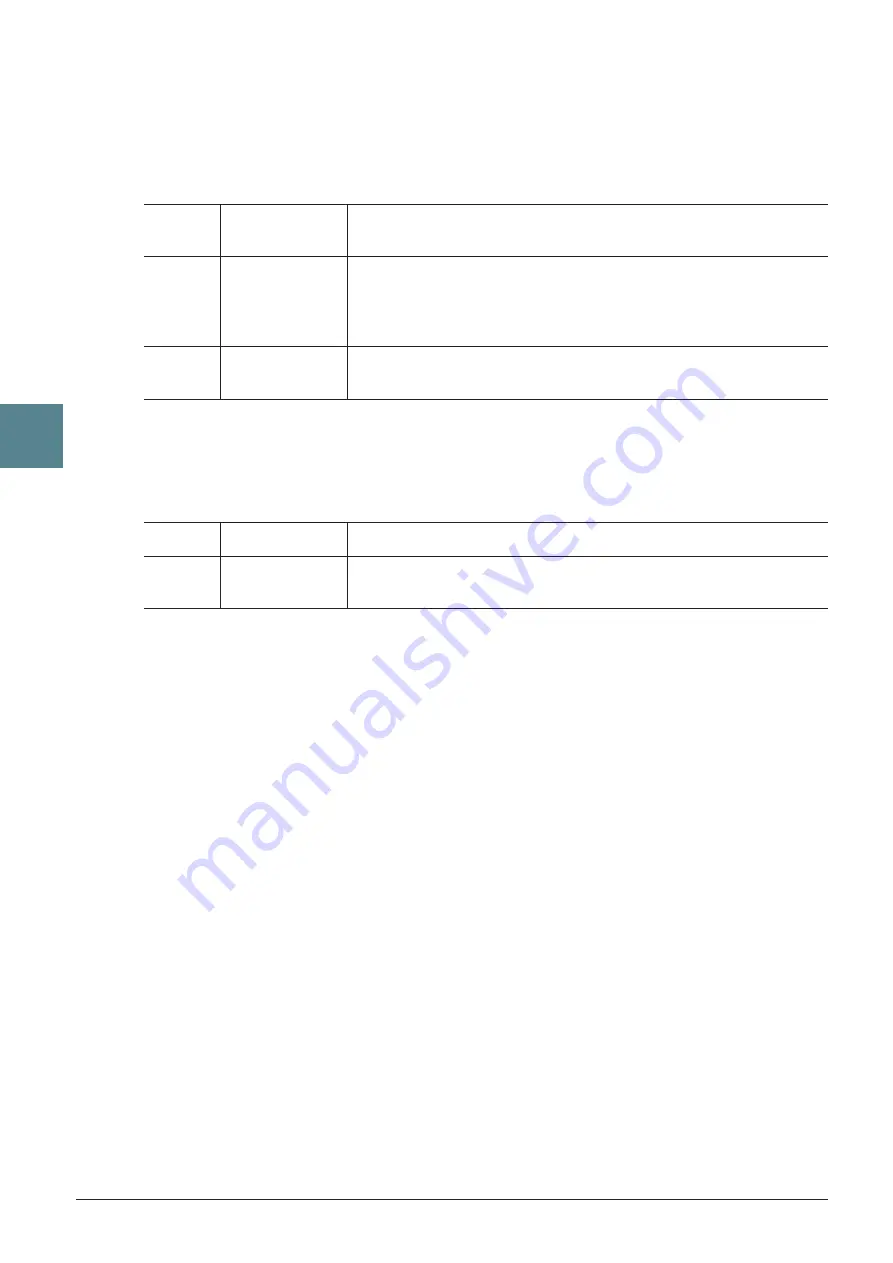
56
PSR-S910/S710 Reference Manual
Songs – Recording
Y
our P
erf
or
mances and Creating Songs –
3
2 DELETE
You can delete the data of the specified channel in the Song. Select the channel whose data to be deleted
by using the [1
▲▼
]–[8
▲▼
] buttons, then press the [D] (EXECUTE) button to execute the operation.
3 MIX
This function lets you mix the data of two channels and place the results in a different channel. It also lets
you copy the data from one channel to another.
4 CHANNEL TRANSPOSE
This allows you to transpose the recorded data of individual channels up or down by a maximum of two
octaves in semitone increments.
NOTE
Make sure not to transpose channels 9 and 10. In general, Drum kits are assigned to these channels. If you transpose the channels of Drum kits, the
instruments assigned to each key will be changed.
[2
▲▼
]/
[3
▲▼
]
SOURCE 1
Determines the MIDI channel (1–16) to be mixed. All MIDI events of the
channel specified here are copied to the destination channel.
[4
▲▼
]/
[5
▲▼
]
SOURCE 2
Determines the MIDI channel (1–16) to be mixed. Only note events of the
channel specified here are copied to the destination channel. Besides the
values 1–16, there is a “COPY” setting that allows you to copy the data
from Source 1 to the destination channel.
[6
▲▼
]/
[7
▲▼
]
DESTINATION
Determines the channel into which the mix or copy results will be placed.
[F]
CH 1–8/CH 9–16
Toggles between the two channel displays: Channels 1–8, and Channels 9–16.
[G]
ALL CH
To simultaneously set all channels to the same value, adjust the Channel
Transpose for one of the channels while holding down this button.
















































