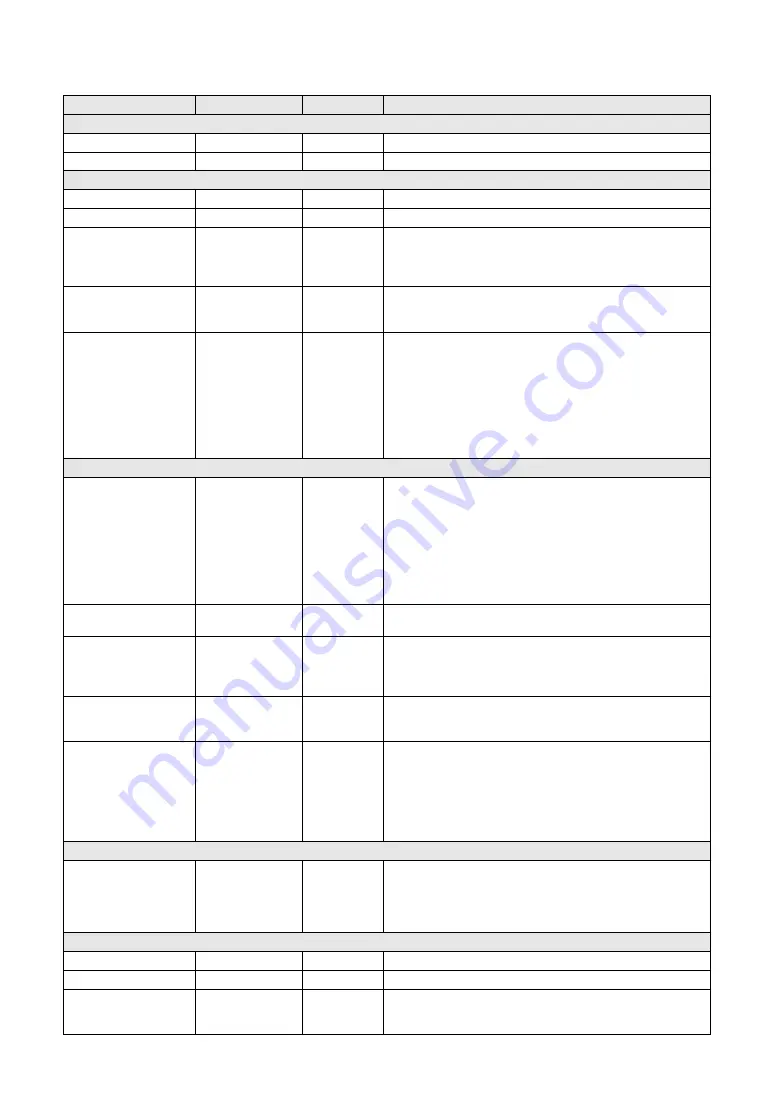
Reference Manual
45
The Functions
Function List
Item (Display)
Range/Settings
Default setting
Description
VOLUME
Style Volume
000–127
100
Determines the volume of the Style.
Song Volume
000–127
100
Determines the volume of the Song.
OVERALL
Tuning
415.3–466.2Hz
440.0Hz
Sets the pitch of the instrument’s sound.
Pitch Bend Range
01–12
2
Sets the pitch bend range in semitone increments.
Split Point
036–096
(C1–C6)
054 (F
#
2)
Determines the highest key for the Split Voice and sets the Split
“point”—in other words, the key that separates the Split (lower) and
Main (upper) Voices. The Split Point setting and Accompaniment Split
Point setting are automatically set to the same value.
Touch Sensitivity
1 (Soft),
2 (Medium),
3 (Hard)
2 (Medium)
Determines the keyboard touch sensitivity. Small values will produce
a high volume level even if the key is hit softly. Large values require
that the keys be played relatively hard to produce maximum loudness.
Chord Fingering
1 (Multi Finger),
2 (FullKeyboard),
3 (AI Finger)
1 (Multi Finger)
Sets the chord detection mode. In the Multi Finger mode, both normal
chords and simple chords played to the left of the split point are
detected. In the Full Keyboard mode normal chords played anywhere
on the keyboard will be detected, and the notes played will sound as
well. The AI Finger mode is basically the same as Multi Finger, except
that less than three notes can be played to indicate the chords (based
on the previously played chord, etc.). However, Easy chords
described in the Owner’s Manual cannot be detected in the AI Finger
mode.
SCALE TUNE
Scale
EQUAL,
PURE MAJOR,
PURE MINOR,
PYTHAGOREAN,
MEAN-TONE,
WERCKMEISTER,
KIRNBERGER,
ARABIC1,
ARABIC2
EQUAL
Sets the Scale. Details for each Scale are explained in the Owner’s
Manual.
Base Note
C, C
#
, D, E
b
, E, F, F
#
,
G, A
b
, A, B
b
, B
C
Selects the Base Note for Scale Tune.
Scale Tune
Note:
C, C
#
, D, E
b
, E, F,
F
#
, G, A
b
, A, B
b
, B
Cent: -64–63
Note: C
Cent: 0
Sets Scale note pitches individually to create an original Scale.
Part Select
MAIN/DUAL: ON/OFF
LEFT: ON/OFF
STYLE: ON/OFF
MAIN/DUAL: ON
LEFT: OFF
STYLE: OFF
Selects the part to which the preset Scale Tune or original Scale will
be applied. “MAIN/DUAL” and “LEFT” parts are keyboard Voices, and
“STYLE” Part is Style playback.
External Scale Tune
OFF,
ON (KEYBOARD)
Off
Selects the part to which the Scale Tune MIDI messages received
from an external MIDI device will be applied. With the default setting
of “OFF,” MIDI messages are applied to Song channels 1–16, but not
to the keyboard performance. If you set this to “ON (KEYBOARD),”
the MIDI messages are applied to the keyboard performance as fol-
lows: Channel 1 = Main Voice, Channel 2 = Dual Voice, and Channel
3 = Left Voice; the other channels are not affected.
REGIST FREEZE
Freeze Group Setting
STYLE: ON/OFF
VOICE: ON/OFF
TEMPO: ON/OFF
TRANSPOSE: ON/OFF
SCALE: ON/OFF
STYLE: ON
VOICE: OFF
TEMPO: ON
TRANSPOSE: OFF
SCALE: OFF
Sets a Freeze Group which is not to be recalled.
MAIN VOICE
Main Volume
000–127
*
Determines the volume of the Main Voice.
Main Octave
-2–+2
*
Determines the octave range for the Main Voice.
Main Pan
000–64–127
(Left - Center - Right)
*
Determines the pan position of the Main Voice in the stereo image.
A value of “0” results in the sound being panned full left, while “127”
results in the sound being panned full right.









































